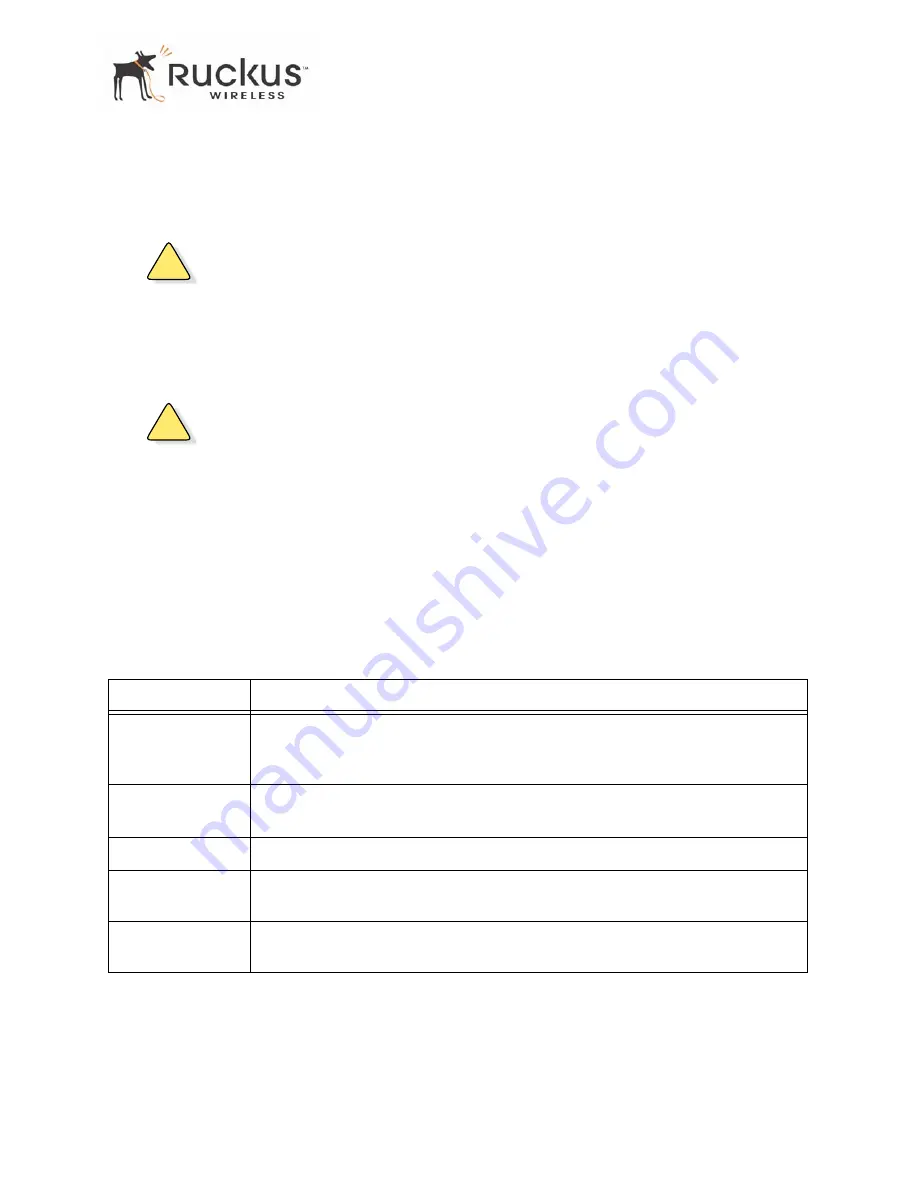
8000003, December 2005
MF2201 MetroFlex Wireless Access Gateway User’s Guide
25
Configuring the MF 2201 Gateway
3.
Enter your configuration changes in the appropriate fields.
4.
Click the
Next
button to go to the next configuration screen.
5.
Click the
Update
button to save your settings.
!
CAUTION:—
You must click the
Update
button to save any configuration changes. The Ruckus
Wireless Web Interface will timeout after 5 minutes of inactivity. If you let the system time out before clicking
the
Update
button, any changes you made will be lost.
6.
Click the
Restore
button to cancel configuration changes.
7.
Go to the
Boot
menu and click the
Reboot
button to reboot the device for configuration changes to take effect.
!
CAUTION:—
If, after having changed any default settings, you have forgotten what the new settings are, you
may not be able to login to the MF 2201 Gateway. To regain access to the MF 2201 Gateway, you must reset
the device to its factory default settings. Do this by inserting the end of a paper clip into the Reset Button while
the unit is on and keep holding the button down until the green LEDs at the top of the unit briefly go out—
indicating the system is rebooting.
Customizing the System Configuration
It is recommended that you customize the username and password so that you can control who can gain
administrative access to the MF 2201 Gateway. You may also wish to change the default IP address if it
conflicts with another device in your wireless network. Refer to
for details on each field.
Table 8—System Configuration
Field
Description
IP Address
The IP address of the MF 2201 Gateway. This IP address is used only when you need
to access the Ruckus Wireless Web Interface to change configuration or view
information about the MF 2201 Gateway.
Subnet Mask
The subnet mask of the MF 2201 Gateway. The default is 255.255.255.0. Changing
the Subnet Mask field is not recommended for most installations.
Default Gateway
The IP address of default gateway. The default is 0.0.0.0.
User Name
The user name. The default user name is
admin
. If you change the user name, make
sure to write it down for future reference.
Password / Confirm
The user password. The default is no password. If you change the password, make
sure to write it down for future reference.






























