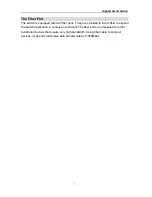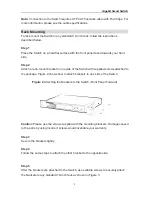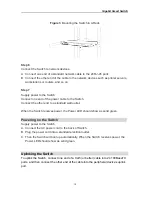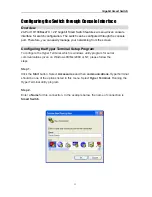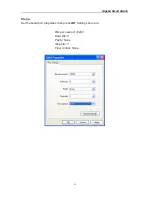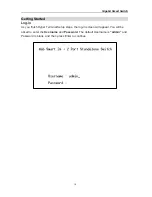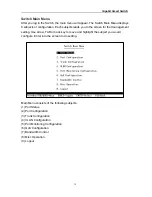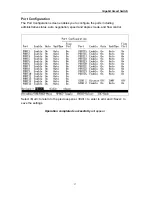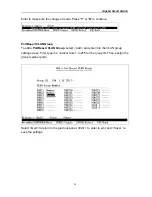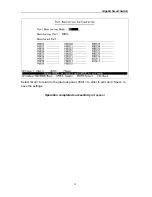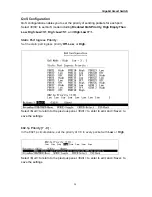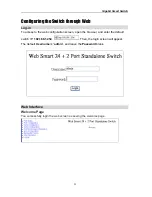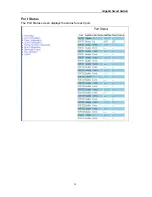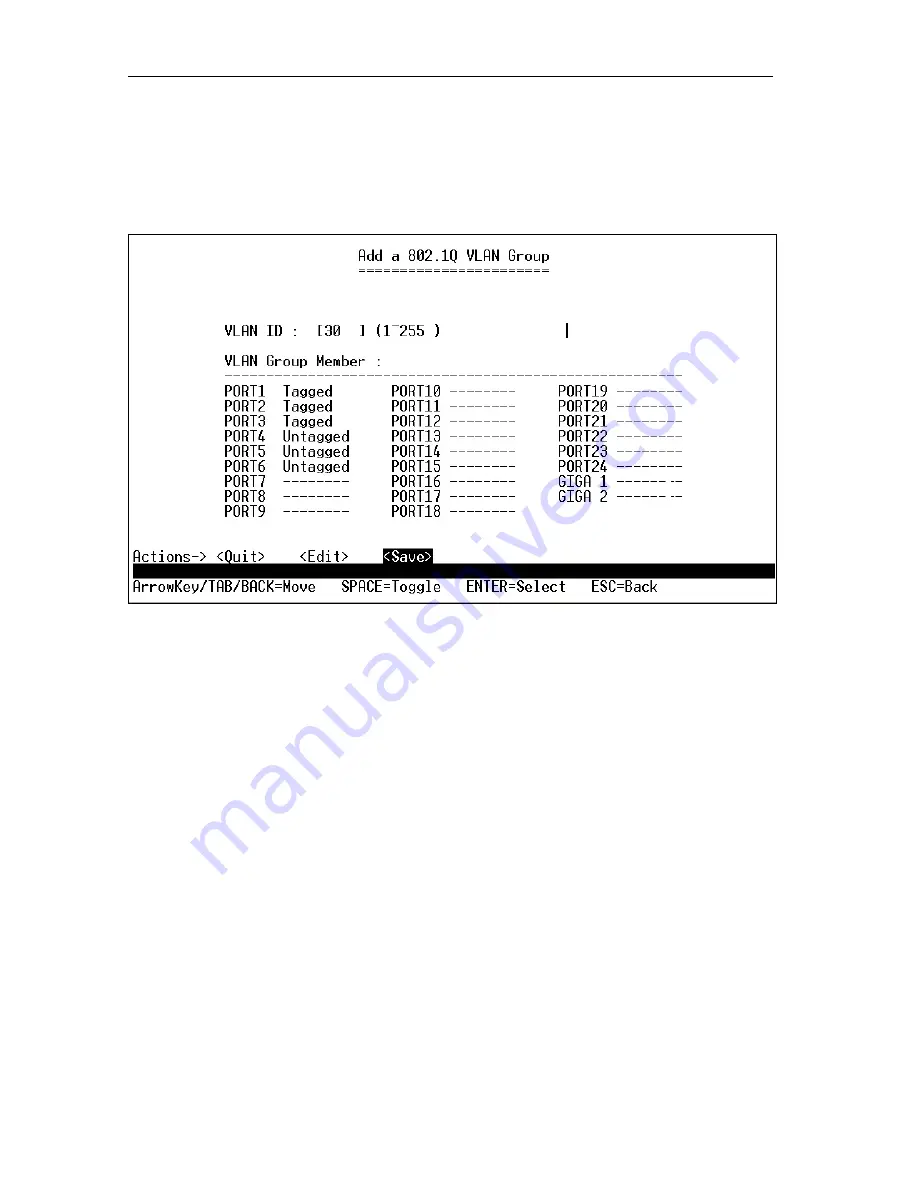
Gigabit Smart Switch
21
802.1Q VLAN Group
To add a
802.1Q VLAN Group
, select <Add>, and enter into the VLAN adding screen,
First, type in the number form 1 to 255 for the group ID. Then, select the ports as
Tagged or Untagged for group member.
Select <Quit> to return to the previous panel, <Edit > to enter to edit, and <Save> to
save the settings.