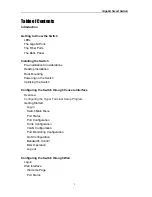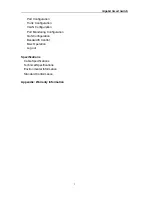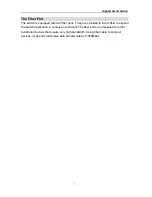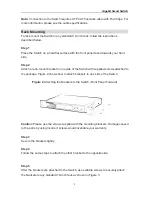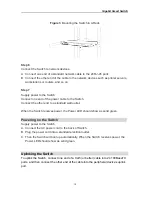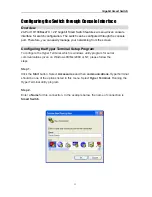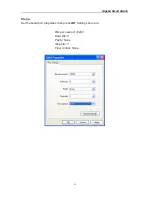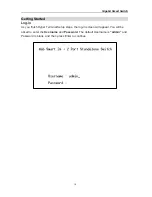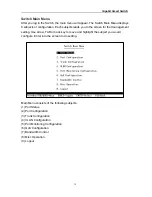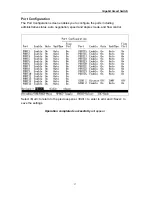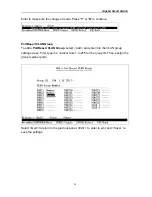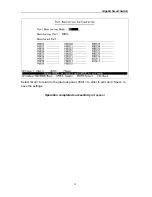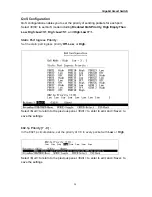Gigabit Smart Switch
10
Figure 3
Mounting the Switch in A Rack
Step 6
Connect the Switch to network devices.
A. Connect one end of a standard network cable to the 24 RJ-45 ports
B. Connect the other end of the cable to the network devices such as printer servers,
workstations or routers, and so on.
Step 7
Supply power to the Switch
Connect one end of the power cable to the Switch.
Connect the other end to a standard wall outlet.
When the Switch receives power, the Power LED should show as solid green.
Powering on the Switch
Supply power to the Switch
A. Connect the AC power cord to the back of Switch.
B. Plug the power cord into a standard electrical outlet.
C. Then the Switch will boot up automatically. When the Switch receives power, the
Power LED should show as solid green.
Uplinking the Switch
To uplink the Switch, connect one end of a Cat5 (or better) cable into 24 100BaseTX
ports, and then connect the other end of the cable into the peripheral device’s uplink
port.