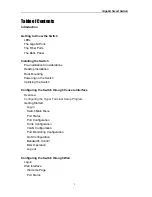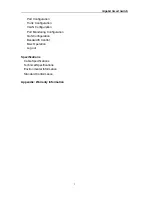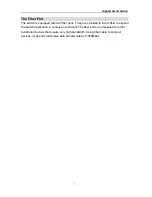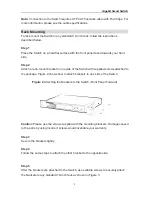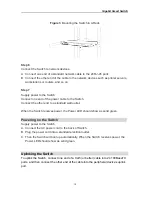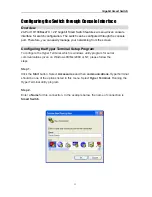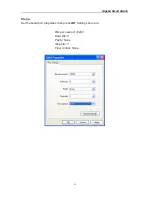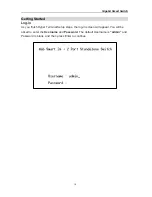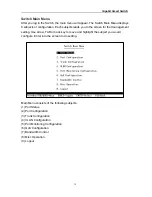Отзывы:
Нет отзывов
Похожие инструкции для 24-Port 100BaseTX + 2-P

UC-230
Бренд: jablotron Страницы: 2

16x16
Бренд: Brightlink Страницы: 33

HDA800
Бренд: Zektor Страницы: 65

10138
Бренд: Touch-plate Страницы: 12

ZigBee Z815B
Бренд: netvox Страницы: 14

Premasreg 716 Series
Бренд: S+S Regeltechnik Страницы: 32

TradeSwitch2-USB
Бренд: G&D Страницы: 88

MXC-P442-HDTL
Бренд: PhD Solutions Страницы: 23

GS-2108C
Бренд: Ruby Tech Страницы: 254

Nivotemp NT-EL
Бренд: Bühler technologies Страницы: 20

GS-2326+
Бренд: Lancom Страницы: 21

1260-100
Бренд: Racal Instruments Страницы: 53

D1-G/H-T
Бренд: Santon Страницы: 16

AGS 80 D
Бренд: Heyer Страницы: 29

ProSafe GSM5212P
Бренд: NETGEAR Страницы: 2

Area box distribution switch
Бренд: LEGRAND Страницы: 87

T1/1+1ENP8dB-1
Бренд: EMP-Centauri Страницы: 4

JSB
Бренд: Kinesis Страницы: 12