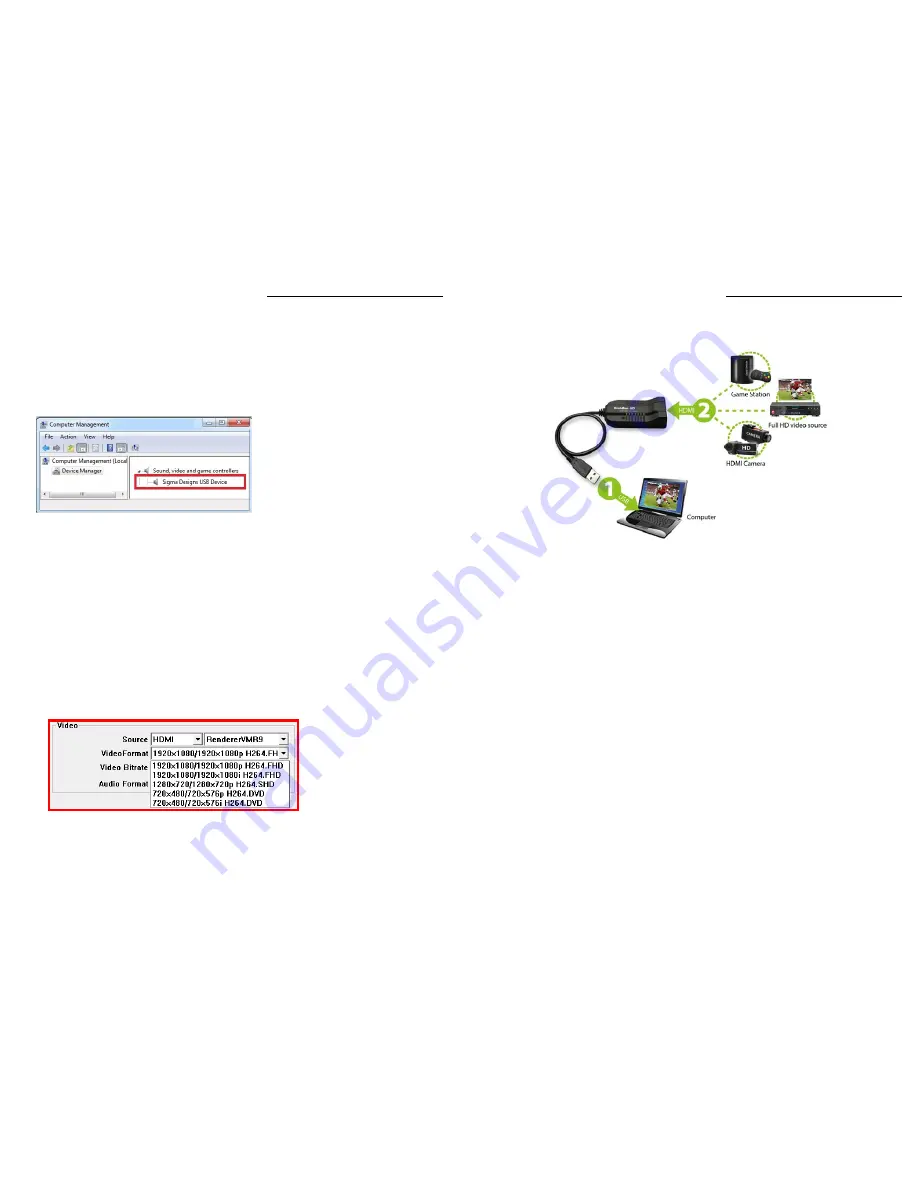
CHAPTER 4. TROUBLESHOOTING | 12
Q1: Why doesn't the GrabBee-HD properly work?
A1 : If you are having a problem with GrabBee-HD does not working, you should connect GrabBee-HD
to USB 2.0 port of your computer and check Device Manager first.
This will often solve many issues you may be having with the product.
Go to Device Manager and make sure the GrabBee-HD driver was installed successfully
in your computer
If not
1. Disconnect the GrabBee-HD device from your computer.
2. Please UNINSTALL the driver from system Control Panel -> add/remove programs.
3. After uninstall, and restart your computer.
4. Re-install the GrabBee-HD driver.
5. Then try to connect the GrabBee-HD device again.
If the driver is installed correctly in your computer, the GrabBee-HD device will work properly.
Q2 : Why can’t I see video display?
A2 : (a) Perhaps your video system setup is incorrect; please check your Software Configuration and
choose the correct Video Format, See 3.3 / 3.4
* 480P/i is in NTSC video format, 576P/i is in PAL video format
(b) The DivX+ software is necessary to be installed. See 2.2
(c) Please make sure your system has the latest USB 2.0 host driver.
For Win XP, please upgrade to Service Pack 2 or above.
CHAPTER 4. TROUBLESHOOTING | 13
Q3 : Why can’t my system detect the
GrabBee-HD?
A3 : (a) Please make sure the GrabBee-HD hardware plug in steps is correct.
Step 1: Connect computer
Step 2: Connect HDMI source
See: 2.4
(b) Check to see you’ve enabled USB 2.0 in the motherboard BIOS setup.
(c) Please make sure that your system has the latest USB 2.0 host driver.
For Win XP, please upgrade to Service Pack 2 or above.
Q4 : Why does the system show “High Speed device plug into Full speed USB port…”
A4 : (a) Please make sure your system support USB 2.0 hardware port.
(b) Please make sure that you’ve installed USB 2.0 Host driver already.









