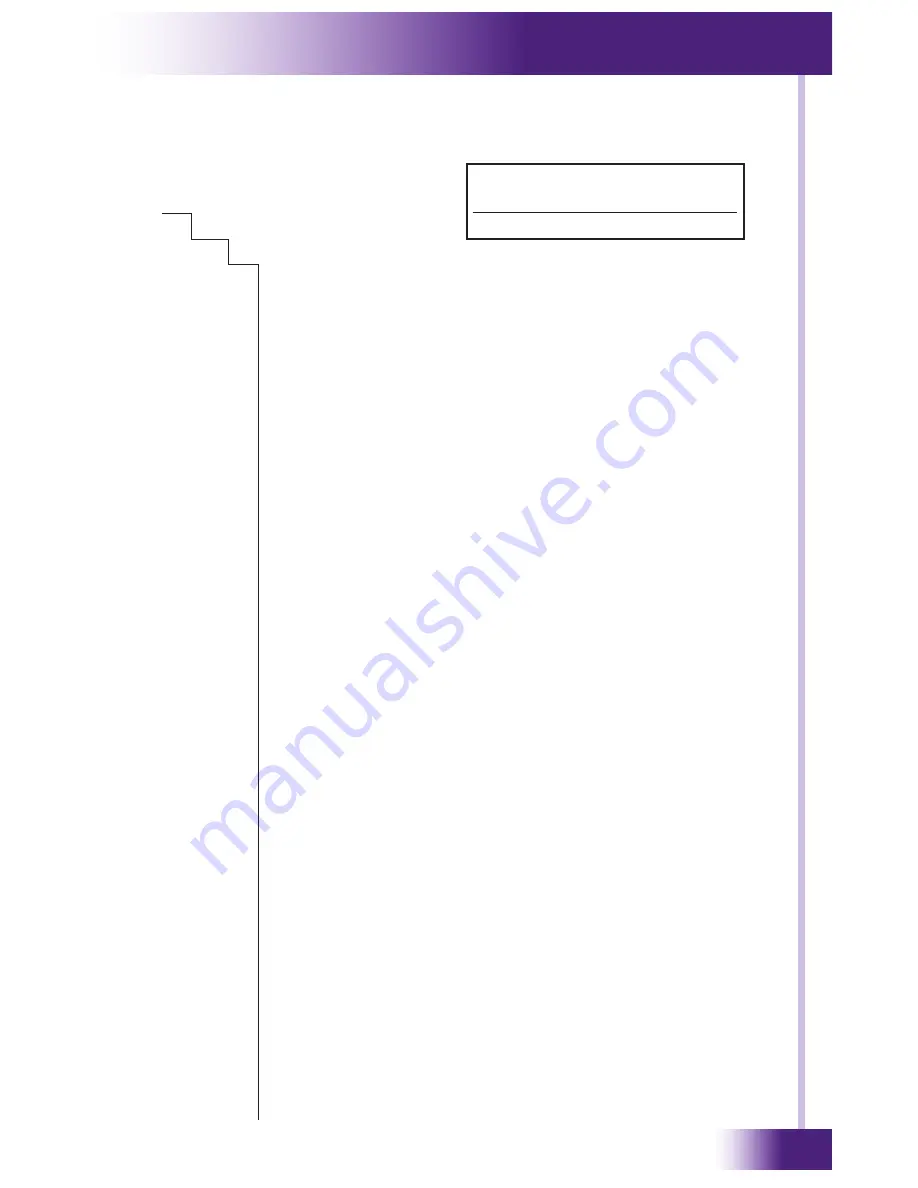
27
It’s Under Control
®
mAIn menu
(
continued
)
DIAGNOSTICS
I/O
DIAGNOSTIC I/O MENU
RELAY
RELAY DIAGNOSTICS
Displays and allows adjustment of the current mode
(contact closure/voltage trigger) and state (open/close)
of each relay.
To determine the current mode and state:
• c = Relay in contact closure mode – relay open
• C = Relay in contact closure mode – relay closed
• t = Relay in voltage trigger mode – relay open
• T = Relay in voltage trigger mode – relay closed
To change the state of a relay use the menu options
along the bottom of the screen:
• Open = Opens selected relay
• Close = Closes selected relay
• Open all = Opens all relays
• Close all = Closes all relays
To change the mode (contact closure/voltage trigger)
of a relay use the up and down cursor buttons (^/v)
HIGH OUT IR DIAGNOSTICS
Allows a sample IR code to be sent out the High Out IR
output
• Test = Sends sample IR code
MPIO DIAGNOSTIC MENU
I/O TEST
MPIO I/O Test Diagnostics – Display/adjust
current state and testing of MPIO ports
• To determine current state
• + = Power/video present on sync module
• - = No power/video present on sync module
• No +/- = Port in serial mode
To adjust/test MPIO ports use the menu
options along the bottom of the screen.
• IR Test – Sends sample IR code out selected port
• Sense – Changes selected port to sense mode
• Serial - Changes selected port to serial mode
Tx Test = Sends sample RS-232 string out
selected port
CHAPter 5 | OPerAtIOn
Relay Diagnostics
1c 2C 3t 4T 5c 6c 7c 8t
DISPLAY EXAMPLE
Open | Close | Open All | Close All
Содержание Under Control XP-8
Страница 2: ...Advanced Control Processor XP 8 2 Copyright 2007 Remote Technologies Incorporated All rights reserved...
Страница 6: ...Advanced Control Processor XP 8 6...
Страница 8: ...Advanced Control Processor XP 8 8...
Страница 14: ...Advanced Control Processor XP 8 14...
Страница 22: ...Advanced Control Processor XP 8 22...
Страница 30: ...Advanced Control Processor XP 8 30...
Страница 32: ...Advanced Control Processor XP 8 32...
Страница 39: ...39 It s Under Control notes...













































