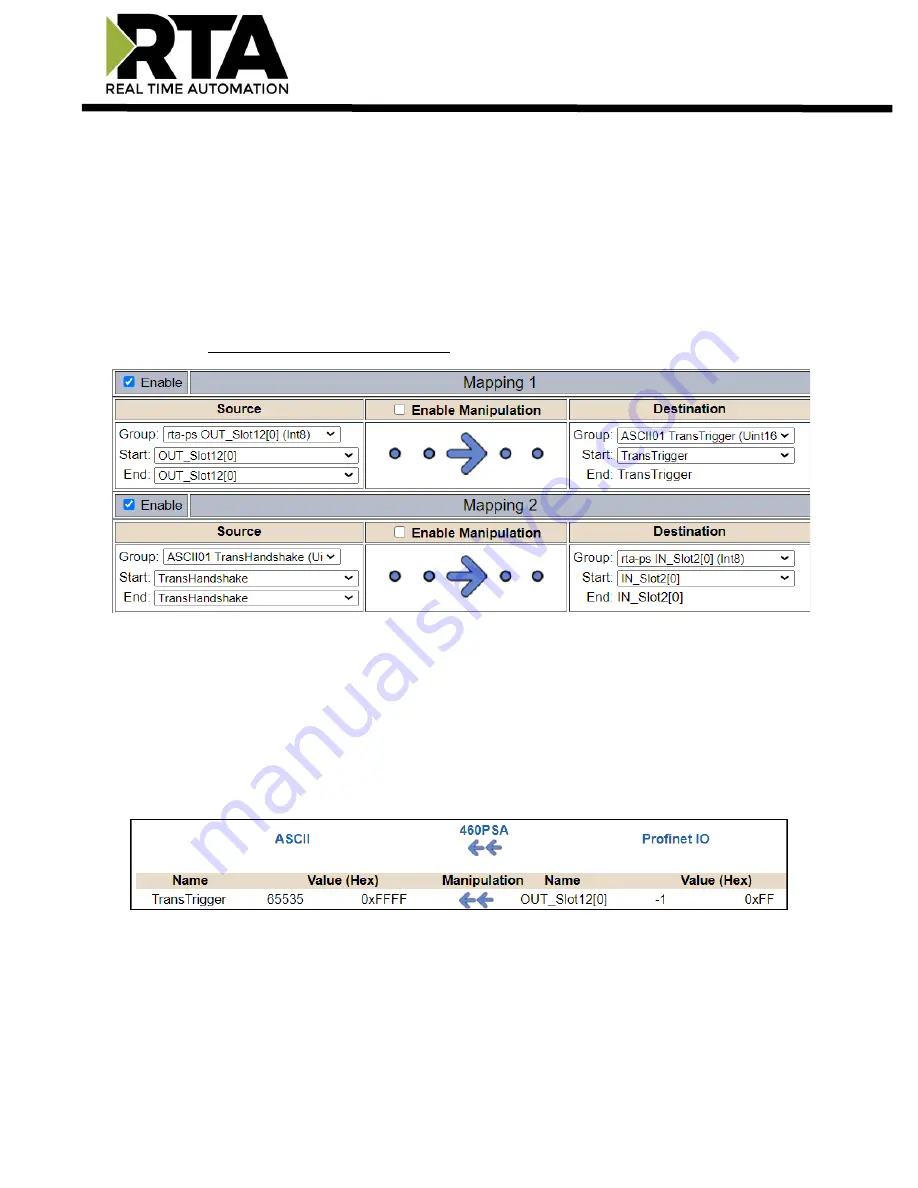
Real Time Automation, Inc.
42
1-800-249-1612
ASCII Configuration
– Technology Triggering Method
This method allows the other protocol to signal when to send the next message using data handshakes.
These “signals” are controlled using data variables (TransTrigger and TransHandshake) already in the
mapping. The method will send the new/old data when triggered.
NOTE
: These two data variables will need to be mapped manually on the Data Mapping webpage since it
will not be mapped using Auto-Map.
While these two data variables are mapped, the Change-of-State method is disabled but messages can
still be sent via the cyclic method, if configured. For more information on the ASCII triggering methods,
please see the Transmit Data
–
Triggering Methods section of this user guide.
How the triggering method works: The example shown below is our 460PS* (*A/TCP/USB)
1)
The mating protocol sends a numbered value to the ASCII TransTrigger diagnostic variable. This
value must be different from the previous value for a new message to be triggered. The following
example is Slot 12[0] as the trigger for the PLC to update everything in Slot 11[0] which is the data.
2)
Depending on the TransTigger value in the Display Data page, one of 4 things will occur:
a)
If TransTrigger = 65535, then the triggering method is disabled. Usually on powerup.
RTA460 Display Data Example:
















































