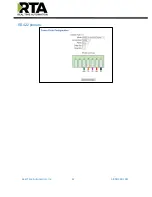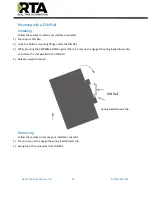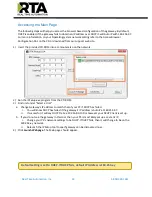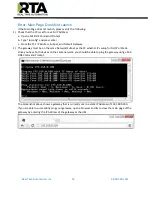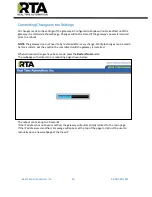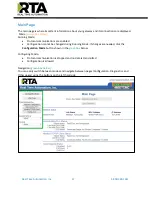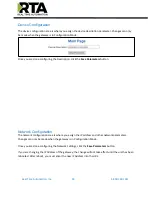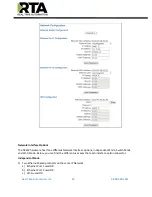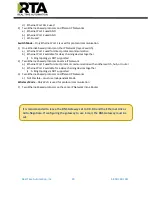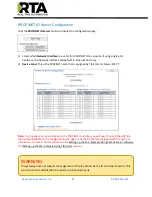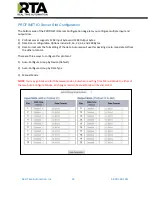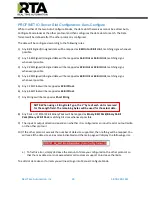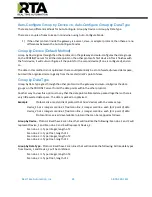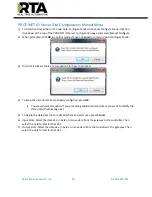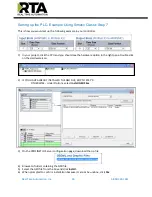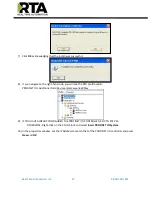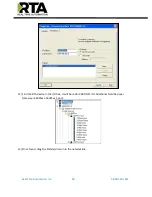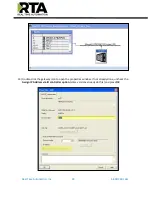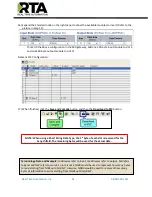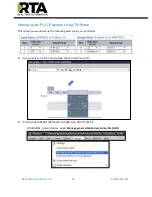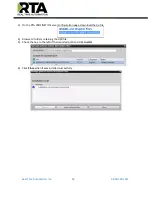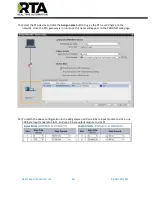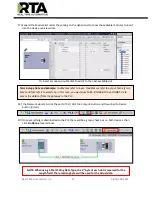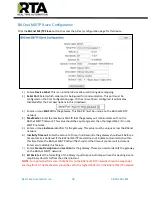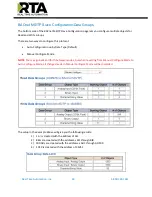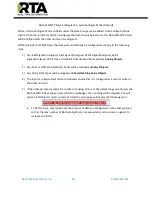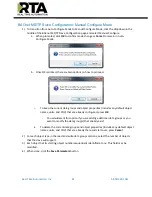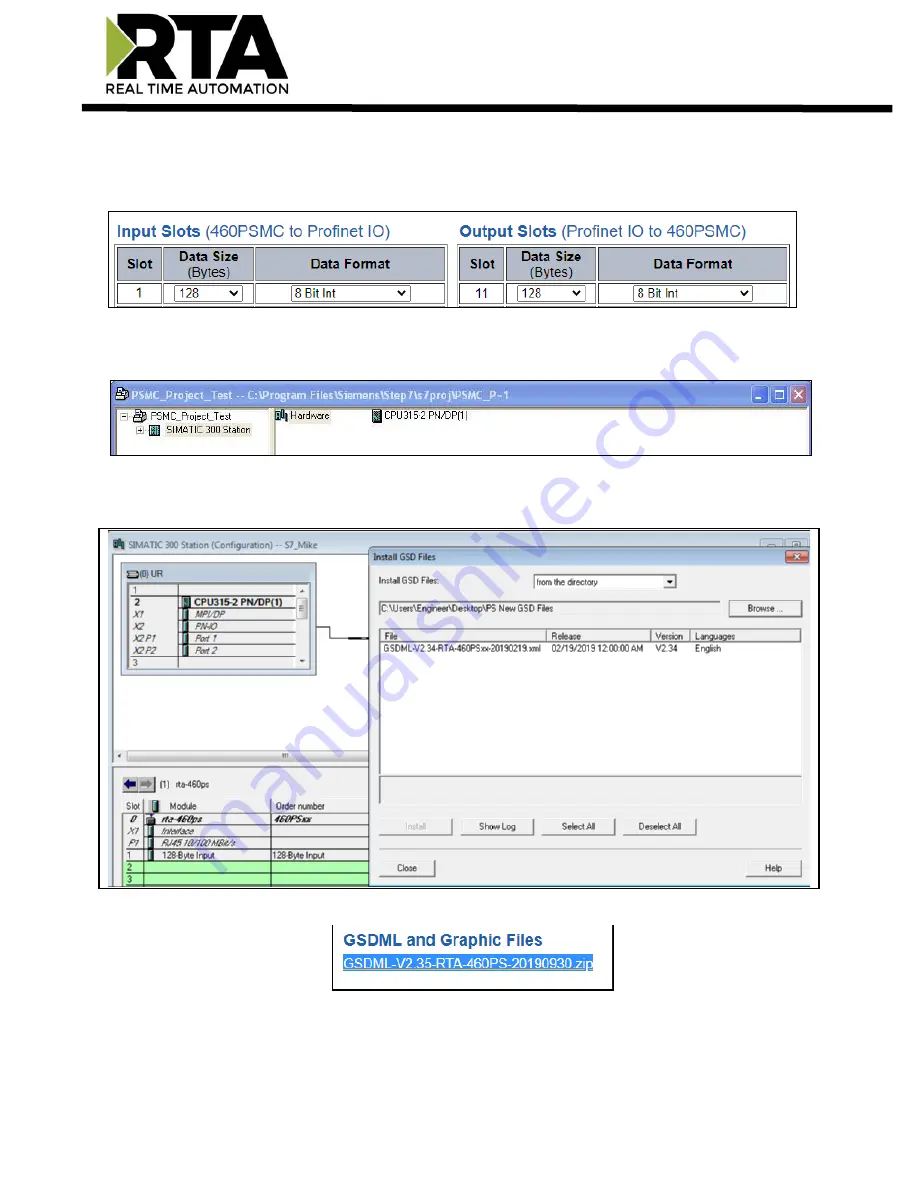
Real Time Automation, Inc.
26
1-800-249-1612
Setting up the PLC- Example Using Simatic Classic Step 7
This is how you would set up the following example in your controller.
1)
In your project, click the CPU and you should see the hardware option in the right pane. Double click
on the Hardware icon.
2)
IF YOU HAVE ALREADY INSTALLED THE GSD FILE, SKIP TO STEP 9.
OTHERWISE - Under Options, select
Install GSD Files
.
3)
On the PROFINET IO Server configuration page, download the zip file
4)
Browse to folder containing the GSD file.
5)
Select the GSD file from the box and click
Install
.
6)
When prompted to confirm installation because it cannot be undone, click
Yes
.