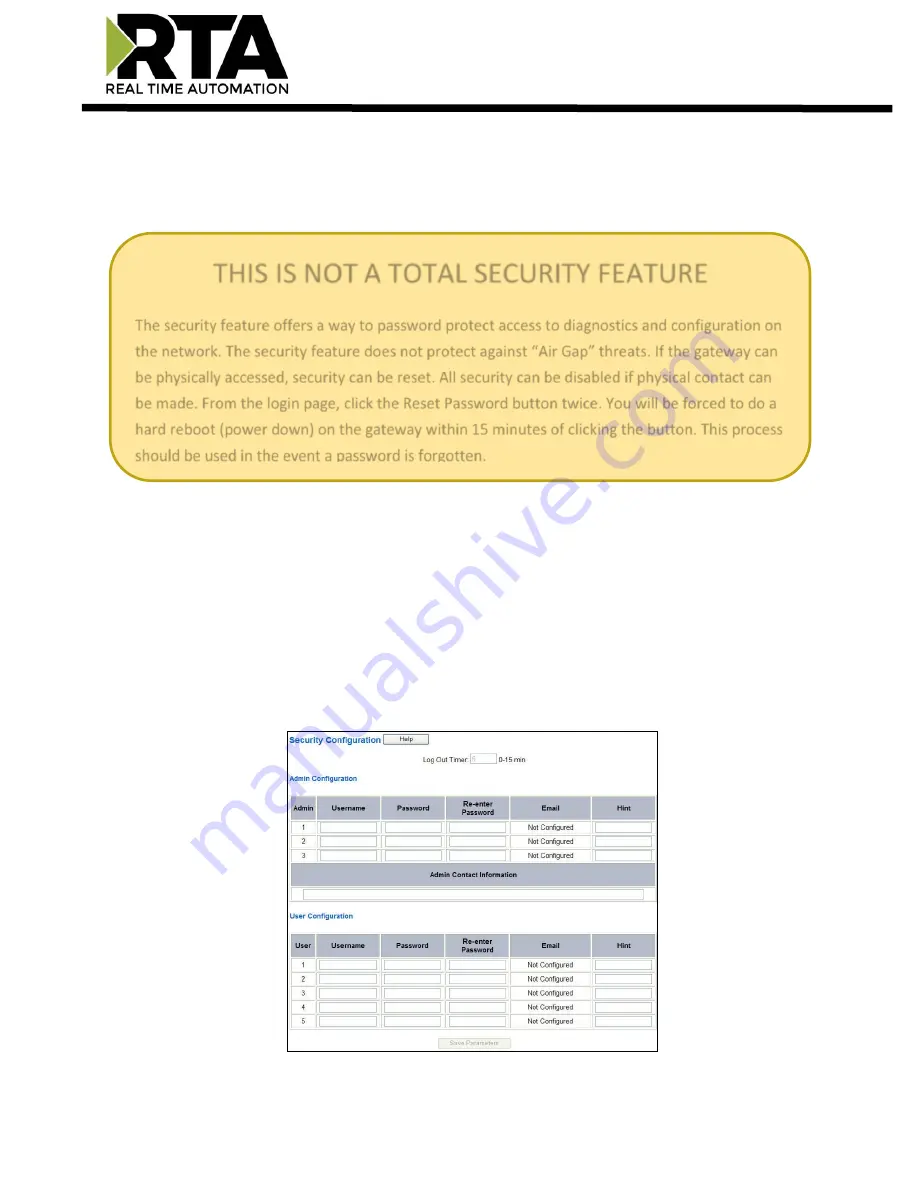
Real Time Automation, Inc.
60
1-800-249-1612
Security Configuration
To setup security on the 460 gateway, navigate to
Other->Security Configuration
. You can configure
Security for 3 administrators, 5 users, and 1 guest.
Note:
Only Admins have configuration access to all web pages.
1)
Log Out Timer: The system will automatically log inactive users off after this period of time.
NOTE
: A time of 0 means that the user will not be automatically logged off. Instead, they must
manually click the
Logout
button.
2)
Username: Enter a username, max of 32 characters.
3)
Password: Enter a password for the username, max of 32 characters, case sensitive.
a.
Re-enter the Password
4)
E-mail: In case the password was forgotten, a user can have their password e-mailed to them if
e-mail was configured.
5)
Hint: A helpful reminder of what the password is.
THIS IS
NOT
A TOTAL SECURITY FEATURE
The security feature offers a way to password protect access to diagnostics and configuration on
the network. The security feature does not protect against “Air Gap” threats. If the gateway can
be physically accessed, security can be reset. All security can be disabled if physical contact can
be made. From the login page, click the Reset Password button twice. You will be forced to do a
hard reboot (power down) on the gateway within 15 minutes of clicking the button. This process
should be used in the event a password is forgotten.






























