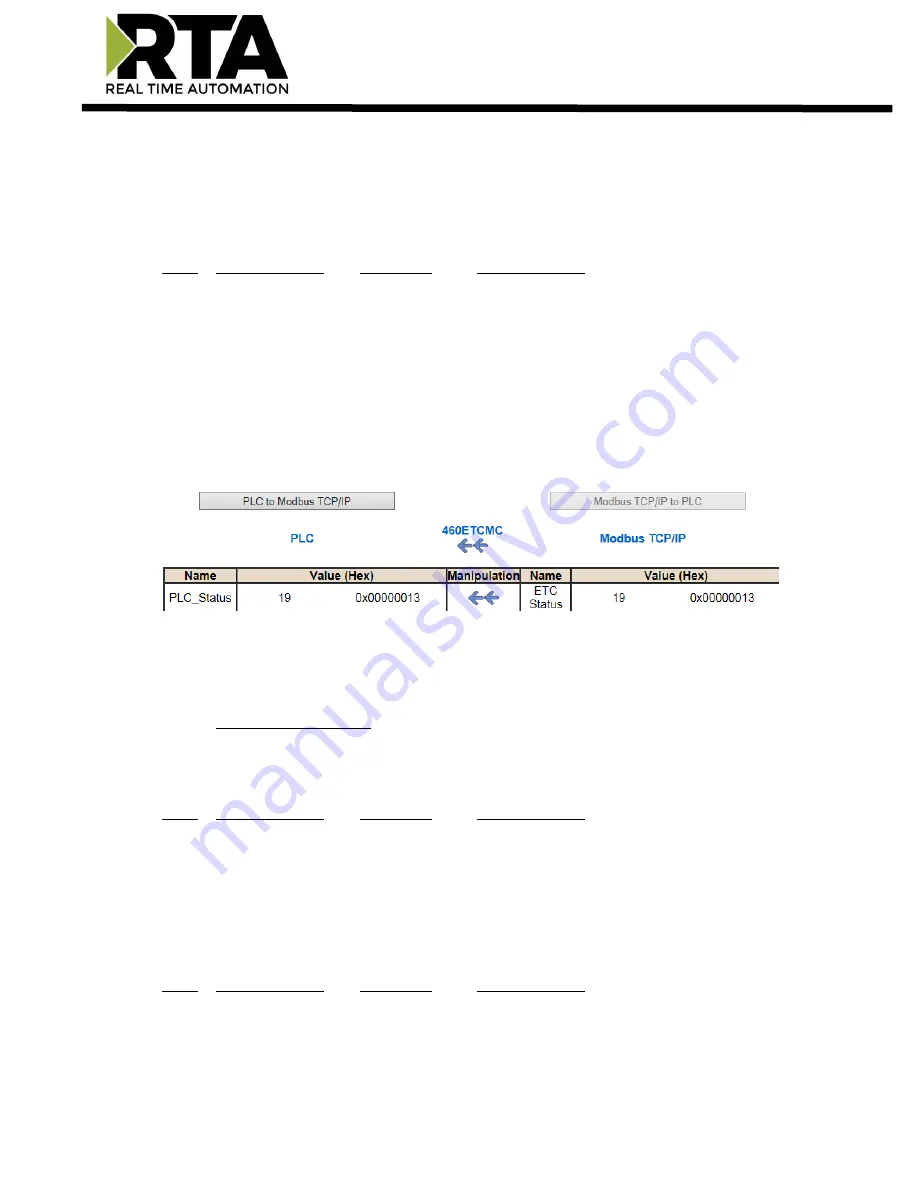
Real Time Automation, Inc.
36
1-800-249-1612
5)
Status_XY
a)
There are two Statuses provided, one for each protocol. This gives access to the overall status of
that Protocol. Each Bit has its own meaning as follows:
Common Status: 0x000000FF (bit 0-7)1
st
byte
Hex: Bit Position: Decimal: Explanation:
0x00 0
0
if we are a Slave/Server
0x01 0
1
if we are a Master/Client
0x02 1
2
connected (0 not connected)
0x04 2
4
first time scan
0x08 3
8
idle (usually added to connected)
0x10 4 16
running (usually added to connected)
0x20 5
32
bit not used
0x40 6 64
recoverable fault
0x80 7 128
nonrecoverable fault
For this example, the ETC Status is mapped to a PLC tag called PLC_Status
Example:
ETC Status is 0x00000013 (19 decimal), here is the break down
Hex
Bit Decimal
Explanation
0x01
0(on) 1
if we are a Master/Client
0x02
1(on) 2
connected (0 not connected)
0x10
4(on) 16
running (usually added to connected)
Total: 0x13 19
External Faults:
0x0000FF00 (bit 8-15)2
nd
byte
Hex: Bit Position: Decimal: Explanation:
0x00 8
0
local control
0x01 8
256
remotely idle
0x02 9
512
remotely faulted
0x04 10
1,024
idle due to dependency
0x08 11
2,048
faulted due to dependency
Recoverable Faults: 0x00FF0000 (bit 16-23)3
rd
byte
Hex: Bit Position: Decimal: Explanation:
0x01
16
65,536
recoverable fault - timed out
0x02
17
131,072
recoverable fault - Slave err
















































