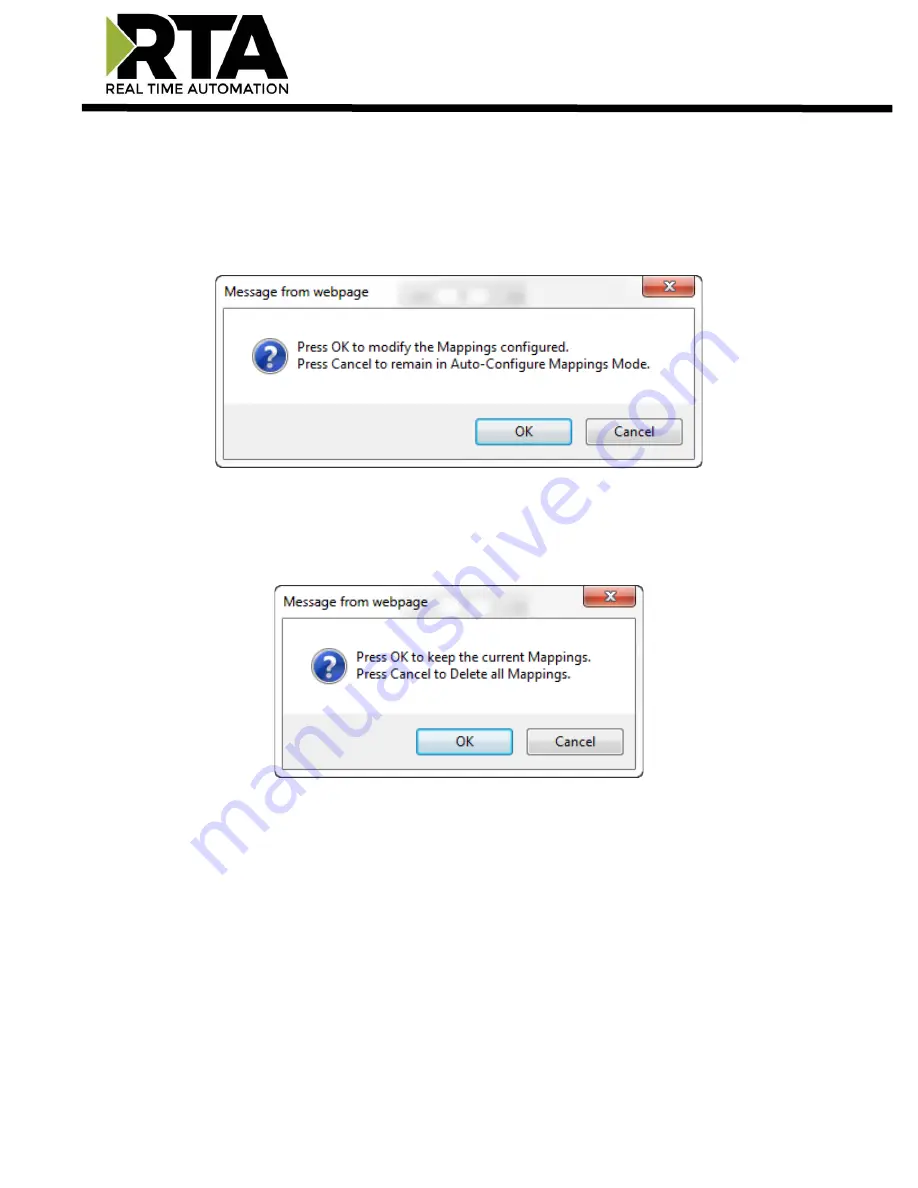
Real Time Automation, Inc.
35
1-800-249-1612
Mapping
– Auto-Configure Mode to Manual Configure Mode
To transition from Auto-Configure Mapping Mode to Manual Configure Mode, click the dropdown at the
top of the Mapping Configuration page and select Manual Configure.
After you click this button, you will be prompted to confirm if this is really what you want to do.
Click
OK
to proceed to Manual Configure Mode or click
Cancel
to remain in Auto-Configure Mappings
Mode.
Once OK is clicked, there are 2 options on how to proceed from here.
1)
To keep the mappings that are already configured press
OK
.
a)
You would want this option if you are adding additional mappings or you want to modify the
mapping(s) that already exist.
2)
To delete the mappings that are already there and start over press
Cancel
.
To modify the number of mappings, enter a number in the text field next to
# of Mappings to Configure
and click the
Set Max # of Mappings
button. You can always add more mappings if needed.
















































