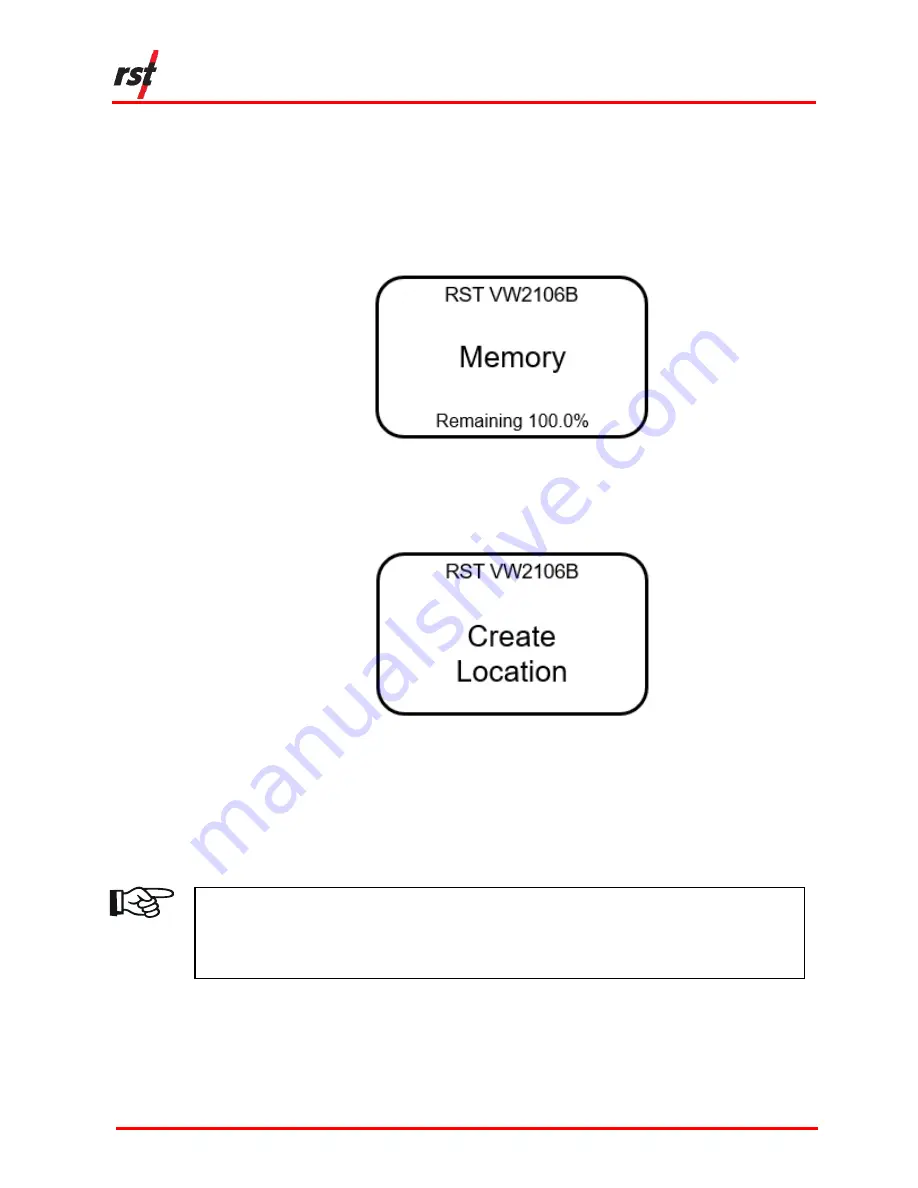
VW2106 Vibrating Wire Readout Manual
RST Instruments Ltd.
Page 10
The following instructions outline the steps to define new locations and location
parameters on the device.
1.
Turn on the readout by pressing any key.
2.
Scroll to the
Memory
screen (Figure 3-7) using the up/down arrows and press
Enter.
F
IGURE
3-7
M
EMORY SCREEN
3.
Scroll to the
Create Location
screen (Figure 3-8) using the up/down arrows and
press
Enter
.
F
IGURE
3-8
C
REATE LOCATION SCREEN
4.
The VW2106 will automatically create a site called Location X, where ‘X’ is the
next storage
location available in the unit’s memory. Make note of the real
location name in your field notebook and its relation to the location number.
When connected to the Host Software back in the office, a custom name can be
entered, which replaced the site name assigned by the readout.
NOTE:
N
EW SITES CREATED IN THE FIELD ARE ASSIGNED THE NAME
‘L
OCATION
X’
BY DEFAULT
.
T
HE READOUT AUTOMATICALLY INCREMENTS THE
‘X’
TO THE
NEXT NUMBER AVAILABLE IN THE UNIT
’
S MEMORY
.
L
OCATION NAMES CAN
ONLY BE CHANGED WHEN THE
VW2106
IS CONNECTED TO HOST SOFTWARE
.
5.
Use the up/down arrows to select between 1 and 6 sensors to read and press
Enter
.


























