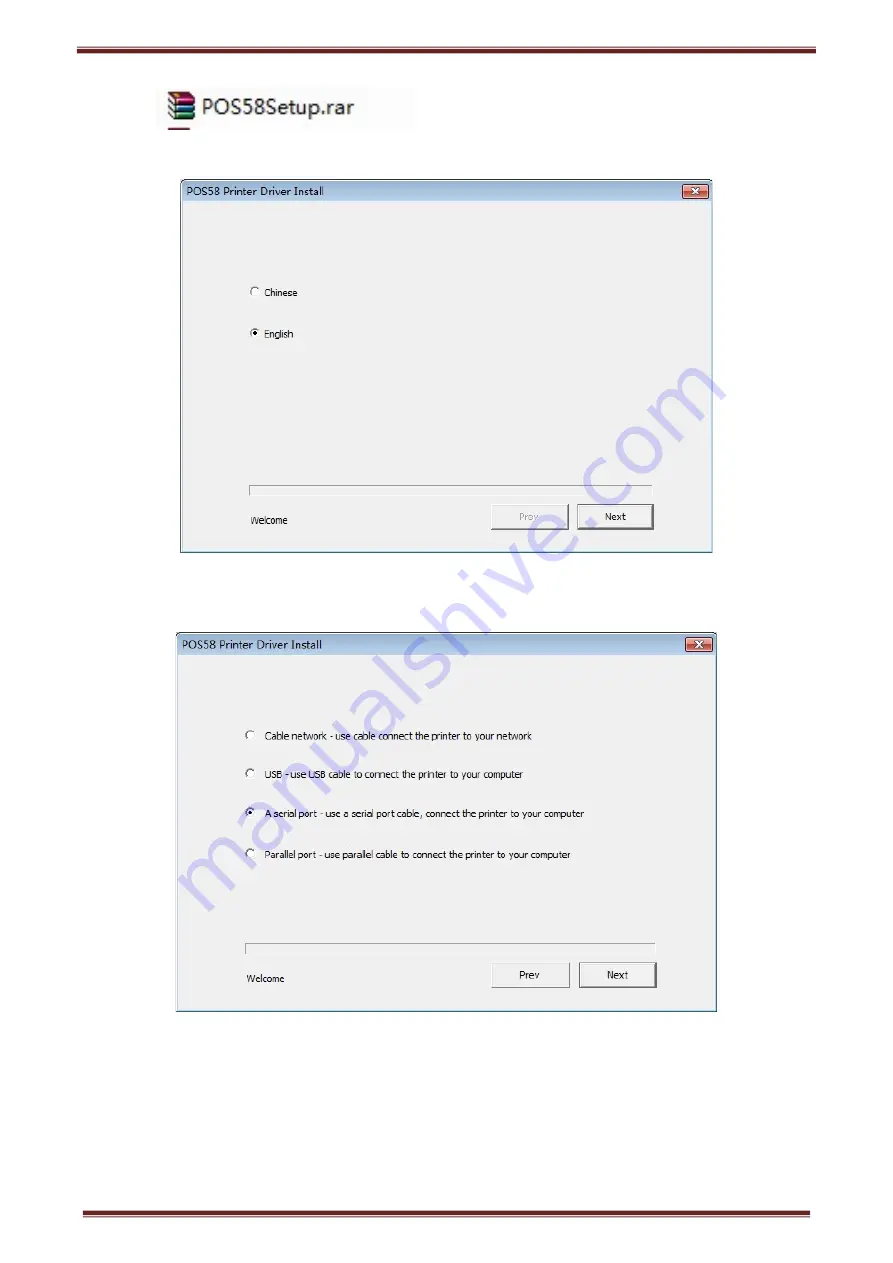
KP203 Thermal POS printer User’s manual
10
2
)
Choose language as “Simplified Chinese”,and choose printer to connect PC port.
3
)
Choose the port and model what you need (USBxxx corresponds USB port, COMx correspondS serial port,
LPTx corresponds parallel port),and click to install.
4
)
Then it will show “Add Printer successfully”
Содержание KP203
Страница 1: ...KP203 Thermal Printer User s Manual...
Страница 8: ...KP203 Thermal POS printer User s manual 6 3 Appearance and components 3 1 Appearance and components...
Страница 14: ...KP203 Thermal POS printer User s manual 12 2 Click system setting after installing filter 3 Click printer...
Страница 16: ...KP203 Thermal POS printer User s manual 14...
Страница 18: ...KP203 Thermal POS printer User s manual 16 6 Choose Printer58 ppd in the catalogue...
Страница 19: ...KP203 Thermal POS printer User s manual 17 7 Click Forward button 8 Click apply button...























