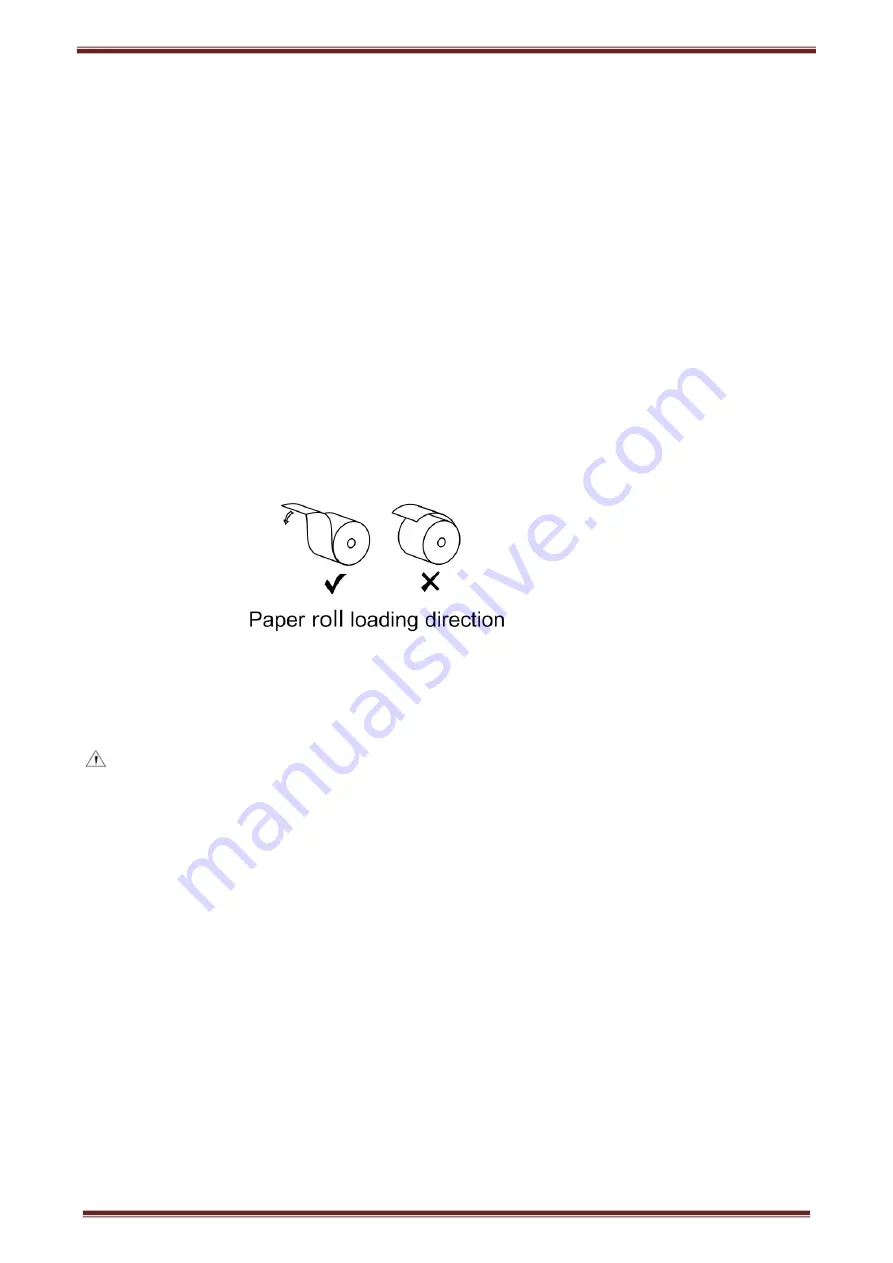
KP203 Thermal POS printer User’s manual
9
4.6 Paper roll loading
4.6.1 Printing paper type confirmation
You can load paper roll to print after connecting power adapter and communication cables. Please make sure the
printing paper type before printing. The default paper type is continuous thermal receipt paper.
4.6.2 Loading or change paper roll
1)
Power off the printer.
2)
Slide or press paper roll storehouse button, and then open storehouse cover.
3)
Draw out paper roll tap, and load paper roll as below.
4)
Draw out a printing paper, and leave some on the paper out month, then close the storehouse cover.
Warning: Please make sure the paper roll in tense status, if not, it maybe cause paper jam or other
problems.
4.7 Printing self-test page
1) Make sure the printer loaded paper roll correctly.
2) Press down [FEED] button and hold on, then power on the printer, the printer will print a self-test page.
4.8 WINDOWS driver installation
The printer CD has WINDOWS driver procedure ,the position is :Drivers\Windows file.
4.8.1
USB/parallel port driver installation
1
)
Right click “InstallMFC.exe”,and run as administrator.(Double click to run in XP system,and it needs
administrator to run in WIN7/WIN8/WIN10)
Содержание KP203
Страница 1: ...KP203 Thermal Printer User s Manual...
Страница 8: ...KP203 Thermal POS printer User s manual 6 3 Appearance and components 3 1 Appearance and components...
Страница 14: ...KP203 Thermal POS printer User s manual 12 2 Click system setting after installing filter 3 Click printer...
Страница 16: ...KP203 Thermal POS printer User s manual 14...
Страница 18: ...KP203 Thermal POS printer User s manual 16 6 Choose Printer58 ppd in the catalogue...
Страница 19: ...KP203 Thermal POS printer User s manual 17 7 Click Forward button 8 Click apply button...























