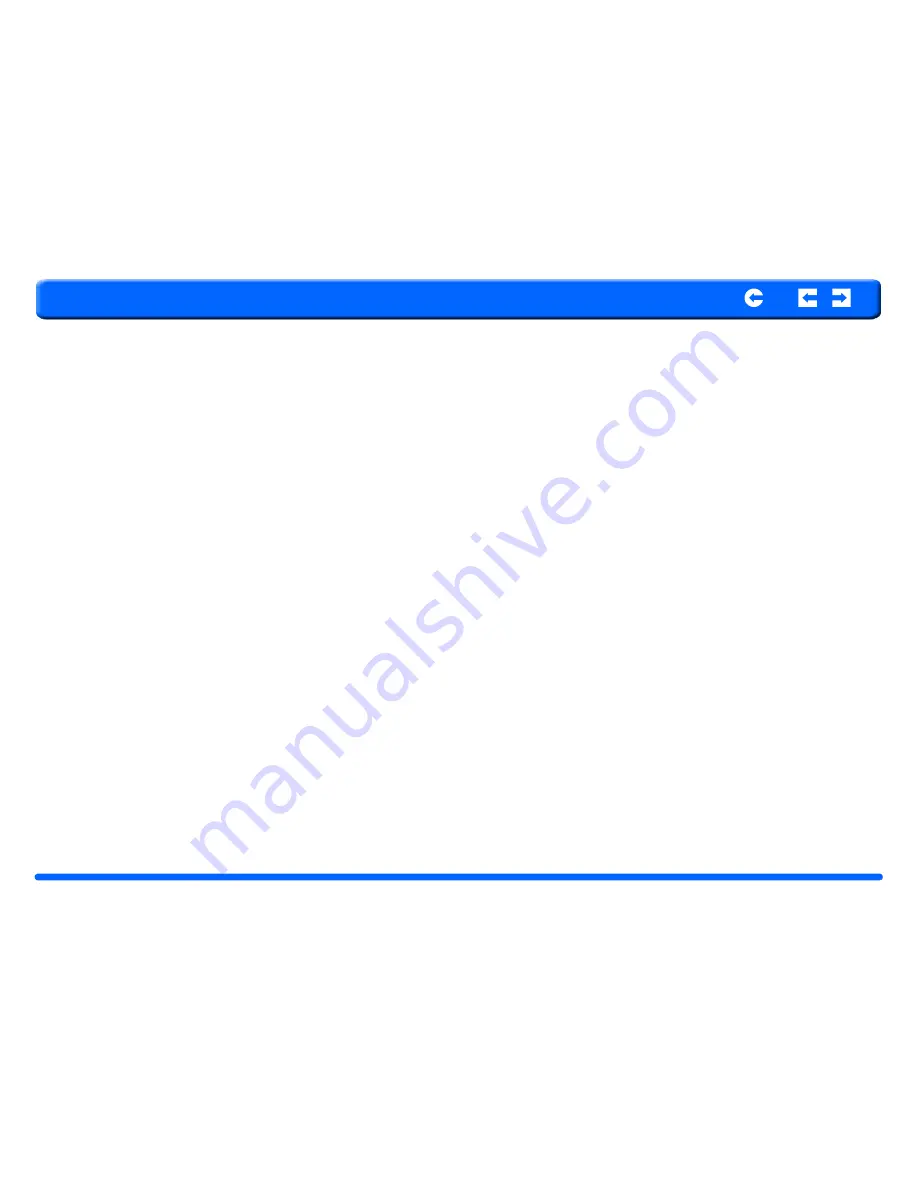
RNS-3200 GPS Receiver
3
Introduction
RoyalTek
Contents
Index
Warnings and Notices
For your safety, do not operate the controls of the product while driving.
GPS satellite signals cannot typically pass through solid materials (except
glass). GPS location information is not typically available inside buildings, tun-
nels, or underground parking lots.
A minimum of 4 GPS satellite signals is needed to calculate your GPS position.
Signal reception can be affected by weather events or overhead obstacles (e.g.
dense foliage and tall buildings).
Other wireless devices in the vehicle may interfere with the reception of satel-
lite signals and cause the reception to be unstable.




































