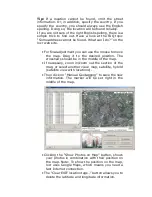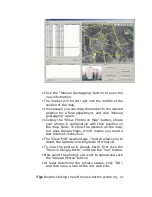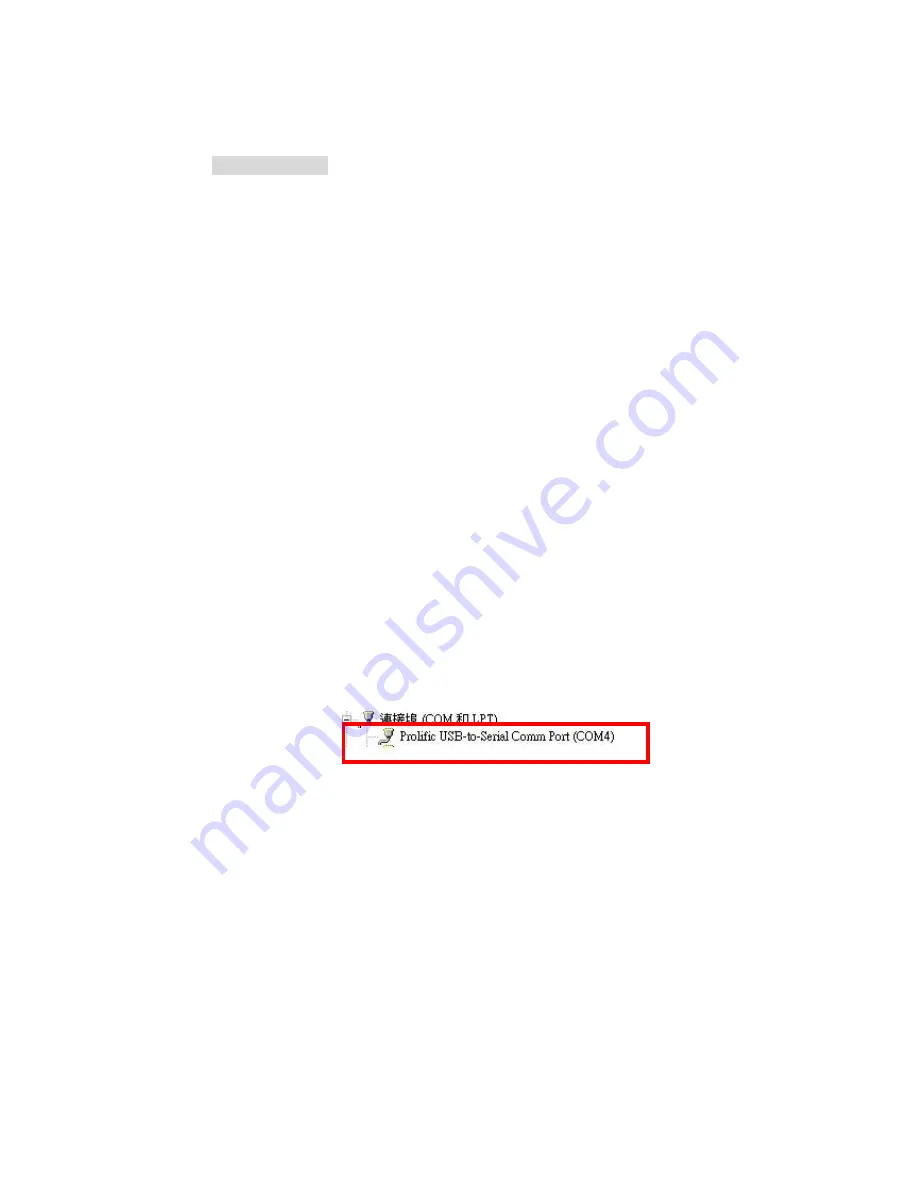
3.4 Transfer data to your PC or Notebook
Usage Notes:
(1) When you turn on the power button, it starts to search the GPS
Signal. After the GPS position fixed, it will begin to record and save
the position data.
(2) If you want to stop recording the GPS data, just turn the power
off.
(3) When download or erase data form RGM-3800, Receiver still
continues record and save the position data.
(4) The time of the log data of RGM-3800 is UTC Time. User doesn’t
need to adjust the Clock setting of a camera.
3.4.1 Connect RGM-3800
Turn on the power of RGM-3800 and use the USB cable to connect
to the USB port on PC.
Check the COM port of RGM-3800 first. Click “Start”
“Control
Panel”
”Performance and Maintenance”
“System”, and you will
see the System Properties dialog box; click on “Hardware” tab and
then the “Device Manager” button. Expand the “Ports (COM &
LPT)” item, and the “Prolific USB-to-Serial Comm Port” is the COM
port of your RGM-3800.
Open data download Utility
Step 1: Select the COM Port. System can search the USB com port and let
user to connect.
Содержание RGM-3800
Страница 13: ......
Страница 15: ...Click Install to start installation Or click Back to back last stage or Cancel to give up installation ...
Страница 16: ...Start installation Please click Finish to finish the Installation ...
Страница 18: ...Start installation Click Next to next page or click Back to back last stage or Cancel to give up installation ...
Страница 20: ...locr PC Client is being installed Installation Complete ...
Страница 21: ...Finally you will see the icon on the windows desk ...
Страница 28: ...Step 2 You can connect to the Photo match tool locr ...
Страница 41: ......