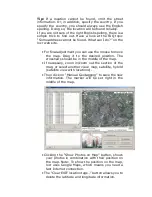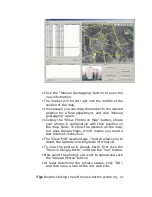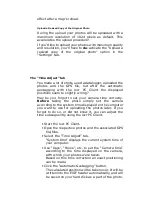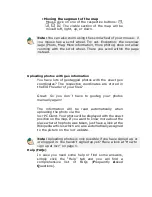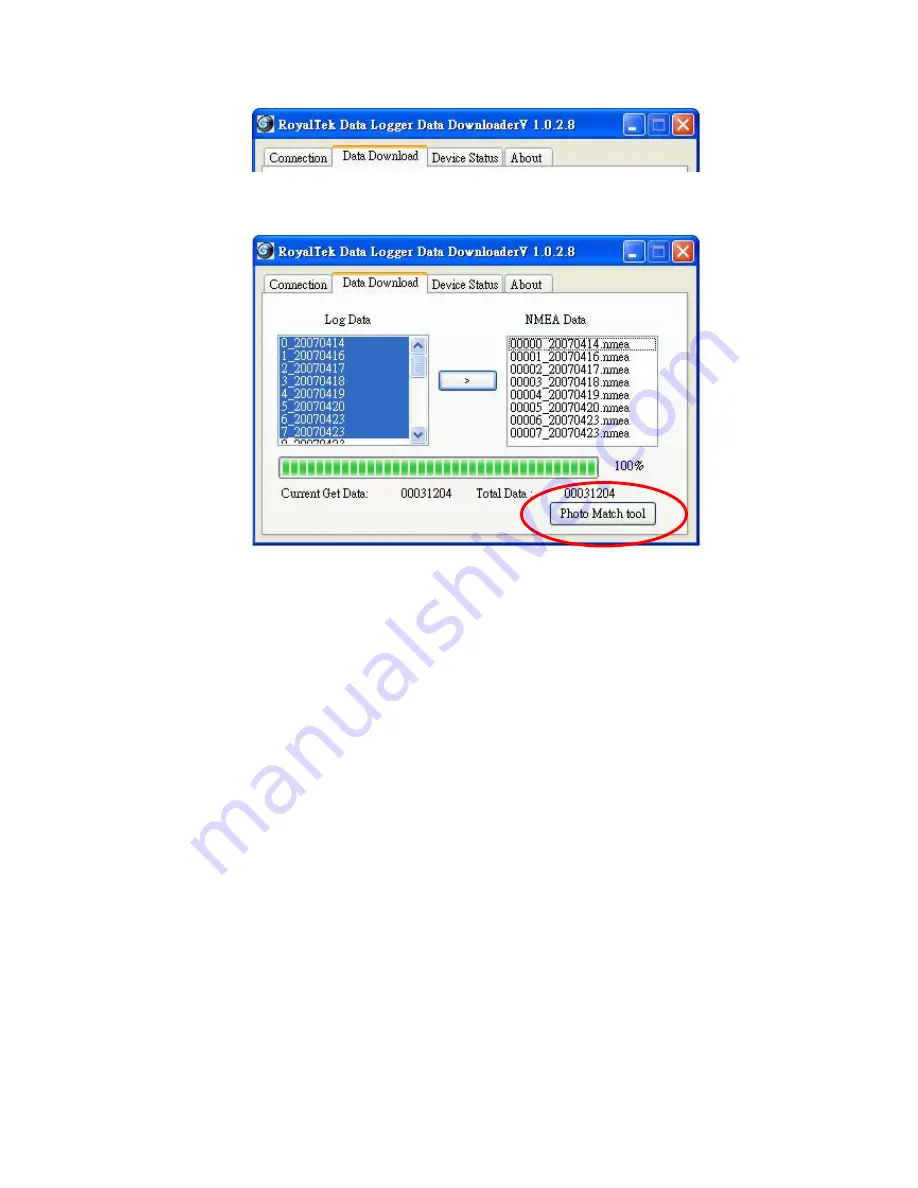Содержание RGM-3800
Страница 13: ......
Страница 15: ...Click Install to start installation Or click Back to back last stage or Cancel to give up installation ...
Страница 16: ...Start installation Please click Finish to finish the Installation ...
Страница 18: ...Start installation Click Next to next page or click Back to back last stage or Cancel to give up installation ...
Страница 20: ...locr PC Client is being installed Installation Complete ...
Страница 21: ...Finally you will see the icon on the windows desk ...
Страница 28: ...Step 2 You can connect to the Photo match tool locr ...
Страница 41: ......