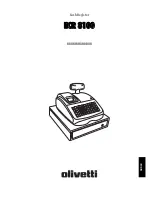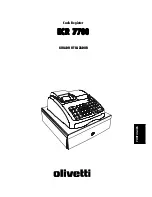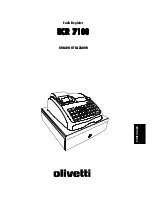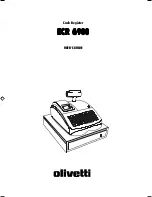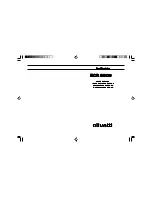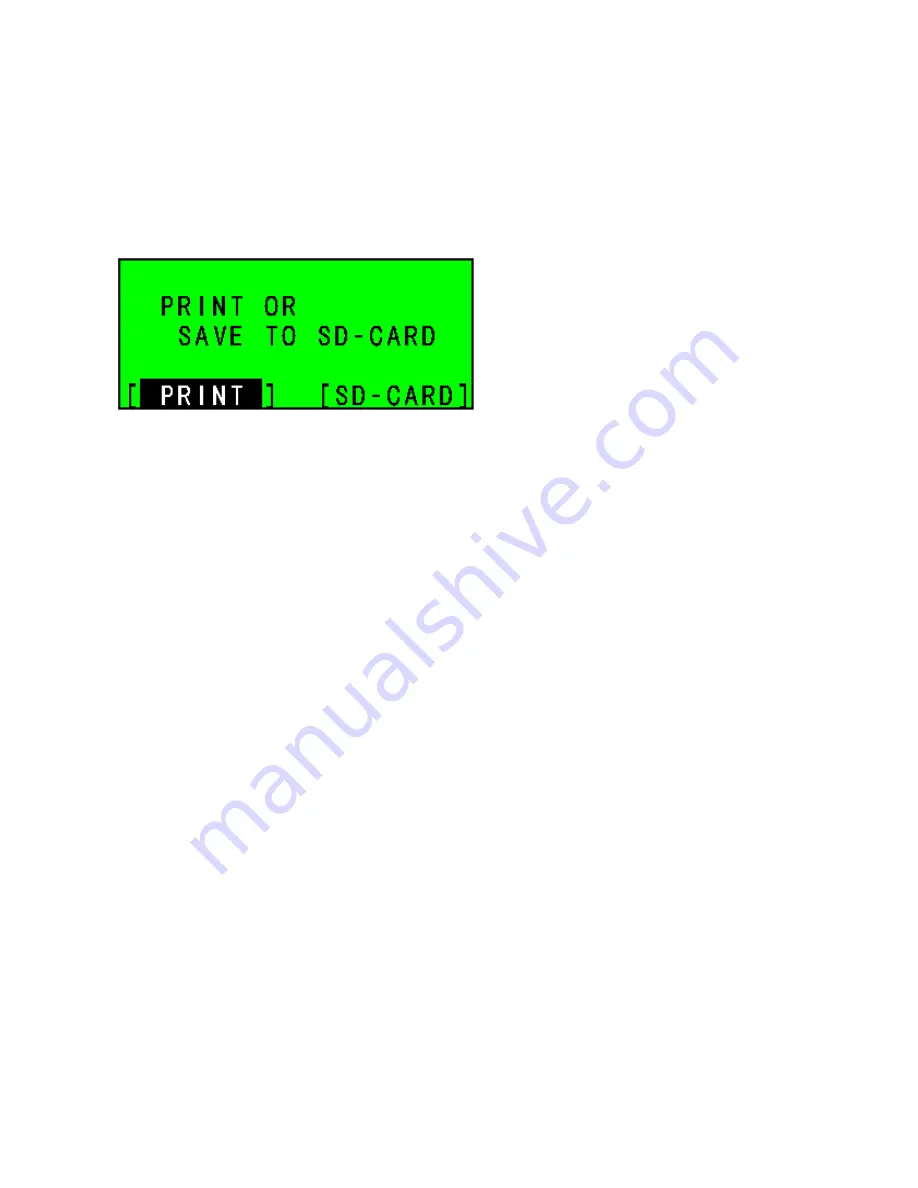
101
6-2-7) ELECTRONIC JOURNAL REPORT
To read the Electronic Journal Report and reset the total to zero:
Select the ELECTR.JOURNAL at the Z REPORT initial menu using the [↓] [↑] keys. The ECR
will ask you to print the EJ report or save it to the SD-card.
LCD
* When you select [
SD-CARD
] and press [
ENTER
], the EJ report will be saved to the SD-card.
* When you select [
] and press [
ENTER
], the EJ report will print.
Содержание alpha 6000ML
Страница 1: ......
Страница 6: ...CONTROL LOCK KEY MODE KEYBOARD ...
Страница 12: ...SD Card Not Found Error SD Unusable Data Error SD CARD Full Error SD Write Protected Rrror SD CARD Error ...
Страница 20: ...LCD Press ENTER ...
Страница 114: ......
Страница 115: ......