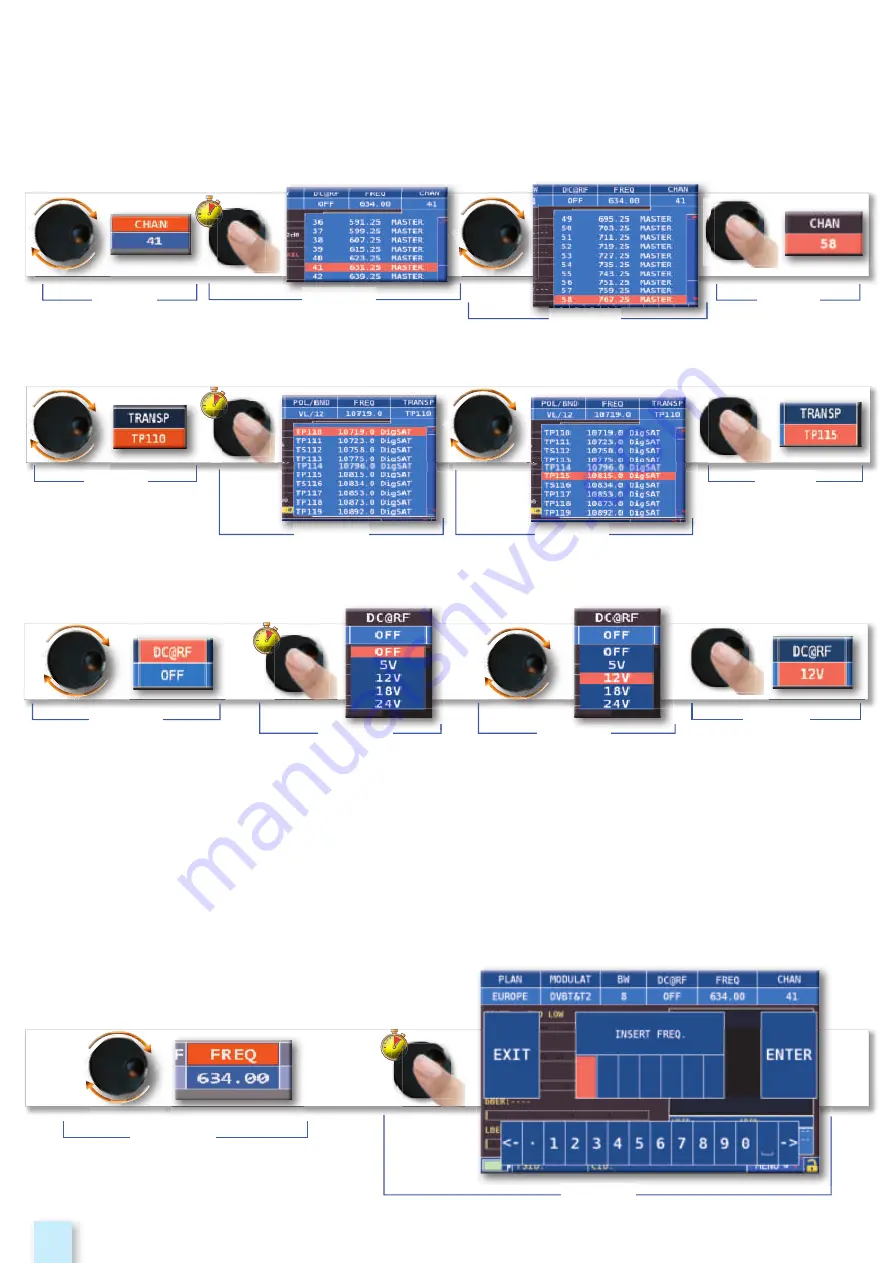
6
How to select from the menus and change a value using the drop down menus:
Rotate the wheel and select the menu required (fig. 1)
Keep the wheel pressed for 2” to visualized the drop down menu (fig. 2)
Rotate the wheel to adjust the value (fig. 3)
Press the wheel and confirm the selection (fig. 4)
How to select the frequency and set the value using the numerical keyboard:
Rotate the wheel and select frequency (FREQ) (fig. 1)
Keep the wheel pressed for 2” to visualize the keyboard (fig. 2)
Press the relative number keys to digit the frequency value required, rotate the wheel to
navigate within the window (fig. 3)
Finally rotate the wheel and select enter (fig. 4)
Press the wheel and confirm the selection (fig. 5)
Example of TV- CATV remote power supply selection (DC & RF):
fig. 1
fig. 4
fig. 3
fig. 2
Example of TV/CATV channel selection:
fig. 1
fig. 3
fig. 2
fig. 4
Example of SATELLITE transponder selection (TP/TS):
fig. 1
fig. 3
fig. 2
fig. 4
Example of manual frequency (FREQ) selection:
fig. 1
fig. 2
fig
3
fig
2
fig 3
fig
3
fig 2





















