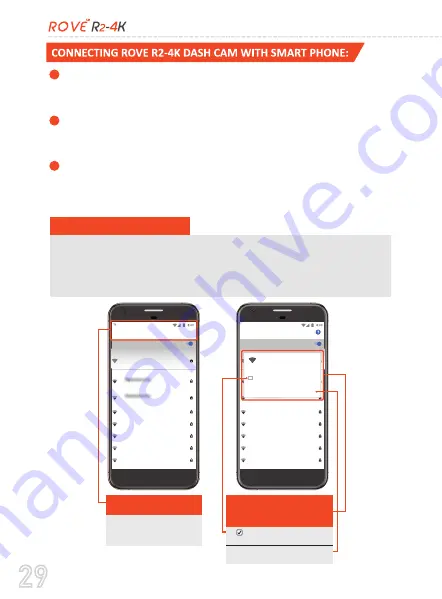
29
TURN ON WiFi FROM THE CAMERA:
Long press EMERGENCY
LOCK BUTTON for 2-seconds to turn the WiFi Mode On from the
camera.
CONNECT WiFi:
Now Simply join the ROVE R2-4K WiFi by going into
your iPhone or Android phone’s Settings > WiFi > ROVE R2-4K WiFi.
Then Enter the default password:
12345678.
Then JOIN the network.
NOW OPEN THE ROVE APP:
Once your camera is connected to
ROVE WiFi successfully and when you open the ROVE App, the camera
will sync automatically. You should see the live video feed from the
camera on the ROVE APP. Then keep exploring the APP from here on.
1
2
3
There is one extra step you will have to take. Once you connect to ROVE R2-4K WiFi, it will
say “No Internet”. Which is fine. You just have to tap on the pop up no�fica�on that will
show up in few seconds to select that you s�ll want to stay connected even though there
is NO Internet. Once you select this OK, you are set to go. Please contact us if you need any
help.
Wi-Fi
On
ROVE R1_44334c9bff77
Connected, no Internet
WorldT9875
BkIPMDFx58
ATT7b2V788
ATT9j998Q4
TheCombine
Saved
Saved
ROVE R2-4K
This network has no Internet access.
Stay connected?
Don’t ask again for this network
NO
YES
Touch here as soon as you
see this notification
Once you enter the default
password for ROVE WiFi and hit
connect, you will see this pop-up in
few seconds.
1. Check this box, so your phone
remembers this setting for next time.
2. Then touch
YES
to stay connected to
this WiFi and save this preference.
WorldT9875
BkIPMDFx58
ATT7b2V788
ATT9j998Q4
TheCombine
Saved
Saved
Android System
Wi-Fi has no Internet access
Tap for options
On
ROVE R2-4K
Connected, no Internet
Once you tap that notification
from the LEFT you will get
this screen.
For Android phones:






























