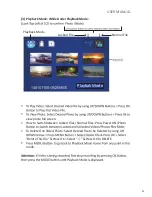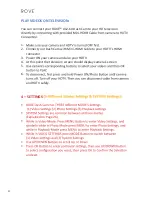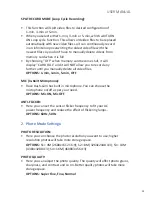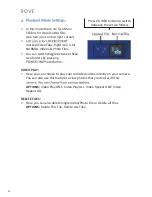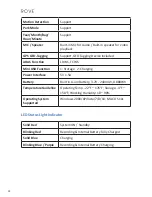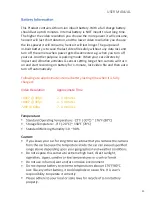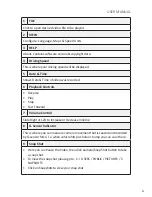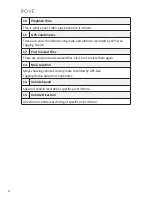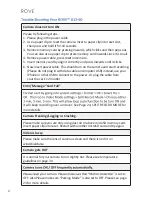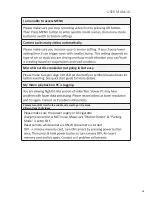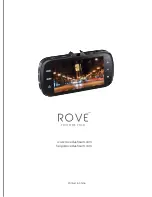USER MANUAL
One Year Limited Warranty:
We at ROVE™ would like to provide One (1) full year of limited warranty for
your product from the date of purchase to be free from defects in materials
and craftsmanship.
IMPORTANT:
Please save your warranty/serial number card as an evidence.
Proof of original purchase is required for any warranty service. (Online order
receipt is also accepted)
Warranty Terms Conditions:
1. The warranty is confined to the first purchaser of the product and is not
transferable.
2. Service / Repairs during warranty period shall be carried out by company
authorized personal only.
3. It is the responsibility of the purchaser to bring the product to the
authorized service center at purchaser’s cost and risk.
4. The company will not be liable for any hardware and / or data loss
arising from the use of any third party software whether downloaded or
otherwise.
5. In the event of repairs and / or replacement of any part(s) of the product
this warranty will remain in force only for the unexpired period of the
warranty.
6. In case of any physical damage to the product and / or misuse detected
by the Authorized service center personal, the warranty be void
and service / repairs will be done on chargeable basis only and subject to
availability of parts.
7. The company’s obligation under this warranty shall be limited to repair or
providing replacement of part(s) only. The maximum claim(s) if entertained
by the company will be subject to the maximum retail price of the product
purchased or the purchase price, whichever is lower and on production of
original proof of purchase.
8. During the warranty period in the event of any unforeseen circumstances
where spares not available a commercial solution in lieu of repairs will be
calculated based on company’s prevailing depreciation rules and the same
will be binding on the purchaser.
34
Содержание A12-60
Страница 2: ......
Страница 20: ...3 modes See Page 26 2 Photo Mode While Under Photo Mode Photo Mode 19...
Страница 42: ...TRUTH BE TOLD www rovedashcam com help rovedashcam com Printed in China...