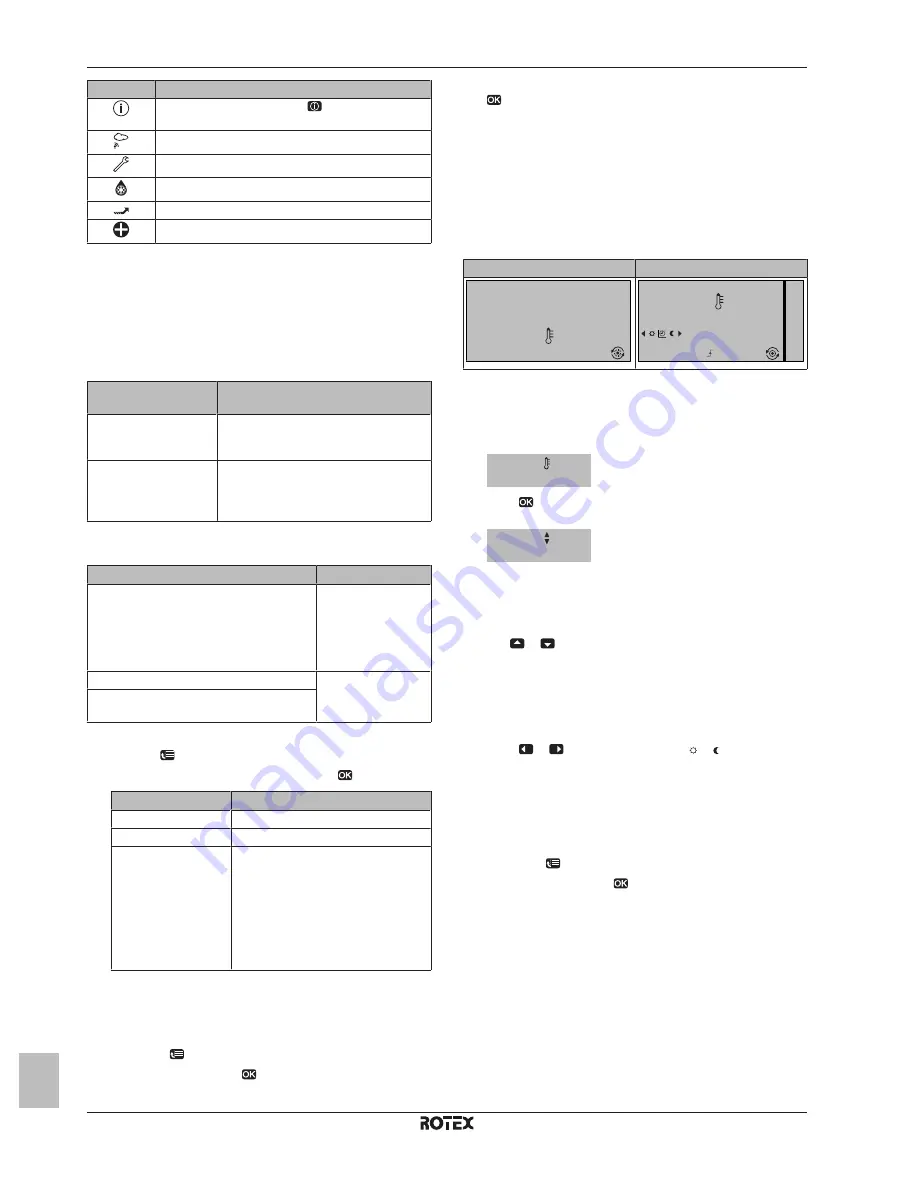
3 Operation
Operation manual
4
RBLQ+07CAV3
ROTEX HPSU low temperature monobloc
4P417250-1 – 2015.08
Icon
Description
A malfunction occured. Press
to display more
information about the malfunction.
Weather-dependent mode is active.
User permission level = Installer.
Defrost/oil return mode is active.
Hot start mode is active.
Emergency operation is active.
3.3
Space heating/cooling control
3.3.1
Setting the space operation mode
About space operation modes
Depending on your heat pump model, you have to tell the system
which space operation mode to use: heating or cooling.
If a… heat pump model
is installed
Then…
Heating/cooling
The system can heat up and cool down a
space. You have to tell the system which
space operation mode to use.
Heating only
The system can heat up a space, but
NOT cool down a space. You do NOT
have to tell the system which space
operation mode to use.
To tell the system which space operation to use, you can do the
following:
You can…
Location
Check
which space operation mode is
currently used
.
Home pages:
▪ Room temperature
▪ Leaving
water
temperature (main
+ additional)
Set
the space operation
mode
.
Menu structure
Restrict
when
automatic changeover
is
possible.
To set the space operation mode
1
Go to [4]:
> Operation mode.
2
Select one of the following options and press
:
If you select…
Then the space operation mode is…
Heating
Always heating mode.
Cooling
Always cooling mode.
Automatic
Automatically changed by the software
based on the outdoor temperature
(and depending on installer settings
also the indoor temperature), and
taking monthly restrictions into
account.
Note:
Automatic changeover is only
possible under certain conditions.
To restrict automatic changeover operation mode
Prerequisite:
You switched the permission level to Advanced end
user.
Prerequisite:
You switched the space operation mode to automatic.
1
Go to [7.5]:
> User settings > Allowed operation mode.
2
Select a month and press
.
3
Select Heating only, Cooling only or Heating/Cooling, and press
.
3.3.2
Room thermostat control - Using the
room temperature home page
Typical room temperature home pages
Depending on the user profile, the user interface gives you either a
basic or a detailed home page. To set the user profile, refer to
Configuring user profile and home pages in the user reference
guide.
User profile = Basic
User profile = Detailed
15:20
20.0°C
Mon
Room
Actual temperature
15:20
20.0°C
17:30
Actual temperature
Room
Scheduled
Mon
Tue
To read out the actual and desired room
temperature
1
Go to the room temperature home page (Room).
Result:
You can read out the actual temperature.
20.0°C
Actual temperature
2
Press
.
Result:
You can read out the desired temperature.
22.0°C
Desired temperature
To temporarily overrule the room temperature
schedule
1
Go to the room temperature home page (Room).
2
Use
or
to adjust the temperature.
To change the mode from scheduled to preset
value
Prerequisite:
User profile = Detailed.
1
Go to the room temperature home page (Room).
2
Press
or
to select a preset value ( or ).
Result:
The mode will return to Scheduled according to the overrule
period.
To set the overrule period
Prerequisite:
You switched the permission level to Advanced end
user.
1
Go to [7.2]:
> User settings > Temperature lock.
2
Select a value and press
:
▪ Permanent
▪ hours (2, 4, 6, 8)












