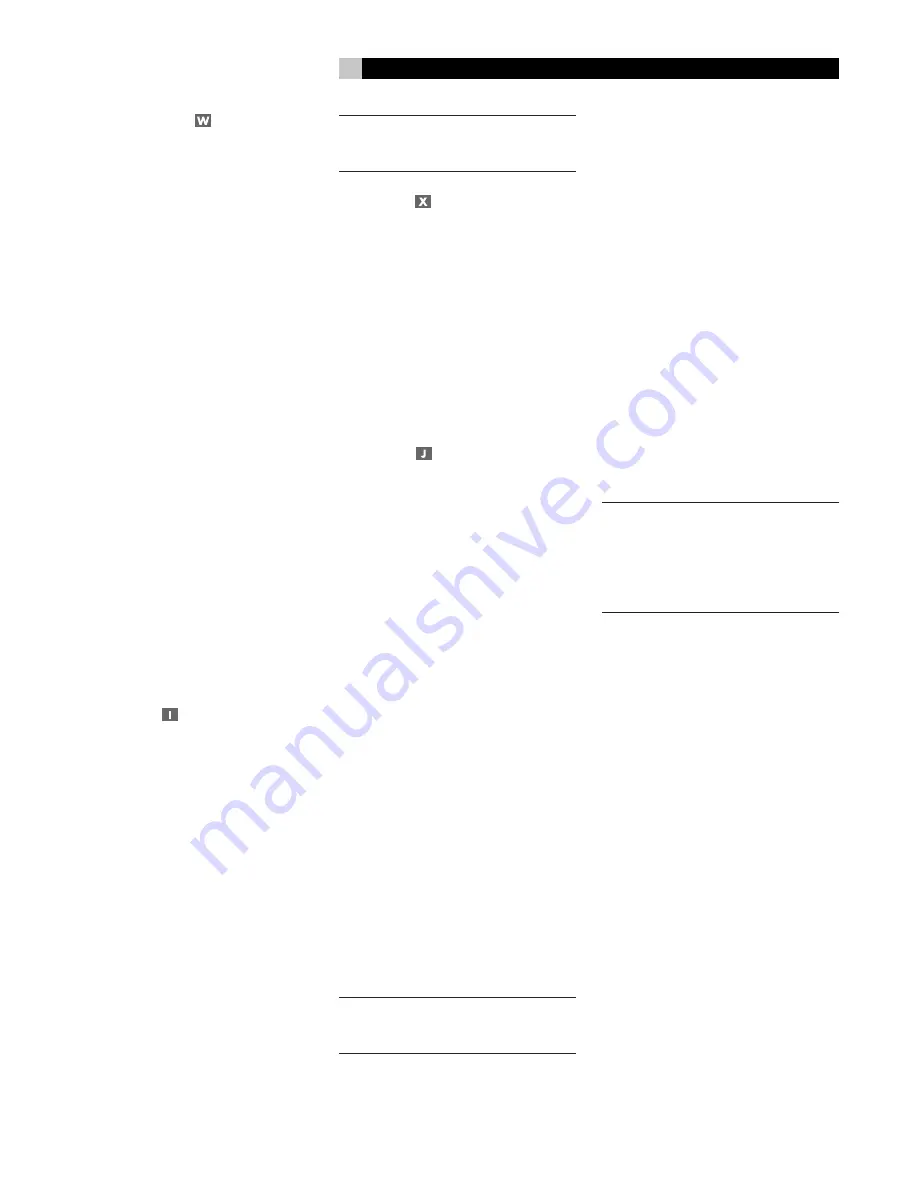
19
DISPLAY Button
There are five display options when the cur-
rently tuned station is broadcasting RDS infor-
mation and the RDS indicator in the front-panel
display is lit. Press the DISPLAY button on the
remote to step through the five display options:
1. Standard FREQUENCY display.
2. PROGRAM SERVICE name. This is typically
the station’s call letters, such as BBC1. If
the current station is not broadcasting an
RDS signal, the display will show “NO
NAME DATA”.
3. PROGRAM TYPE. This is a description of
the station’s content from a standardized
list of program types in each market. If the
current station is not broadcasting an RDS
signal, the display will show “NO PTY
DATA”.
4. CLOCK TIME. A time and date display
broadcast by the station. If the current sta-
tion is not broadcasting an RDS signal, the
display will show “NO TIME DATA”.
5. RADIO TEXT. Additional scrolling text
messages broadcast by the station. If the
current station is broadcasting radio text
data, an RT indicator lights in the display
and the scrolling text appears. If the cur-
rent station is not broadcasting an RDS sig-
nal, the display will show “NO TEXT DATA”.
PTY Button
The PTY search function permits you to scan
available broadcasts for RDS stations broad-
casting a particular type of program content.
1. Press the PTY button. The current RDS pro-
gram type will appear in the display.
2. If desired, change to a different PROGRAM
TYPE using the TUNING UP/DOWN but-
tons to scroll through the list.
3. Press the PTY button a second time within
5 seconds. The tuner will attempt to find
an RDS station broadcasting the selected
type of program. If the button is not pressed
within 5 seconds after selecting a program
type, the PTY function will be cancelled.
4. If no station is located for the desired con-
tent type, the tuner will return to the last
previously tuned station.
5. Cancel the PTY function by pressing any
other button.
NOTE
:
If the currently tuned station is broad-
casting PTY data, a PTY indicator lights in the
front-panel display.
TP Button
Searches for an RDS station broadcasting traffic
information programming:
1. Press the TP button. The tuner attempts to
find an RDS station broadcasting the traf-
fic programming. If a station is found, a
TP indicator lights in the front-panel display.
2. If no station is located, the tuner will re-
turn to the last previously tuned station.
3. Cancel the TP function by pressing any other
button.
TA Button
Searches for an RDS station broadcasting
special traffic announcements:
1. Press the TA button. The tuner will attempt
to find an RDS station broadcasting traf-
fic announcements.
2. If no station is located, the tuner will re-
turn to the last previously tuned station.
3. Cancel the TA function by pressing any other
button.
Connections: Overview
The RSX-1065 connections include standard
RCA audio inputs and outputs, composite video
inputs and outputs, S-Video inputs and outputs,
Component Video inputs, plus coaxial and op-
tical digital inputs and outputs.
The RSX-1065 has RCA preamp audio out-
puts for use with external amplifiers as well
as composite video, S-Video, and Component
Video outputs to connect your TV monitor.
The RSX-1065 also has MULTI input connec-
tions, a remote IR sensor input, and two 12V
trigger connections for remote turn-on of Ro-
tel amplifiers.
NOTE
:
Do
not
plug any system component
into an AC source until all connections have
been properly made.
Video cables should have a 75 ohm imped-
ance rating. The S/PDIF digital audio inter-
face standard also specifies a 75 ohm imped-
ance and all good digital cables adhere to
this requirement. Because the video and
S/PDIF standards are so close, you can use
a video cable for digital audio data transmis-
sion. We strongly advise that you NOT sub-
stitute conventional audio interconnect cables
for digital or video signals. Standard audio
interconnects will pass these signals, but their
limited bandwidth reduce performance.
When making signal connections, connect LEFT
channels to LEFT channel jacks and RIGHT chan-
nels to RIGHT channel jacks. All RCA-type
connections on the RSX-1065 follow these stan-
dard color codes:
Left channel audio:
white RCA jack
Right channel audio:
red RCA jack
Composite video:
yellow RCA jack
NOTE
:
Each source input must be properly
configured using the INPUT MENU of the
ON-SCREEN DISPLAY system. We recom-
mend going to this menu after connecting
each source to configure it as desired. See
the INPUT MENU section for information.
Video Connections
The RSX-1065 provides S-Video and Compo-
nent Video connections for those who wish to
use them. However, standard Composite video
cables provide excellent picture quality in most
systems and their use for
all
input and output
connections will greatly simplify installation and
configuration of the unit.
If you chose to use S-Video or Component Video
connections, be aware of the following impli-
cations for the configuration of your system:
On Screen Menu Display:
The RSX-1065
ON-SCREEN MENU system is available for
all
inputs when using a Composite or S-Video
cable from the TV MONITOR outputs to the
TV set. The ON-SCREEN MENU is not avail-
able when using Component video cables.
System Set-Up:
System setup should be done
while using a Composite video or S-Video cable
connecting the RSX-1065 TV MONITOR out-
puts to the video inputs of the TV or projec-
tor. Select OSD ( ON-SCREEN MENU) from
the RR-969 remote control to complete system
setup.
English
















































