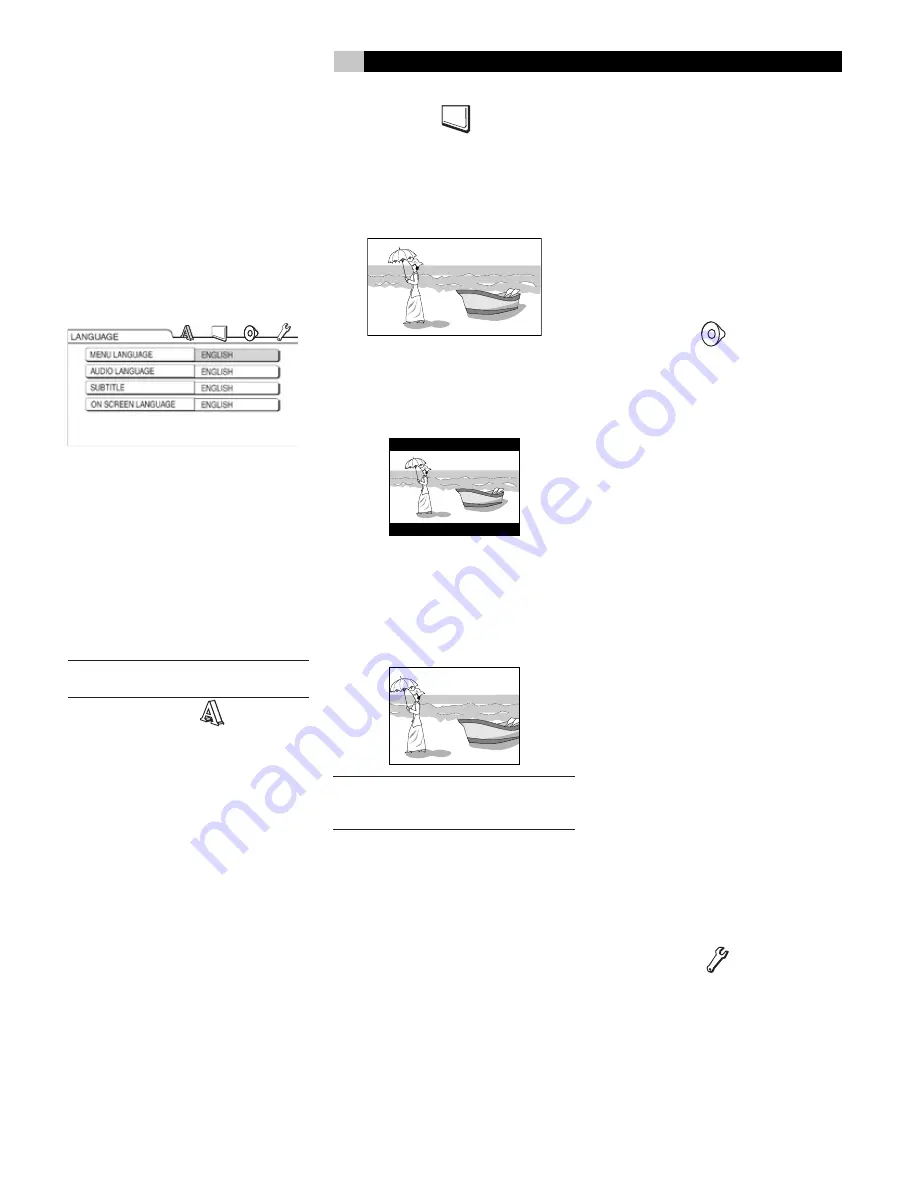
19
English
Preference Setup
The initial settings of the DVD player can be
changed with the Preference screen.
NOTE:
The top and bottom of the preference
screen may not be displayed on a wide TV. If
necessary adjust the picture size on the TV.
When the disc is stopped or no disc is loaded
press SET UP
9
. The following screen will be
displayed on the TV.
The same procedure for changing the settings
on these screens. Use the
tu
7\
buttons
to highlight on of the icons at the top of the
screen. The use the
pq
6a
buttons to
highlight the item you want to change. Then
press ENTER
8
.
A pull down menu will appear. Use the
pq
6a
buttons again to select the set-
ting you want. Then press ENTER to set the
selection.
NOTE:
The initial settings for the Preference
menus are shown in
bold italics
.
Language Menu
The following choices are available on the
Language Menu.
Menu Language
– Selects the language
for the DVD VIDEO menu screen.
Audio Language
– Selects the audio
language for the DVD VIDEO.
Subtitle
– Selects the subtitle language for
the DVD Video.
On Screen Language
– Selects the
language displayed on the preference
screens.
Picture Menu
This menu is used to select the various picture
preferences.
Monitor Type
16:9 or 16/9 Multi
– For an ordinary
wide screen TV.
4:3 LB (Letterbox)
or 4:3 Multi LB
(Letterbox)
– For a TV with conventional
4:3 aspect ratio. When a wide screen picture
is input, the black bars appear on the top
and bottom of the screen.
4:3 PS (Pan Scan) / 4:3 Multi PS
(Pan Scan)
– For a TV with conventional
4:3 aspect ratio. When a wide screen picture
is input, the left and right edges of the picture
will not be shown on the screen. (If the disc
is not compatible with Pan Scan, the picture
will be displayed at the Letterbox ratio.)
NOTE:
When using a TV compatible with
multiple video signals select “16:9 Multi”,
“4:3 Multi LB” or 4:3 Multi PS”
Picture Source
Select an item suitable to the video source.
Auto
– The video source type (a video or
film) is automatically selected.
Film
– To view a film or video recorded with
the progressive scan method.
Video
– To view a normal video.
Screen Saver
Lets you turn the Screen Saver function On (the
initial setting or Off. (Screen Saver activates
when a still picture remains on the screen for
more than 5 minutes.)
File Type
Select an item suitable to the file type.
Audio
– For MP3/WMA files.
Still Picture
– For JPEG files.
Video
– For ASF/MPEG1/MPEG2 files.
Audio Menu
Digital Audio Output
Select the output signal type suitable to the
equipment connected to the DIGITAL OUT
terminal (a decoder-built-in amplifier or other
digital equipment with an optical input terminal).
Refer to “Digital Audio Output Table” pn page
23. The default setting is Stream/PCM.
PCM Only
– Equipment corresponding
only to linear PCM.
Dolby Digital/PCM
– Dolby digital
decoder or equipment having the same
function.
Stream/PCM
– DTS/Dolby digital decoder
or equipment having the same function.
Down Mix
Select the signal suitable to the equipment
connected to the DIGITAL OUT terminal. Set
“DOWN MIX” only when “DIGITAL AUDIO
OUTPUT” is set to “PCM ONLY”.
Dolby Surround
– Dolby Pro Logic de-
coder-built-in equipment.
Stereo
– Ordinary audio equipment.
D (Dynamic) RANGE COMPRESSION
To correct the difference between high volume
and low volume when playing back with low
volume (only for a DVD recorded with Dolby
digital).
Auto
– The D. RANGE COMPRESSION
function automatically works.
On
– The D. RANGE COMPRESSION func-
tion always works.
Others Menu
Resume
Select
On
or
OFF
.
On Screen Guide
Select
On
or
OFF
.
Содержание RDV-1045
Страница 25: ......






















