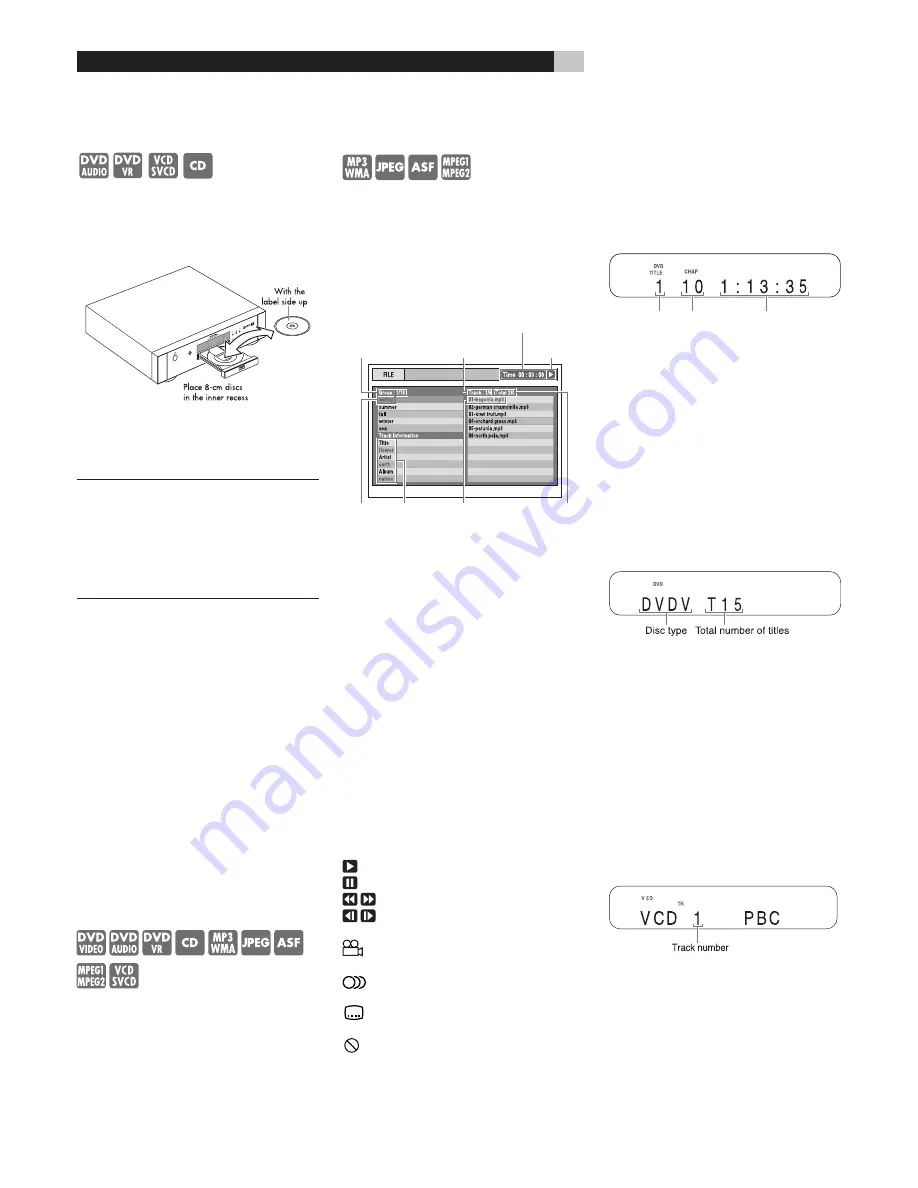
12
RDV-1045
DVD Player
Playing a DVD or CD
Press
^
OPEN/CLOSE
o
6
to open the disc
tray. Place a disc, label side up, in the tray.
Place smaller 8 cm/3
3
/
16
” dics in the recessed,
inner part of the disc tray.
Press
^
again to close the tray. Then press
/
/
,
PLAY/PAUSE
j
9
.To stop disc play
press
.
(STOP)
t
7
.
NOTES:
Do not insert an unplayable disc.
(See Playable Discs section.)
When placing a disc on the disc tray, be
sure to set it in the recess. Otherwise, the
disc may be damaged when the disc tray is
closed, or you may not be able to remove
the disc from the RDV-1045.
On-Screen Menu
After loading a DVD VIDEO, SVCD or Video
CD disc, a menu may appear on the TV screen.
From the menu, you can select an item to be
played.
For DVD VIDEO
1 Press
pqt u
6a7\
to select an
item.
2 Press ENTER
8
. The RDV-1045 starts
playback of the selected item.
You can also use the numeric buttons to select
an item. Key in the number of the item and
press ENTER. The RDV-1045 starts playback
of the selected item.
Selecting a Track/Chapter with
the Numeric Buttons
–(PBC Off)
Press the Numeric Buttons
0
to select a track
or chapter number. Refer to the “Remote Con-
trol Numeric Buttons” section. This method
of Track/Chapter selction will not work with
some discs.
Playing Other Discs
After a disc is loaded, an on-screen display is
shown. The sample menu screen shown below
is what appears when an MP3 disc is loaded.
With a JPEG disc “File” is shown on the right
side instead of “Track”.
���������������
��������������
�����������������
����������������
�����������
���������������
��������������
�����������������
���������������
����������������
�������������
��������
�����
����
������������
���������
����������
��������
������������
�������������
��������������������
���������������
�����������
��������
�����������������
������������������
�������������
����������
���������
�������
Press the
pq
6a
buttons to select a Group.
Then press
u
\
to move to the Track (File) list.
Use the
pq
6a
buttons again to select a
Track or File. The Numeric Buttons
0
can also
be used to select a Track or Title. Then press
/
(PLAY)
r
or ENTER
x
.
When a disc with JPEG images is loaded,
pressing
/
(PLAY) will start a “slide show” of
the images. Each image is shown for about 3
seconds. If ENTER is pressed only the selected
file is shown.
On Screen Icons
At times you may see the following icons on
the screen:
Play
Pause
Fast reverse/fast forward search
Slow motion playback
(reverse/forward directions)
Containing multi-view angles
(See “Selecting Viewing Angles”)
Containing multi-audio languages
(See “Selecting the Audio Language”)
Containing multi-subtitle languages
(See “Selecting the Subtitle Language”)
The disc cannot accept the operation
you have attempted.
Display Window
The information in the diaply window changes,
depending on the type of disc that is loaded and
the operating mode of the RDV-1045.
DVD VIDEO/DVD AUDIO/DVD VR
When a disc is playing
Elapsed playback time
Chapter/
track
number
Title/group/
original
program/play
list number
• When a DVD AUDIO is played back, “GR”
and “TR” are displayed instead of “TITLE”
and “CHAP”.
• When a DVD VR is played back, “VR” is
displayed and “PG” (original program)
or “PL” (play list) is displayed instead of
“TITLE”.
• If “B.S.P.” is displayed during DVD AUDIO
playback, refer to the “Browsable Still Pic-
tures” section of this manual.
When a disc is stopped
• When a DVD AUDIO is loaded; “DVDA”
is displayed instead of “DVDV”, and the
total numbers of groups and the tracks are
displayed instead of the total numbers of the
titles.
• When a DVD VR is loaded; “VR” is displayed
instead of “DVDV”, the total number of origi-
nal programs or the play lists is displayed
instead of the total number of titles, and
“DVD VR” is displayed instead of “DVD”.
VCD/SVCD
When a disc is playing
• PBC (Play Back Control) is a signal recorded
in a VCD (version 2.0) for controlling play-
back. You can enjoy interactive software
or software with a search function using a
menu screen recorded in a PBC compatible
VCD. To play back a disc without the PBC
function, follow the instructions below.
Содержание RDV-1045
Страница 25: ......


























