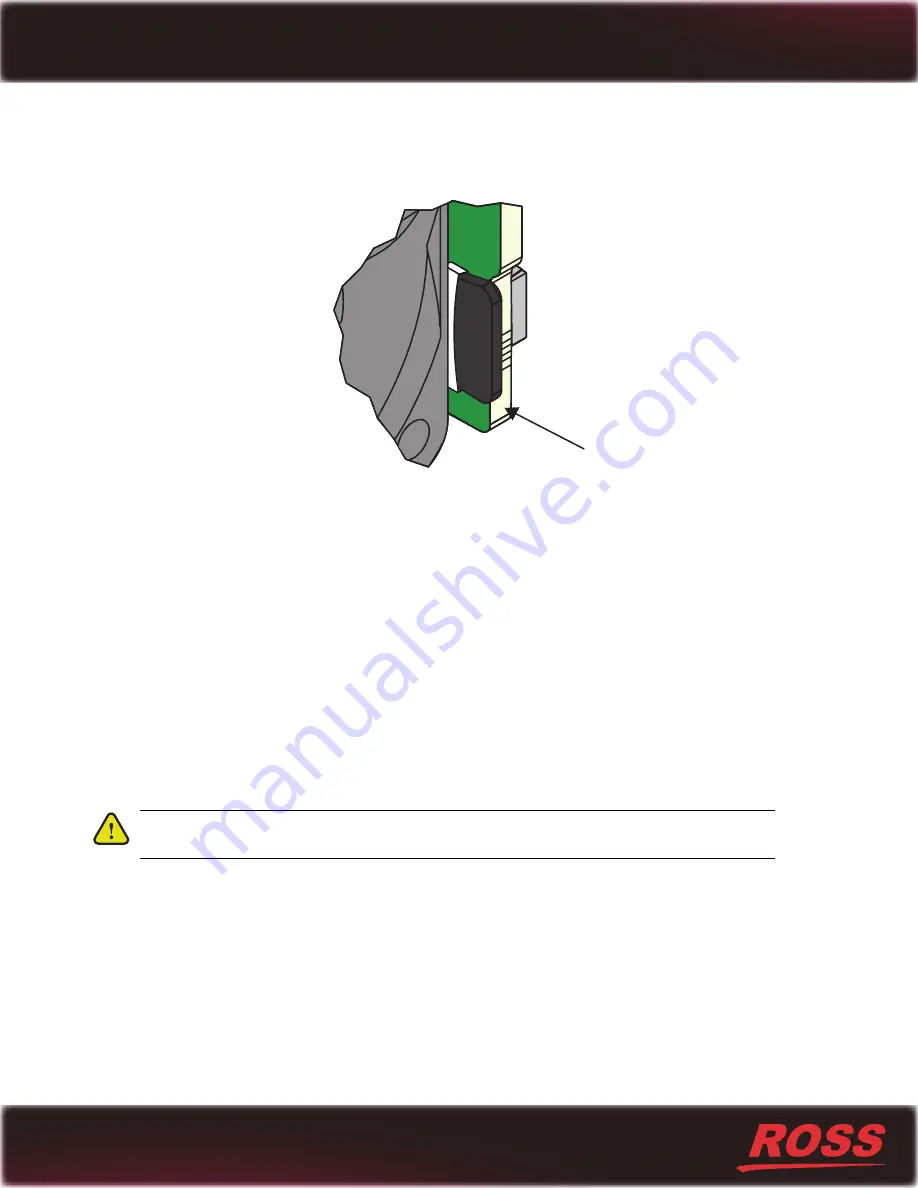
Printed in Canada.
4
To install the MicroSD card into the new Cooling Fan Module
1.
Locate the MicroSD card slot inside the new Cooling Fan Module. Refer to
2.
Orient the MicroSD card so that the printed side faces the fan and the print is upside down. Refer to
Figure 6
Positioning the MicroSD Card
3.
Carefully insert the MicroSD card into the slot.
The MicroSD card makes a faint clicking sound when it is fully inserted.
Installing a New Cooling Fan Module in the 1RU Chassis
Once you have installed the MicroSD card into the new Cooling Fan Module, you can install the new module into the
Ultrix chassis and replace the door on the front panel.
To install a new Cooling Fan Module into the chassis
1.
Align the new Cooling Fan Module in the slot inside the chassis.
2.
Gently push the Cooling Fan Module into the slot until the module is fully seated. You will feel the back
connector of the module engaged with its connector inside the chassis.
3.
Use the screw from step 2 in the procedure “
To remove the Cooling Fan Module from the chassis
” to affix the
Cooling Fan Module to the frame.
Caution
— The Cooling Fan Module includes a connector that must be fully seated. Reinstalling the
Cooling Fan Module retention screw is required to ensure proper contact.
simssd





