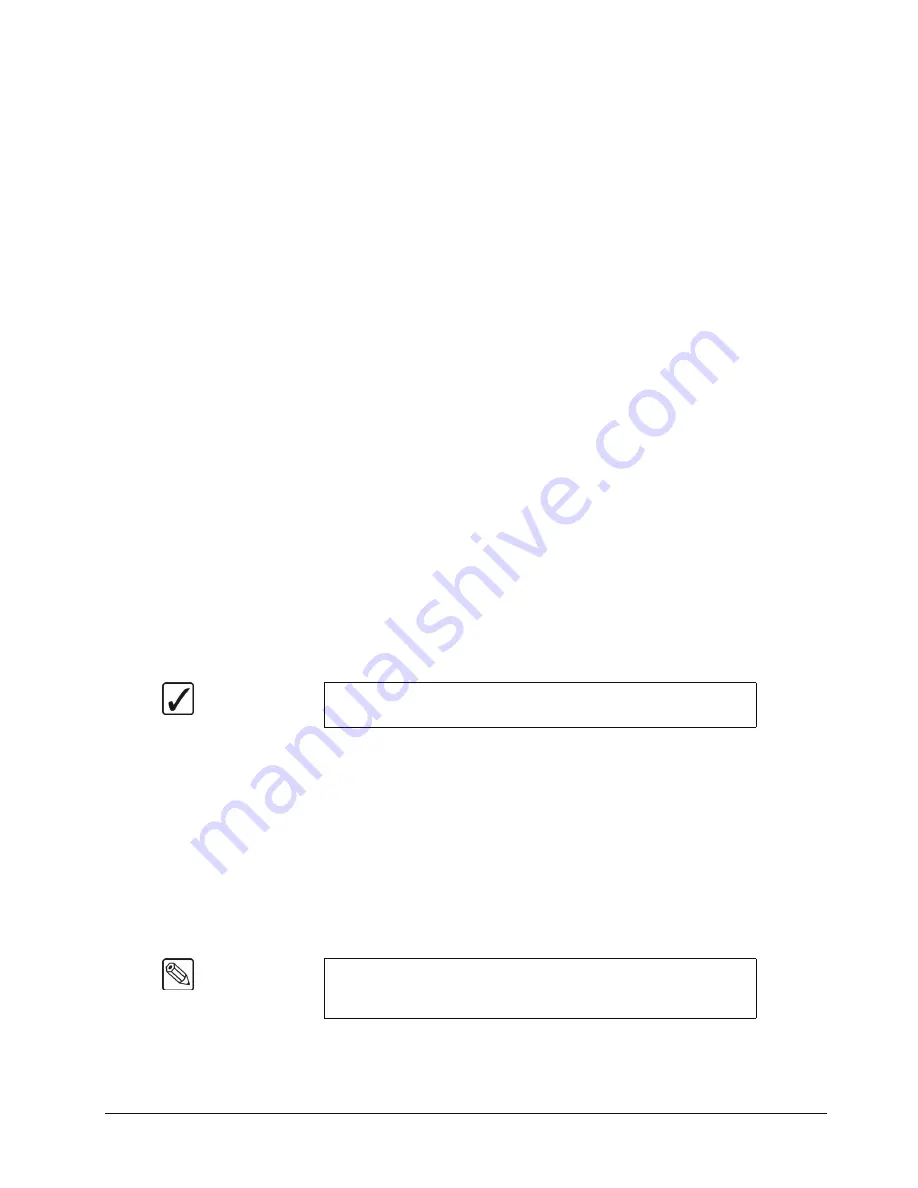
Synergy 100 MD Operator’s Manual (v7.2 MD-S100)
Transitions • 5–13
2. Select a dissolve or a wipe as your next transition.
3. Move the
Fader
and
manually
set the transition to the desired position.
•
In the case of a dissolve, visually set the desired mix (superimposition) between
Program and Preset.
•
In the case of a wipe, visually set the desired
split screen
position between Program
and Preset.
4. Leave the
Fader
at its preset position and press
TRANS LIMIT
. The button lights
momentarily
and the fader position is stored.
5. Move the
Fader
back to the limit selected in step 1.
6. Press
TRANS LIMIT
to turn on the
Transition Limit
function. A single LED in the
Transition Progress Bar
flashes, corresponding to the manually set position in step 3.
7. Use the
AUTO TRANS
button to perform the transition. The transition moves to the
limit that you selected in step 3 and stops.
8. There are two ways to continue the transition:
•
Leave the
TRANS LIMIT
button turned on. When you use the
AUTO TRANS
button again, the transition reverses — and returns to its starting point.
•
Turn off the
TRANS LIMIT
button. When you use the
Fader
or
AUTO TRANS
again, the transition continues to its end.
This completes the procedure for performing a transition limit effect.
Performing a Transition Preview
The “transition preview mode” allows you to rehearse a complete preset-to-background transition
without affecting the program output. When in this mode, the full transition occurs on
Preview
,
leaving the
Program
output signal undisturbed. You can create, rehearse, and preview any transition.
With the transition preview mode engaged, the
Fader
is effectively
disconnected
from program.
Use the following procedure to perform a
Transition Preview
:
1. Select the desired
Next Transition
button or buttons, depending on which video
elements you want to change.
2. Press and hold the desired
Transition Type
button, and use the
Fader
or
AUTO
TRANS
to preview the current effect. Make any modifications desired.
3. Once you are satisfied with the effect, release the
Transition Type
button. The preview
monitor reverts back to its look-ahead preview mode.
4. Perform the transition on air. The program output shows the exact effect as previewed
previously on the preview monitor using “transition preview mode”.
This completes the procedure for performing a
Transition Preview
.
Operating
Tip
Transition preview mode is allows you to preview complete effects
before taking them on-air.
Note
If there is a transition in progress when the
Transition Type
button is
released, the preview monitor output will not return to its look-ahead
preview mode until the transition is complete.
Содержание Synergy 100 MD
Страница 1: ...Ross Video Limited Operator s Manual Software Issue 7 2 MD S100...
Страница 10: ......
Страница 50: ...2 10 Control Panel Introduction Synergy 100 MD Operator s Manual v7 2 MD S100...
Страница 62: ...3 12 Using the Menu System Synergy 100 MD Operator s Manual v7 2 MD S100...
Страница 80: ...4 18 Switcher Basics Synergy 100 MD Operator s Manual v7 2 MD S100...
Страница 148: ...7 42 Keying Synergy 100 MD Operator s Manual v7 2 MD S100...
Страница 182: ...10 12 Peripheral Control and More Synergy 100 MD Operator s Manual v7 2 MD S100...
Страница 210: ...11 28 Global Store Synergy 100 MD Operator s Manual v7 2 MD S100...
Страница 238: ...12 28 Squeeze Tease MD Basic Operation Synergy 100 MD Operator s Manual v7 2 MD S100...
Страница 256: ...14 6 Advanced Positioning Synergy 100 MD Operator s Manual v7 2 MD S100...
Страница 276: ...16 8 Preprocessor Effects Synergy 100 MD Operator s Manual v7 2 MD S100...
Страница 316: ...17 40 Squeeze Tease MD Sequences and Wipes Synergy 100 MD Operator s Manual v7 2 MD S100...
Страница 376: ...21 4 Appendix B Synergy Effects Synergy 100 MD Operator s Manual v7 2 MD S100...
Страница 382: ...22 6 Appendix C Hotkeys Synergy 100 MD Operator s Manual v7 2 MD S100...
Страница 386: ...GL 4 Glossary of Terms Synergy 100 MD Operator s Manual v7 2 MD S100...
Страница 402: ...IX 16 Index Synergy 100 MD Operator s Manual v7 2 MD S100...
















































