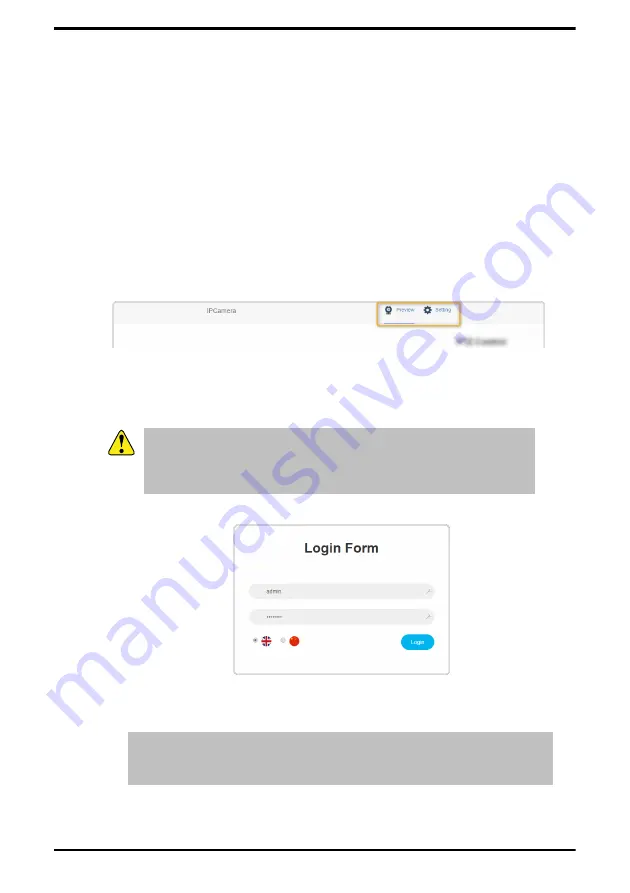
Web Interface
The web interface allows you to control various aspects of the camera as
well as preview the camera output.
To connect to the web interface of the PIVOTCam-SE, you must point
your browser to the IP address of the camera. You can find the IP address
on the
IP
menu.
The web interface operates in two modes,
Preview
and
Settings
.
Preview allows you to preview the output of the camera as well as
control the Pan/Tilt/Zoom (PTZ) of the camera, and store and recall shots
on the camera. Settings allows you to configure various parameters of
the camera. The mode is selected in the upper right corner of the page.
To Log Into the Web Interface
The web interface requires a user-name and password.
Important:
The web interface uses Adobe
®
Flash
®
Player for the video
preview. You may have to turn on permissions and add the camera
IP address to allow the preview. Refer to the documentation for your
particular browser for information on setting permissions for Flash
®
.
1.
Point your web browser to the IP address of the camera.
2.
Select the language you want the interface to be in.
3.
Enter the name and password for the camera and click
Login
.
Tip:
There is only one account per camera. The default user-name is
admin
and the password is
admin
. You can change these settings from
the web interface.
26
• Web Interface — PIVOTCam-SE User Manual






























