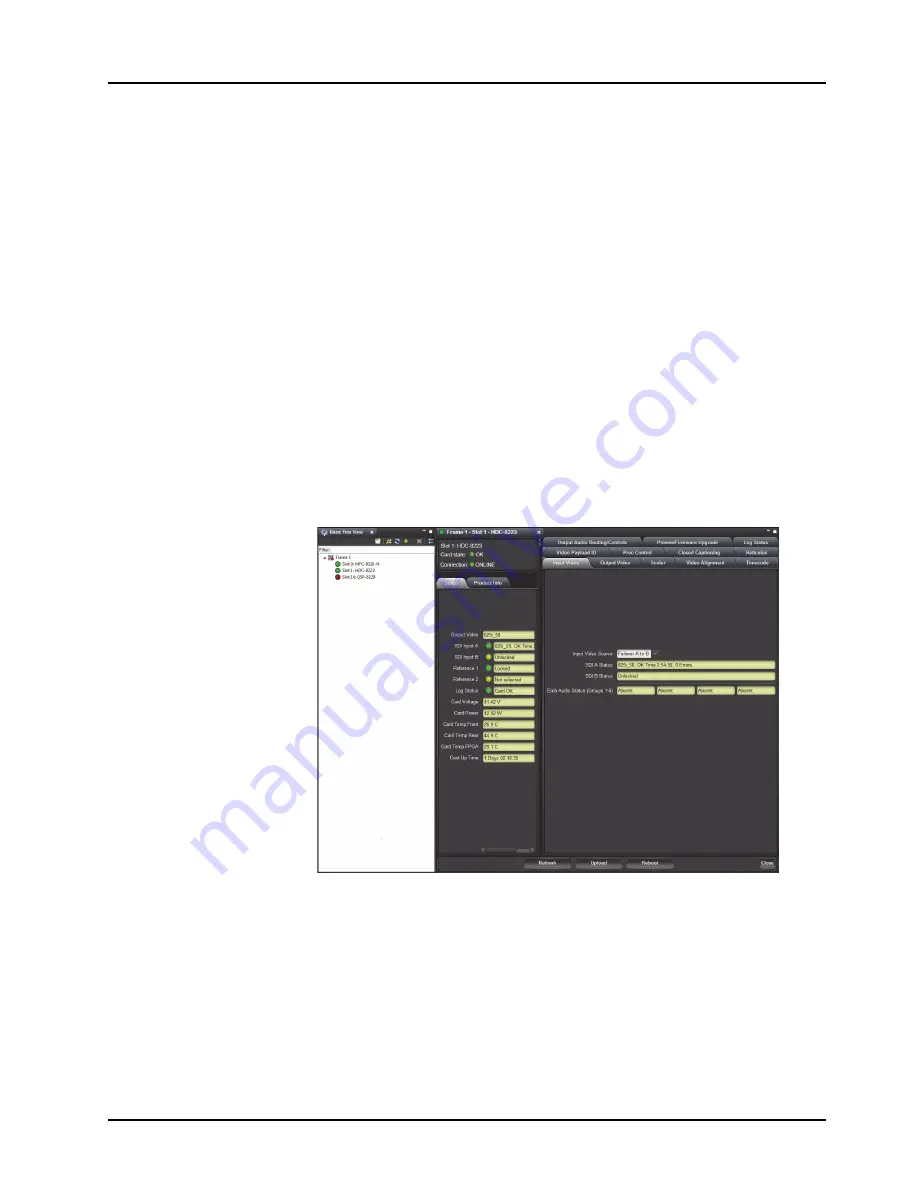
HDC-8223 User Manual (Iss. 01)
Operation • 4–3
Using DashBoard
Before proceeding, ensure that the DashBoard Control System is installed on a PC connected to
your facility network. The DashBoard software and user manual are available from the Ross
Video website.
To launch DashBoard
1.
Ensure that you are running DashBoard software version 6.0.0 or higher.
2.
Launch DashBoard by double-clicking its icon on your desktop.
3.
Ensure that the openGear frame with the HDC-8223 card(s) is displayed in the Tree
View located on the left-side of the DashBoard window. It may take 30 seconds or more
to update the Tree View. Consult the
MFC-8300 Series User Manual
and
DashBoard
User Manual
should the Tree View not display the HDC-8223 card.
To access a card in DashBoard
1.
From the
Tree View
, expand the node for the openGear frame your cards are installed in.
A list of cards installed in the frame is now displayed. In the example below, the node
for Frame 6 is expanded to show a list including the HDC-8223.
2.
Double-click the node for a card to display its menus in the
Device View
of DashBoard
(right-side of the DashBoard window).
Example of an HDC-8223 in DashBoard
Checking HDC-8223 Information
The operating status and software version the HDC-8223 can be checked using DashBoard or the
card-edge control user interface.
Proper operating status in DashBoard is denoted by green icons for the status indicators shown
above. Yellow or red icons respectively indicate an alert or failure condition. Refer to the chapter
“
Troubleshooting
” on page 6-1 for corrective action.
Содержание HDC-8223
Страница 1: ...HDC 8223 HD Down Converter and Distribution Amplifier User Manual...
Страница 8: ......
Страница 40: ...4 14 Operation HDC 8223 User Manual Iss 01...
Страница 70: ...Notes...
Страница 71: ...Notes...
















































