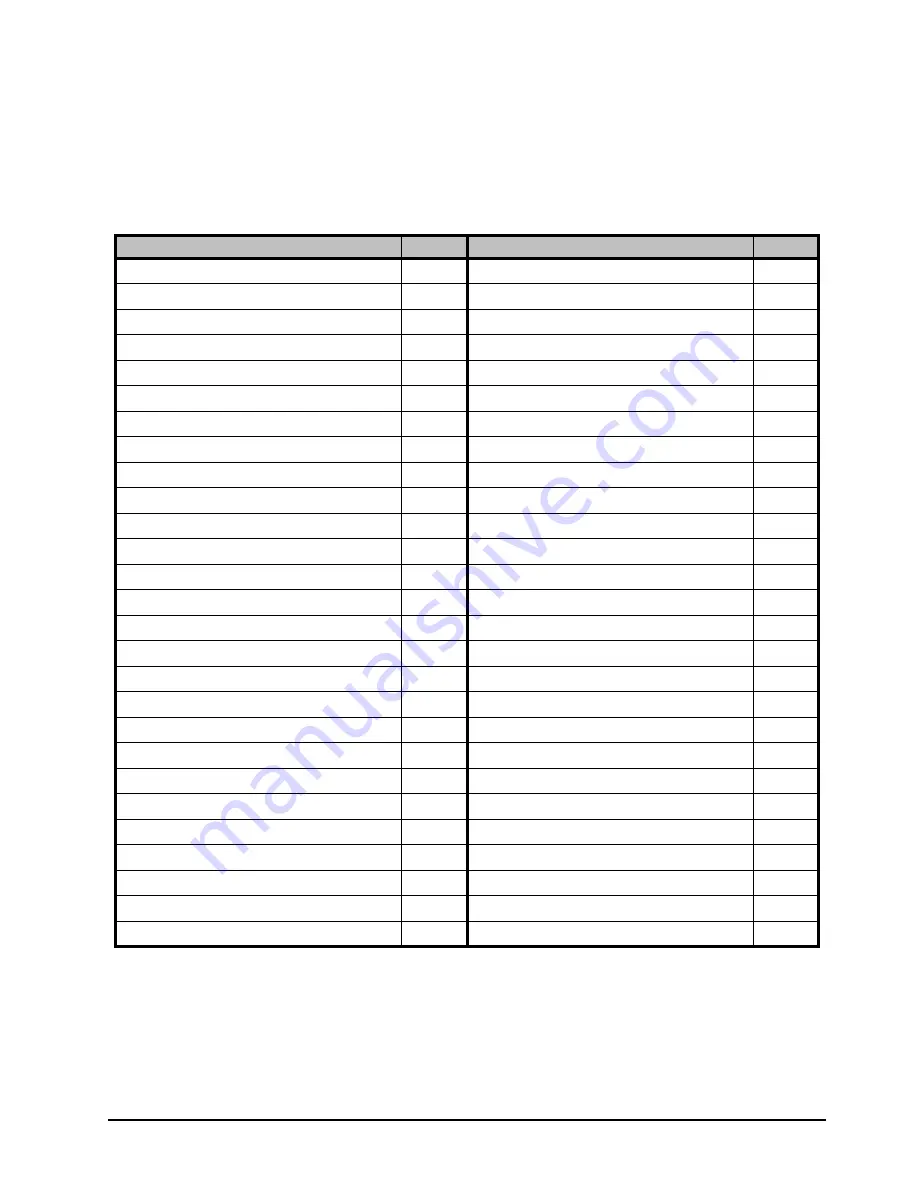
ACO-4400A User Manual (Iss. 03)
DashBoard Menu System • 6–5
This menu row pair provides details of the recorded event.
• The first row provides an event number and the description of the event.
• The second row provides the event time expressed as
hours : minutes : seconds :
milliseconds
, and the
event date
.
The most recent event is always displayed at the top of the menu. A large number of different
events can be recorded.
Temperature Tab
The Temperature tab provides information on the temperature sensors within the ACO-4400A. A
typical example might look like: “
+3v3 Regulator 42 45 41
“
Depending on the exact configuration and options in the ACO-4400A, one or more of the sensors
might not be installed. In this case, the description in the relevant line appears as:
Table 6.1 Recordable Events
Event
Code
Event
Code
EventDefault
0
EventNewMaxTempAlarm1
27
Event Power On
1
EventNewMaxTempAlarm2
28
EventWatchdogReturn
2
EventNewMaxTempAlarm3
29
EventLVDReturn
3
EventNewMaxTempAlarm4
30
EventPowerOff
4
EventNewMaxTempAlarm5
31
EventLVDEvent
5
EventNewMaxTempAlarm6
32
EvetnSetUTCTimeFromGPS
6
EventNewMaxTempAlarm7
33
EventGPSTimeLost
7
EventNewMinTemp0
34
EventSetUTCTimeFromNTP
8
EventNewMinTemp1
35
EventNTPTimeLost
9
EventNewMinTemp2
36
EventLeftPSUfail
10
EventNewMinTemp3
37
EventLeftPSUreturn
11
EventNewMinTemp4
38
EventRightPSUfail
12
EventNewMinTemp5
39
EventRightPSUreturn
13
EventNewMinTemp6
40
EventPSULCDCancelManual
14
EventNewMinTemp7
41
EventPSULCDCancelAuto
15
EventNewMinTempAlarm0
42
EventPSULCDRepeatManual
16
EventNewMinTempAlarm1
43
EventPSULCDRepeatAuto
17
EventNewMinTempAlarm2
44
EventNewMaxTemp0
18
EventNewMinTempAlarm3
45
EventNewMaxTemp1
19
EventNewMinTempAlarm4
46
EventNewMaxTemp2
20
EventNewMinTempAlarm5
47
EventNewMaxTemp3
21
EventNewMinTempAlarm6
48
EventNewMaxTemp4
22
EventNewMinTempAlarm7
49
EventNewMaxTemp5
23
EventEthernetLinkMade
50
EventNewMaxTemp6
24
EventEthernetLinkLost
51
EventNewMaxTemp7
25
EventGPSSetTimecodeFromGPSFlag
52
EventNewMaxTempAlarm0
26
EventGPSUnSetTimecodeFromGPSFlag
53
Содержание ACO-4400A
Страница 1: ...ACO 4400A Automatic Changeover System for the SRG 4400 User Manual...
Страница 8: ......
Страница 12: ...iv Contents ACO 4400A User Manual Iss 03...
Страница 18: ...1 6 Introduction ACO 4400A User Manual Iss 03...
Страница 34: ...2 16 Physical Installation ACO 4400A User Manual Iss 03...
Страница 54: ...4 10 Operating Basics ACO 4400A User Manual Iss 03...
Страница 76: ...5 22 Front Panel Menu System ACO 4400A User Manual Iss 03...
Страница 102: ...8 6 Connector Pinouts ACO 4400A User Manual Iss 03...
Страница 106: ...9 4 Calibration Procedure ACO 4400A User Manual Iss 03...
















































