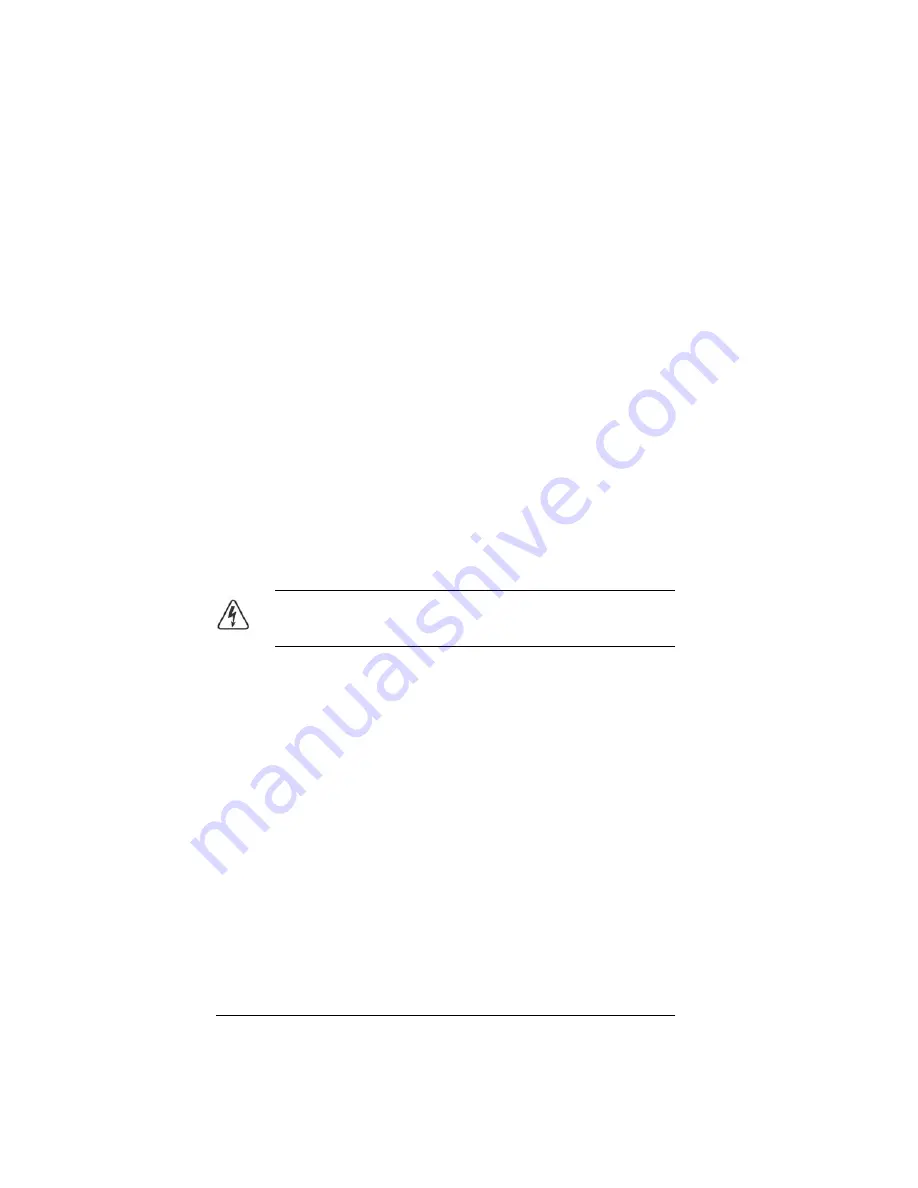
6 • Synergy Display Replacement
Synergy Display Replacement
To install the new display in the control panel, you must power down the control
panel and remove the old display, install the cap on the 3-pin power connector,
and install the new display, and set the contrast for the new display.
Once the new display has been installed, you must upgrade the EEPROM
installed on the control panel CPU board.
Removing the Synergy Display
To remove the display, you will need a pair of small needle-nose pliers and a
Phillips screw driver.
1.
Power down the control panel. The frame can remain on during this
procedure. Refer to your switcher documentation for information on
shutting down the control panel.
2.
Unplug the Primary and Redundant (if installed) power from the
control panel.
Warning Hazardous Voltage
— Hazardous voltages are
present in the control panel as long as any of the power supplies
are connected to the AC power.
3.
Lift up on the control panel lid to gain access to the control panel tub.
4.
Identify the board (
Function Switch Board
) that the
3-Pin Display
Power
and
15-Pin Data Cables
from the display connect to. It is
located behind the F1-F6 buttons inside the control panel. The name
and shape of this board is different, depending on the control panel
you have.
•
Synergy 2
—
Function Switch Board
(
4317A-037
)
•
Synergy 3
—
Function Switch Board
(
4735A-037
)
•
Synergy 4
—
Function Switch Board
(
4735A-037
)
5.
Locate the
15-Pin Data Cable
going from the display to the
Function
Switch Board
. Where the cable connects to the display, take note of
the orientation of the connector with relation to pin 1 screened on the
board. You must install the cable onto the new display in the same
way.
6.
Disconnect the
15-Pin Data Cable
from the connector on the display.












