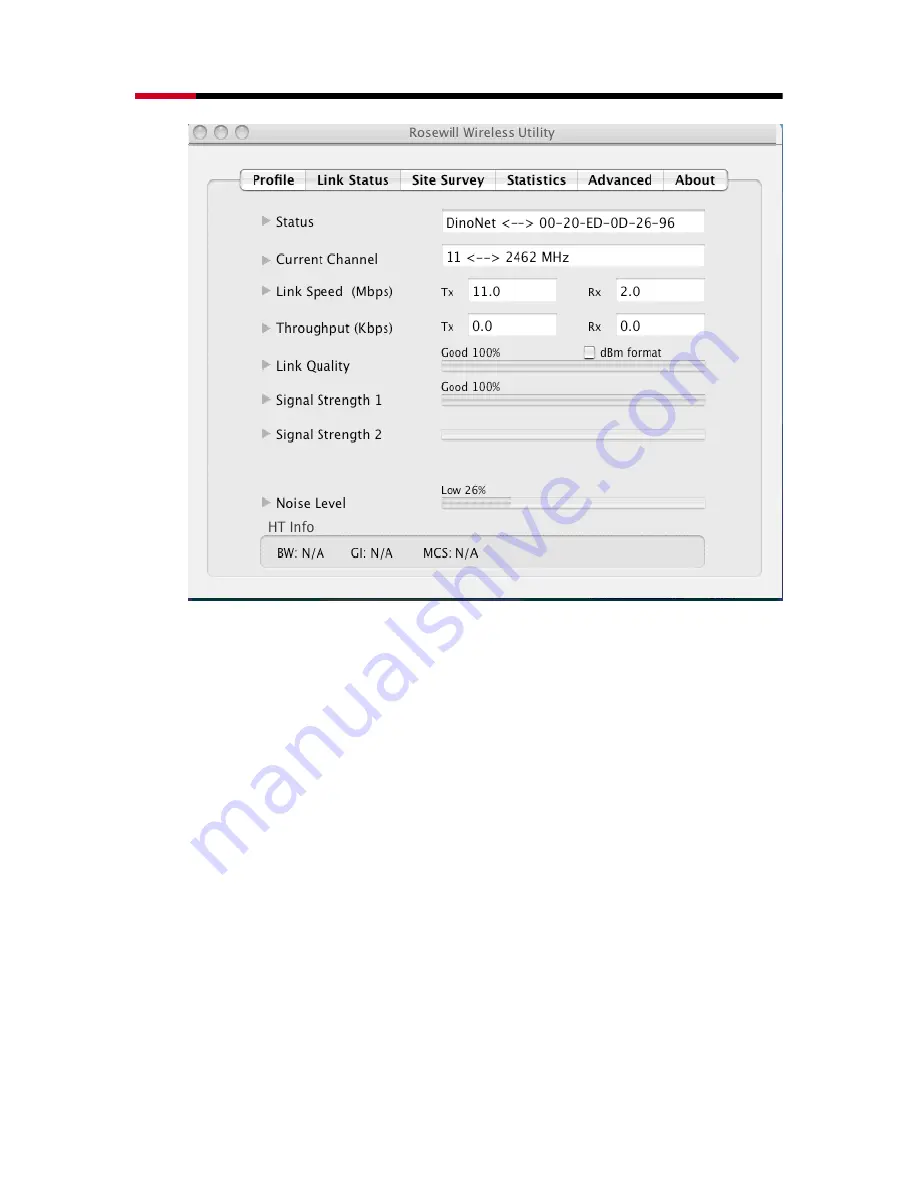
Wireless Adapter
RNX-EasyN1 User Manual
37
h
Status:
This indicates the state of the client. There are three options:
o
Associated:
Indicates that the wireless client is connected to an
Access Point (AP). The BSSID is shown in the form of 12 HEX
digits, which is the MAC address of the AP.
o
Scanning:
Indicates that the wireless client is searching for an AP
in the area.
o
Disconnected:
Indicates that there are no APs or clients in the
area.
h
Current Channel:
The operating frequency channel that the client is
using (infrastructure mode).
h
Link Speed
: The current rate at which the client is transmitting and
receiving.
h
Throughput (bytes/sec):
Displays the Tx (transmit) and Rx (receive)
kilo-bytes per second.
h
Link Quality:
In infrastructure mode, this bar displays the transmission
quality between an AP and a client. In Ad-hoc mode, this bar displays
the transmission quality between one client, and another.
h
Signal Strength:
This bar displays the strength of the signal received
from an AP or client.
h
Noise Level:
Displays the background noise level; a lower level
indicates less interference.
h
HT: High Through-Put / 802.11 n Section
h
BW: Channel Bandwidth
Содержание Wireless Adapter RNX-EasyN1
Страница 1: ...Wireless Adapter RNX EasyN1 User Manual...
Страница 26: ...Wireless Adapter RNX EasyN1 User Manual 25...
Страница 29: ...Wireless Adapter RNX EasyN1 User Manual 28 3 Select the Macintosh HD and then click on the Continue button...
Страница 30: ...Wireless Adapter RNX EasyN1 User Manual 29 4 Click on the Continue button to configure the next step...
















































