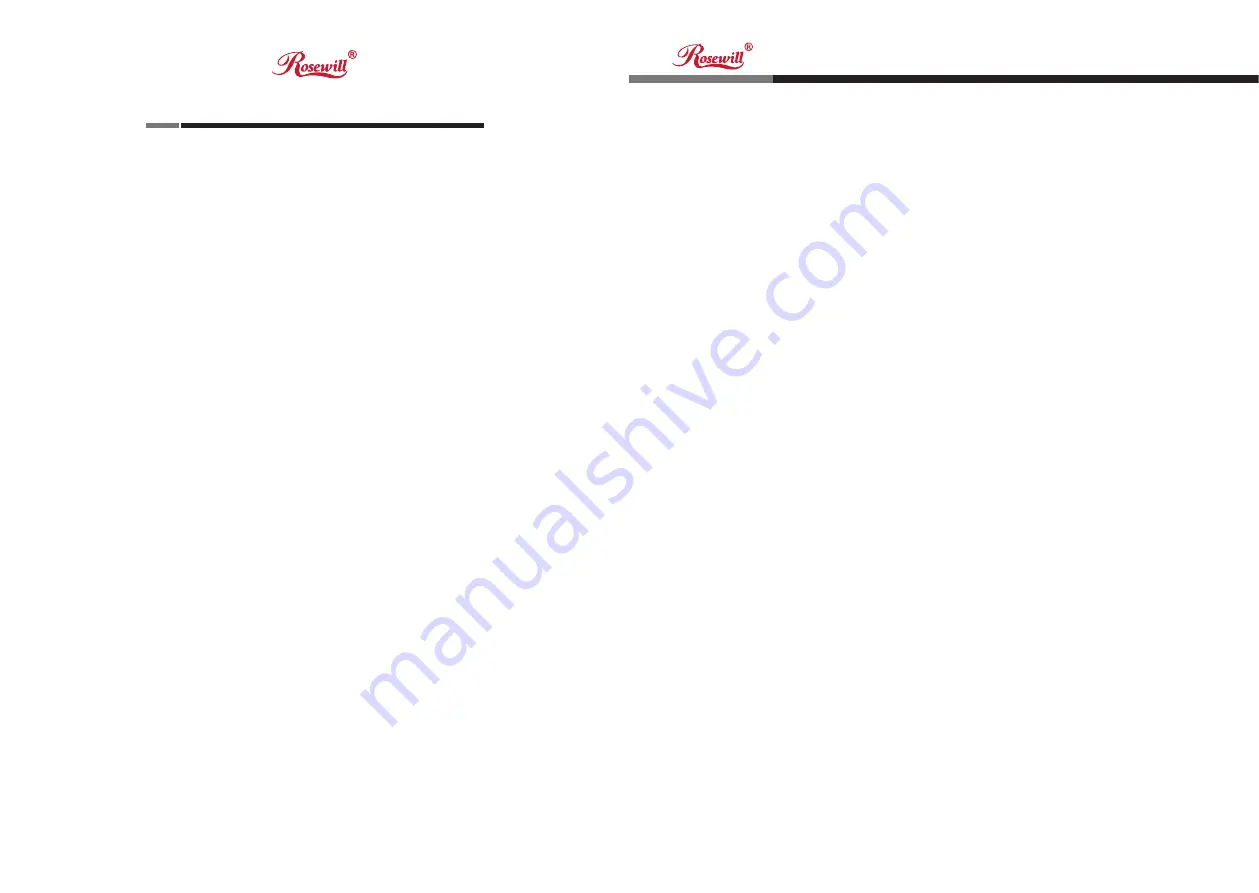
3
Nano USB Wireless Adapter
User Manual
RNX-AC600NUB
Chapter 1: Introduction
………….....................………...…….… 03
1.1 Product Features…………………………………….…............
03
1.2 Package Contents………………………………….........…...... 03
1.3 Indicator Description……………………………………........... 03
CHAPTER 2: Quick Installation Guide
……………...……......... 04
2.1 Driver Installation………………………......................….........
04
2.2 Connect to Wireless Access Point……………....................... 07
2.2.1 Using Client Utility……………………………………............ 07
2.2.2 Using Windows Zero Configuration…………………........... 11
CHAPTER 3: Client Utility
………………………………….......... 16
3.1 Connection Profile Management………………………........... 16
3.1.1 Add a new profile………………………………………..........
17
3.1.2 Remove an existing profile…………………………….......... 19
3.1.3 Edit an existing profile……………………………….............
19
3.1.4 Make a copy of existing profile…………………….............. 20
3.1.5 Set as default profile…………………………………............ 20
3.2 View Network Statistics, General Information, and Status.... 21
3.2.1 General Information…………………..................................
21
3.2.2 Status………………………………………………....….........
22
3.2.3 View Network Statistics………………………….....……...... 22
3.3 Miscellaneous Settings……………………………......……..... 23
3.4 Establish secure connection with AP by WPS…………........ 24
3.4.1 PIN Code……………………................................………....
26
3.4.2 Push Button…………………………...........................….....
27
CHAPTER 4 Soft AP Function
………………………….............. 28
4.1 Switch to AP Mode and Station Mode………………….......... 28
4.1.1 Configure SSID and Channel…………………………......... 30
4.1.2 Setup Soft-AP Security…………………………................... 31
4.2 Advanced Settings……………………………………….......... 32
4.3 Wireless Statistics…………………………………..................
33
4.4 Internet Connection Sharing (ICS)…………………............... 34
CHAPTER 5: Troubleshooting
………………………….............. 35
Chapter 1: Introduction
1.1 Product Features
•
Complies with IEEE 802.11ac , IEEE 802.11a,IEEE 802.11n,IEEE 802.11g and
IEEE 802.11b standards
•
Provides USB2.0 port
•
Provides 150/433Mbps receiving rate and 150/433Mbps sending rate
•
Supports 20MHz/40MHz/80MHz frequency width
•
Auto-detects and changes the network transmission rate
•
Provides two work modes: Infrastructure and Ad-Hoc
•
Supports Soft AP to establish your wireless LAN networking
•
Supports 64/128-bit WEP, WPA, WPA2 encryption methods and 802.1x
security authentication standard
•
Supports WPS (Wi-Fi Protected Setup) encryption method to free you from
remembering long passwords
•
Easy-to-install, plug and play
•
Supports Windows XP/VISTA/Win7/ Win8/Win10/Linux/Macintosh
Thank you for purchasing the wireless 802.11b/g/n/a/ac USB adapter!
This adapter is mini size design and you are able to plug it into the USB port.
Excepting common wireless standards 802.11b/g/n, this wireless adapter is also
802.11ac compatible - data transfer rate is 150/433Mbps, and that’s three times
faster than 802.11g wireless network!
1.2 Package contents
The following contents should be found in your box:
•
One Wireless 802.11b/g/n/a/ac USB adapter
•
One CD (include driver/utility/user manual)
•One Quick Installation Guide
1.3 Indicator Description
There is a LED indicator blinking when data communication is going on.
Table of Contents

















