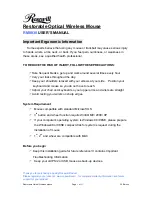Restorable Optical Wireless Mouse
Page 9 of 11
2.2 Edition
Troubleshooting
1.
Mouse does not function
If mouse is not functional, please turn off the computer first.
Check the receiver and make sure it is firmly attached to the USB port of the
computer.
Check the placement of batteries and see if they are properly connecting.
The
"+"
and
"-"
on the batteries must match the
"+"
and
"-"
on the slots. If
the batteries aren't inserted correctly, the device won't work.
Restart the computer again. If the LED inside the receiver does not light up
when moving the mouse, please re-connect the mouse to the receiver.
Q:
The mouse cursor can only move left & right during operation (it could
be caused by low battery or the optical sensor’s data error).
A:
Please take out one of batteries and put it back for a power reset and
then redo the connect procedure.
Q:
The mouse does not work after waking up from power off mode by
pressing the connect button once.
A:
This might be caused by imprecisely depressing the connect button to
wake up the mouse. Users can gain back normal operation by pressing
connect button on the mouse first, and then pressing the one on the receiver.
As soon as the LED inside the receiver starts flashing, the mouse is ready to
operate.
Optical Sensor Mouse functions best on surfaces with details for tracking. It
may not function on reflective, reflective pattern or non-visible detail surfaces!
2. Reducing Interference with Other Wireless Devices
1. Reducing Interference with Other Wireless Devices:
All 27MHz radio-based devices are subject to interference from other 27MHz
radio-based devices, such as wireless telephones, wireless baby monitors, and
wireless toys. It may help to move the receiver unit and the base unit of other
wireless devices (such as wireless telephone cradle) as far apart as possible. You
may need to try several times for a location that is best in your operating
environment.
2. Move the receiver and the mouse closer to each other so
that the receiver is relatively shorter in distance to the
mouse than to other 27MHz transmitters. You may need