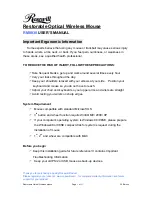Restorable Optical Wireless Mouse
Page 6 of 11
2.2 Edition
Operation Guide
Power off the mouse
1. Be sure the mouse is
NOT
in sleep mode. If it is, press any key to wake it up.
2. Press and hold the Connect button on the bottom of the mouse for more than 2
seconds. (The red light will go off while the Connect button is depressed.)
3. Wait until the red light flash once. Release the Connect button.
4. Now, the mouse is in power off mode. No operation can be done.
Power on the mouse
To activate the mouse again, press the Connect button on the bottom of the
mouse once. (
DO
NOT
depress the Connect button for more than 1.5 seconds when
resuming the mouse from power off mode.) The red light will turn on, and the mouse
is ready for normal operation.
Note: Be sure to press the connect button firmly in procedure, if the connect
button is not depressed steadily the red light will be on before 2 seconds
expire. This will result in a change of channel and ID. Don’t panic, just
re-connect the mouse to the receiver, and follow step 4 again.
Operations on power saving mode
In order to conserve battery power, the mouse is designed to reduce power
consumption gradually from standby mode to sleep mode, if it is not being used.
Standby mode
– Around 2 seconds after the mouse stops moving, it enter into
standby mode.
Sleep mode
– If the mouse is left intact for around 8 minutes, it goes to sleep
mode and shuts down the optical sensor to maintain minimum power
consumption. No moving operation is possible in this mode.
Wake up the mouse
– This mouse can work promptly under Standby mode so
users might not be able to tell the existence of this mode. But, in sleep
mode, users have to press any button to wake up the mouse for normal
operation.
Low Battery Warning
1. No matter the driver is or not installed, the red LED in receiver will keep
flashing in a stable frequency.