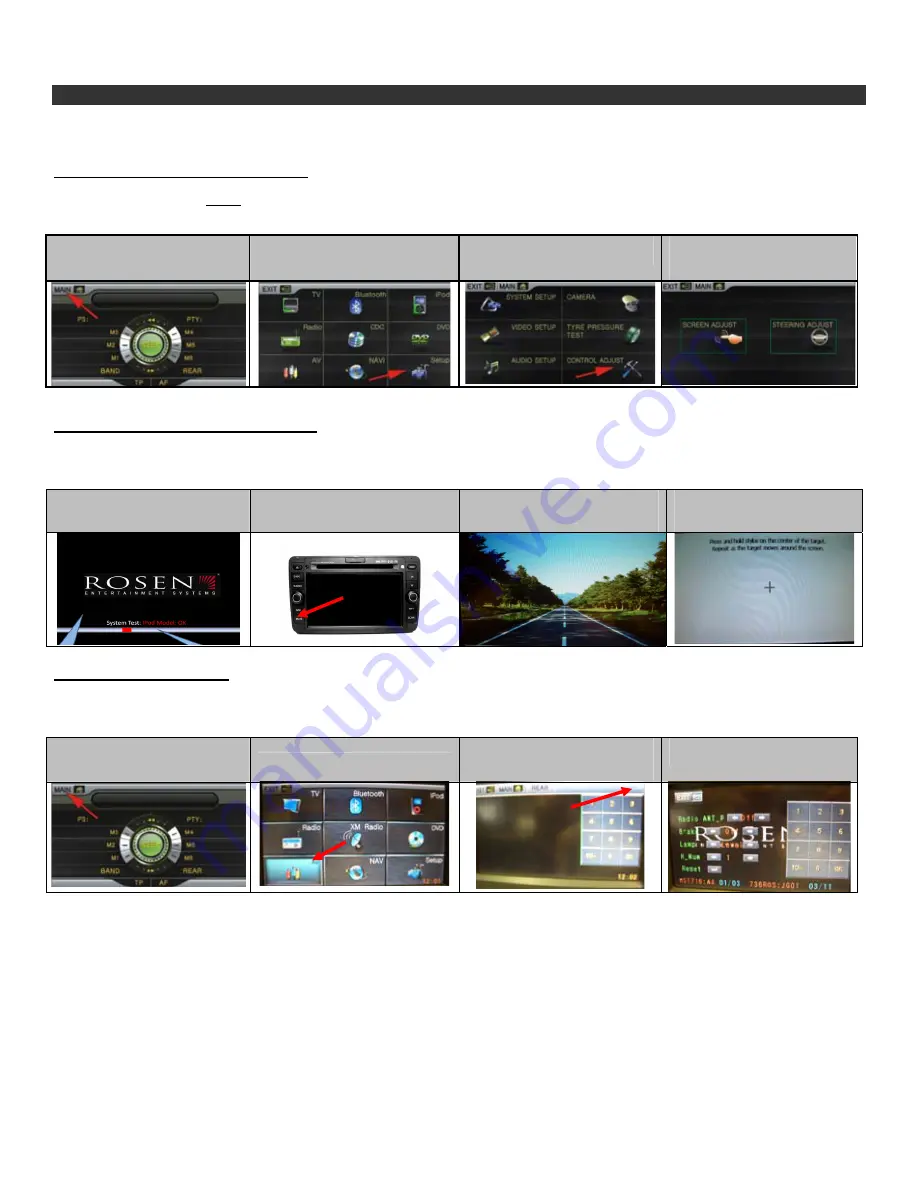
Installation Guide VW Series
Rosen Entertainment Systems
Copyright 2008 all rights reserved
Installation Guide
DP-VW0714 Rev A
Page 5
9 – Touch Screen Calibration and Installer Settings
The system was calibrated at the factory, however re-calibrate the system if the touch screen positions do not appear to
align with the buttons or icons.
Calibrate the Primary Touch Screen –
Note:
There are
TWO
Calibrations for the Touch Screen in the Rosen unit. To Calibrate the
Primary Touch Screen
Operation of the unit (Radio, DVD, BT etc) follow these steps:
Step 1: Select Main from any
Screen
Step 2: Select SETUP on the Main
Screen
Step 3: Select CONTROL SETUP
on the Setup Screen
Step 4: Select TOUCH SCREEN
and follow the on-
screen instructions
Navigation Touch Screen Calibration –
Note
: The Navigation Calibration Screen is only available for a short time, after the vehicle is switched ON… To
access the Navigation Calibration Screen, Select NAV as soon as the System Self Test has Finished.
Step 1: Start the Rosen Unit, and
wait for the Self Test to
completed
Step 2: Select NAV after the Self
Test has completed
Step 3: Touch the Screen quickly,
before it “Times Out.” If
needed, repeat Step 1.
Step 4: Follow the On-Screen
instruction to adjust the
calibration.
Installer Settings Screen –
The Installer can enable and disable several option features of the Rosen Unit. To access the Installer Settings
screen, follow the steps below.
Step 1: Select Main from any
Screen
Step 2: Select the AUX Icon
Step 3: Touch the UPPER RIGHT
CORNER of the Screen
Enter “7253” and “OK”
Step 4: Enable or Disable the
desired functions
Note
: The following settings can be changed from this screen:
1. Enable the Power Antenna
2. Enable/Disable the Video Disable tied to the Parking Brake (Use for testing only)
3. Adjust the limit settings on the display backlight
4. Enable/Disable XM Radio Interface
5. Reset the Factory Settings
Touch the Screen to
Calibrate








