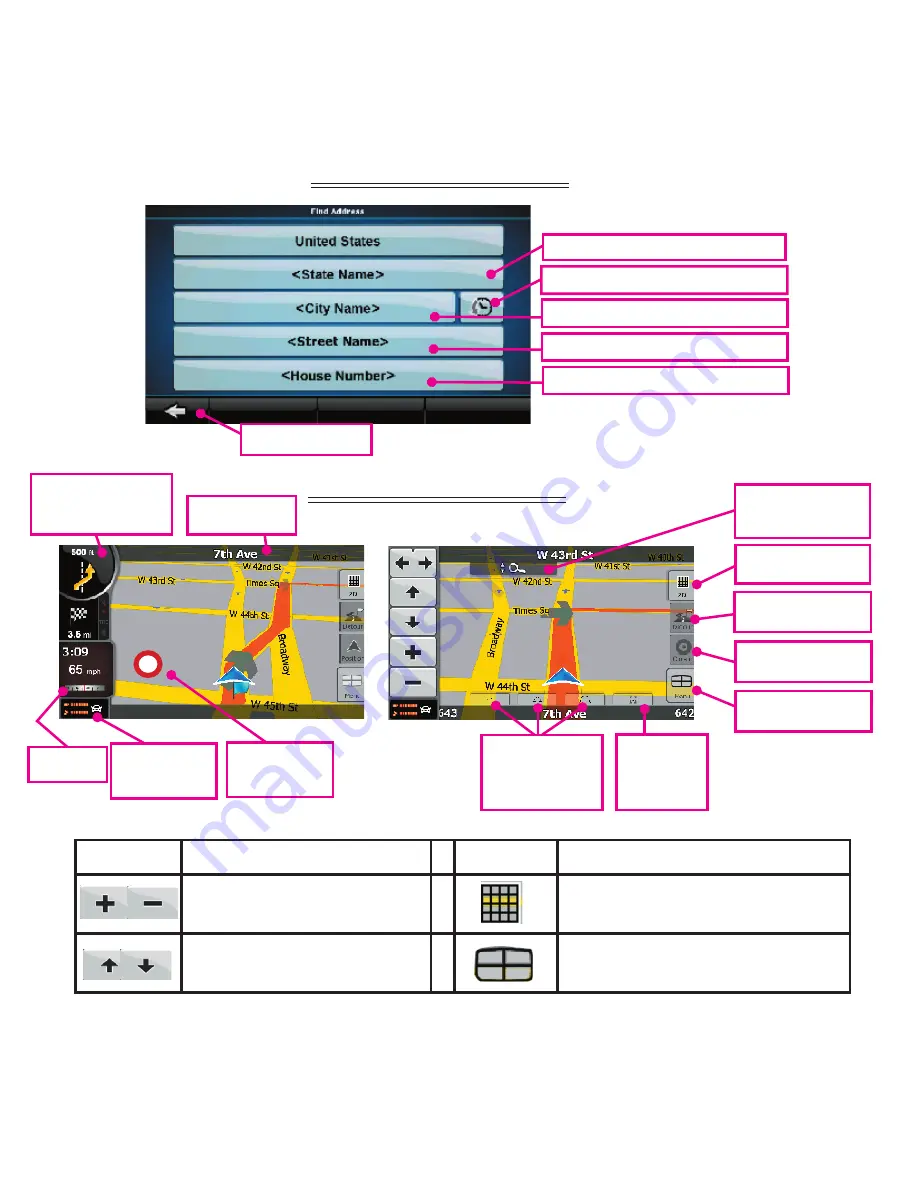
6
65
Select state name
Select from previously used city
Select from previously used city
Enter street name
Enter street address number
Previous screen
Find Address Screen
Map View Screens
Compass
GPS strength
and quick
menu option
Indicates
posted HWY
speed
Indicates distance
to and direction of
next turn
Next turn street
or HWY
2D/3D map view
options
To avoid delays or
change route
Opens cursor menu
Return to navi
menu
Touch here to bring
up arrow and 3D
options
3 screen view op-
tions can modify
toyour preference
Return to
current GPS
position
Button
Select this Option to...
Button
Select this Option to...
Zoom the map view in
and out
Switch map display between
2D and 3D views.
Horizon up/down adjust-
ment for 3D view
Display menu, jump to Main
Menu


































