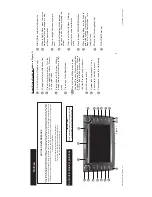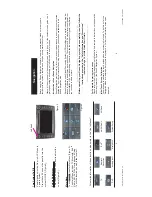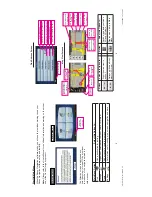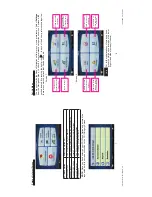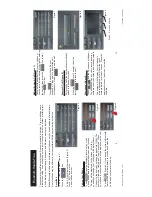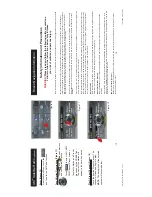13
14
XM
TM
Satellite Radio
(optional)
Enter (Figure 16)
From the Main Menu, touch the
icon to enter the XM Radio function.
T
o
uch Button Descriptions (Figure 17)
T
o
uch
and
to seek previous
and next available stations.
T
o
uch to select XM1, XM2,
XM3 Channel Preset screens.
T
o
select a station as a Preset,
press and hold a PRESET
bar
.
The name of the station will
appear in the bar when saved.
Play A
Preset
Channel
(Figure
18)
T
o
uch the desired Preset channel.
The
channel will load and begin to play
.
NOTE:
The background of the selected
channel will become darker
.
Figure 16.
Figure 17.
Figure 18.
Safety Information and Precautions
W
ARNING!
Please read and follow the following safety precautions.
Failure to follow the instructions below may increase
your risk of collision and personal injury
.
The Rosen Navigation software is not a substitute for your personal judgment.
The route suggestions should never supersede
any local traffi
c regulation or your personal judgment and /or knowledge of safe driving practices. Prior to completing any
maneuvers suggested by your Rosen Navigation software (for example, a U-turn or a left turn), verify that you can legally and
safely complete the maneuver
. Do not follow route suggestions if they direct you to perform an unsafe or illegal maneuver
,
would place you in an unsafe situation, or would route you into an area that you consider unsafe.
Do not use the Rosen Navigation software to locate emergency services (such as police, fi
re stations, hospitals, and clinics).
The database may not include all emergency service providers. Use your own best judgment and ask for directions in these
situations.
If the vehicle is in motion, only a passenger should program the Rosen Navigation software.
The driver should not program the
system unless the vehicle is parked in a safe location.
The Rosen Navigation software’
s
map database provides information on suggested routes without regard to factors that may
af
fect your driving experience or the time required to arrive at your destination. For example, the system does not refl
ect roa
d
detours, closures or construction, some road characteristics (e.g., road surface, slope or grade, weight or height restrictions
,
etc.), temporary traffi
c congestion, weather conditions, and similar factors.
V
e
hicle Position
The Rosen Navigation software’
s
computer considers vehicle speed and heading changes, together with longitude and latitude
information, to accurately determine vehicle heading and position on a digital map.
Map and Information Database
The map database used by your Rosen Navigation software was created using high-resolution aerial and land based data
collection.
Car navigation maps are frequently updated. While the database was judged to be as accurate as possible at the time of its
release, a map database can never be 100% accurate. Road information that is maintained in the map databases, such as turn
restrictions or road names may change over time.
End-User License
Agreement
Please refer to the Rosen Navigation User
’s
Manual to review and accept the terms and conditions in the End-User License
before operating this product.
Rosen Navigation Information
T
o
y
o
ta
C
o
ro
ll
a
-
R
ev
B
.i
n
d
d
1
4
-1
5
Toyota Corolla - Rev B.indd 14-15
1
0
/3
1
/2
0
0
8
5
:0
2
:0
1
P
M
10/31/2008 5:02:01 PM