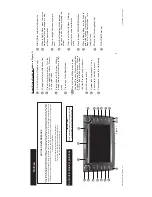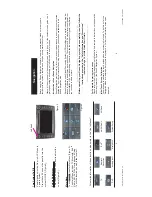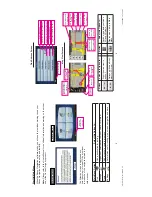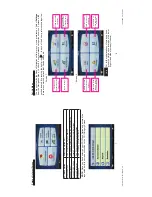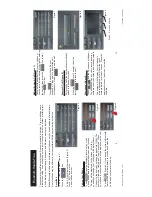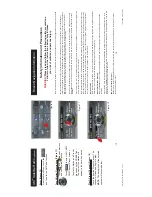Main Menu (Figure 12.)
T
o
uch to enter category list.
The
system categorizes fi
les into 6 options you
can select as shown in screen shot.
T
o
uch the desired category to select that section.
Play
A
Song (Figure 13.)
T
ouch the song shown on playlist to play
.
T
o
uch I
to select previous song or
I to select next song.
T
o
uch the arrow for page up or
for page down.
T
o
uch the center of the control
plate and the play information will
display on the screen (Figure 14.).
Play
A
V
ideo (Figure 15.)
T
o
uch to enter category list.
T
o
uch 6. V
ideo to switch to iPod
TM
operation.
From your iPod
TM
press Play for the
video fi
le desired.
The fi
le will be
transferred to the system.
NOTE:
V
ideo function may not be supported
on all iPod models.
iPod
TM
Audio/V
ideo
When the system is connected to an external iPod
TM
player
, the audio and video fi
les stored on
the iPod
TM
can be played through the system.
Note:
Sleep mode should be enabled on the iPod
TM
to reduce the event of battery drain.
Enter (Figure 10.)
From the Main Menu, touch
the icon to enter the
iPod
TM
control system.
T
o
uch Button Descriptions (Figure 1
1
.)
Pop up/hide the number pad
Repeat the current played song
Scan and play songs in the
current folder
.
The next song
will be played after the current
song has been fi
nished for 10
seconds.
Play songs in the current folder
at random.
Figure 10.
Figure 12.
Figure 13.
Figure 14.
Figure 15.
Return to
upper menu
Previous
track
Play/pause
Page up
Next track
Page down
Display playing
information
11
12
Figure 1
1
.
T
o
y
o
ta
C
o
ro
ll
a
-
R
ev
B
.i
n
d
d
1
2
-1
3
Toyota Corolla - Rev B.indd 12-13
1
0
/3
1
/2
0
0
8
5
:0
2
:0
1
P
M
10/31/2008 5:02:01 PM