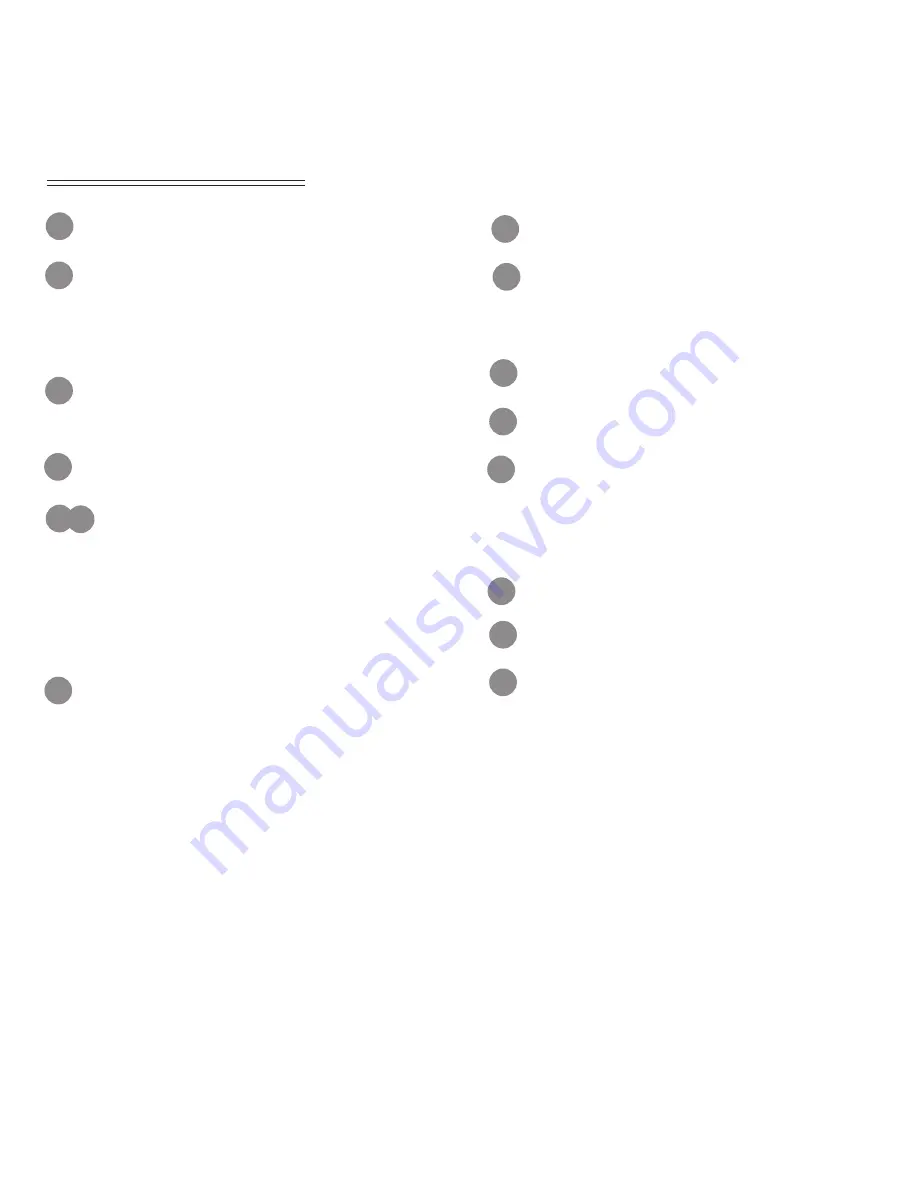
2
Control Button Details (as shown in Figure 1.)
Microphone for Bluetooth hands-free
Turn the knob to adjust the volume.
Press and hold system ON/OFF.
Press to enable NIGHT MODE and
press again to turn display off.
Press repeatedly to cycle through
DVD, SD and USB Modes.
Press to go to Radio Mode.
When in Radio Mode, press to play
the Next/Previous Preset station.
Press and hold to scan for stations.
When in DVD or iPod
TM
Mode, press
to select the Next/Previous song or
chapter.
Mini USB for external media device.
Mute/unmute audio.
Enter/Exit Navigation Mode (naviga-
tion can only be exited by pressing
this button).
Press to enter Main menu.
Eject button for DVD Mode.
When in Radio Mode, turn the knob
to select the station. Press to select
Bass, Mid, Treble Audio Modes. Turn
to adjust tone.
SD Card Slot (for navigation only)
CD/DVD/MP3 Disc Slot.
SD Card Slot.
1
2
3
5 6
4
7
8
9
10
11
12
14
15
13


































