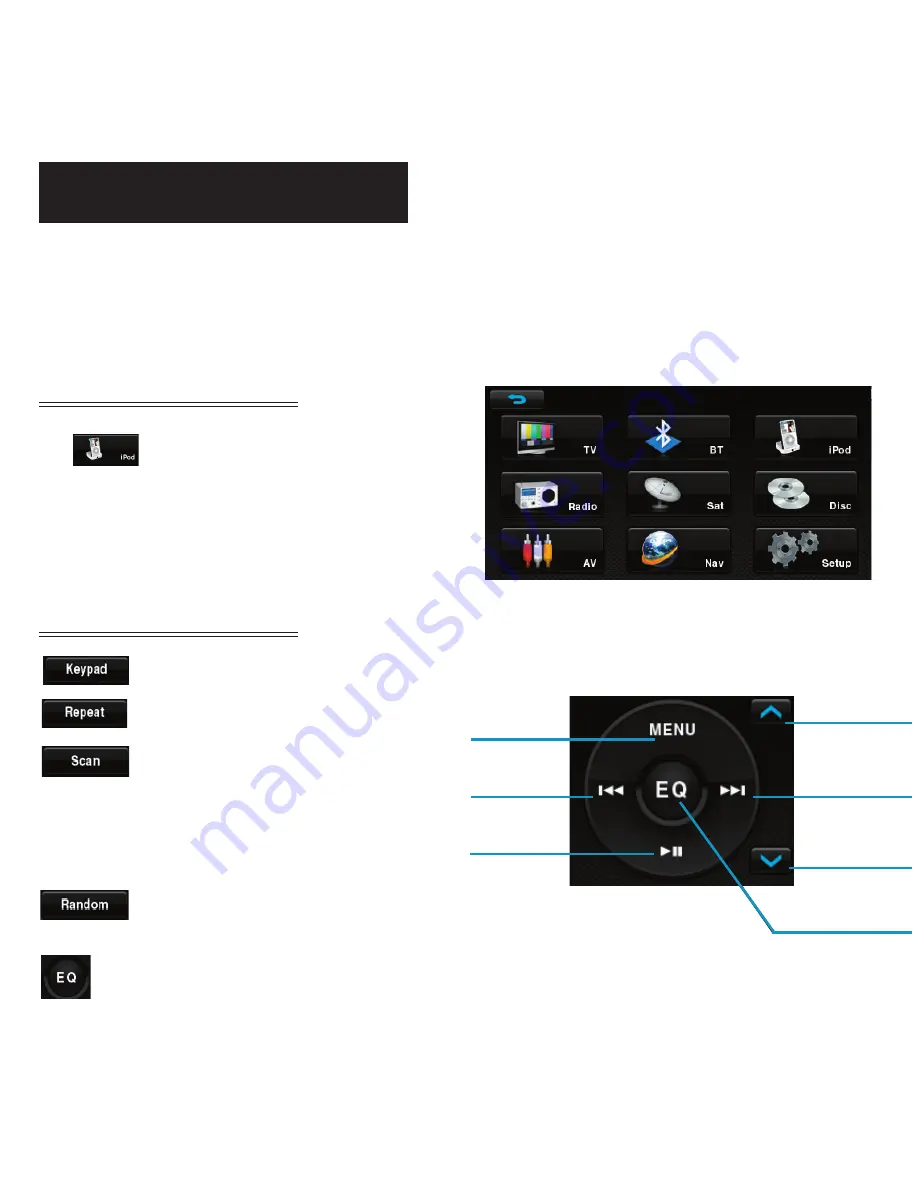
iPod
TM
Audio/Video
When the system is connected to an external iPod
TM
player, the audio and video files stored on
the iPod
TM
can be played through the system.
Note:
Sleep mode should be enabled on the iPod
TM
to reduce the event of battery drain.
Enter (Figure 10.)
From the Main Menu, touch
the icon to enter the
iPod
TM
control system.
Touch Button Descriptions (Figure 11.)
Pop up/hide the number pad
Repeat the current played song
Scan and play songs in the
current folder. The next song
will be played after the current
song has been finished for 10
seconds.
Play songs in the current folder
at random.
Press once to display song information.
Press twice to display spectrum equalizers.
Figure 10.
Return to
upper menu
Previous
track
Play/pause
Page up
Next track
Page down
Display playing
information
11
Figure 11.


































