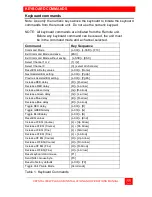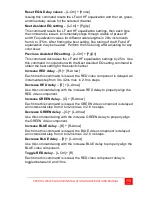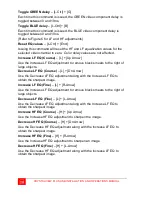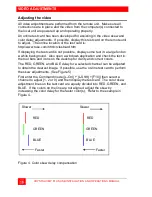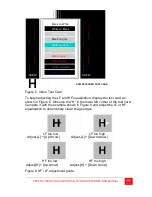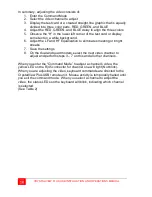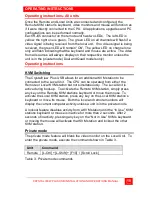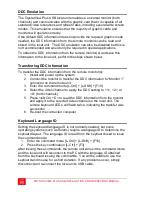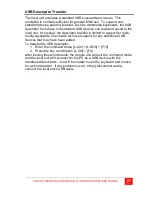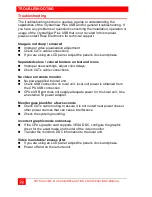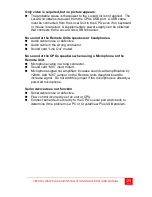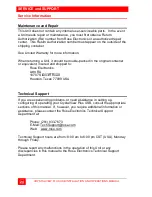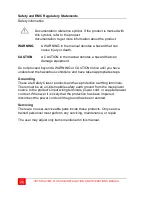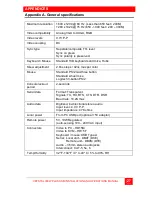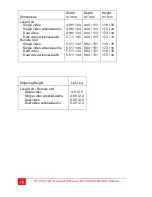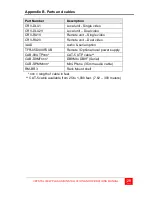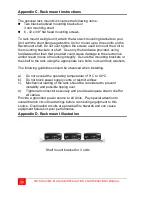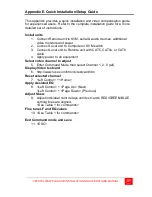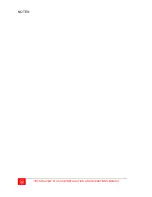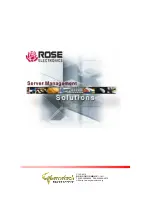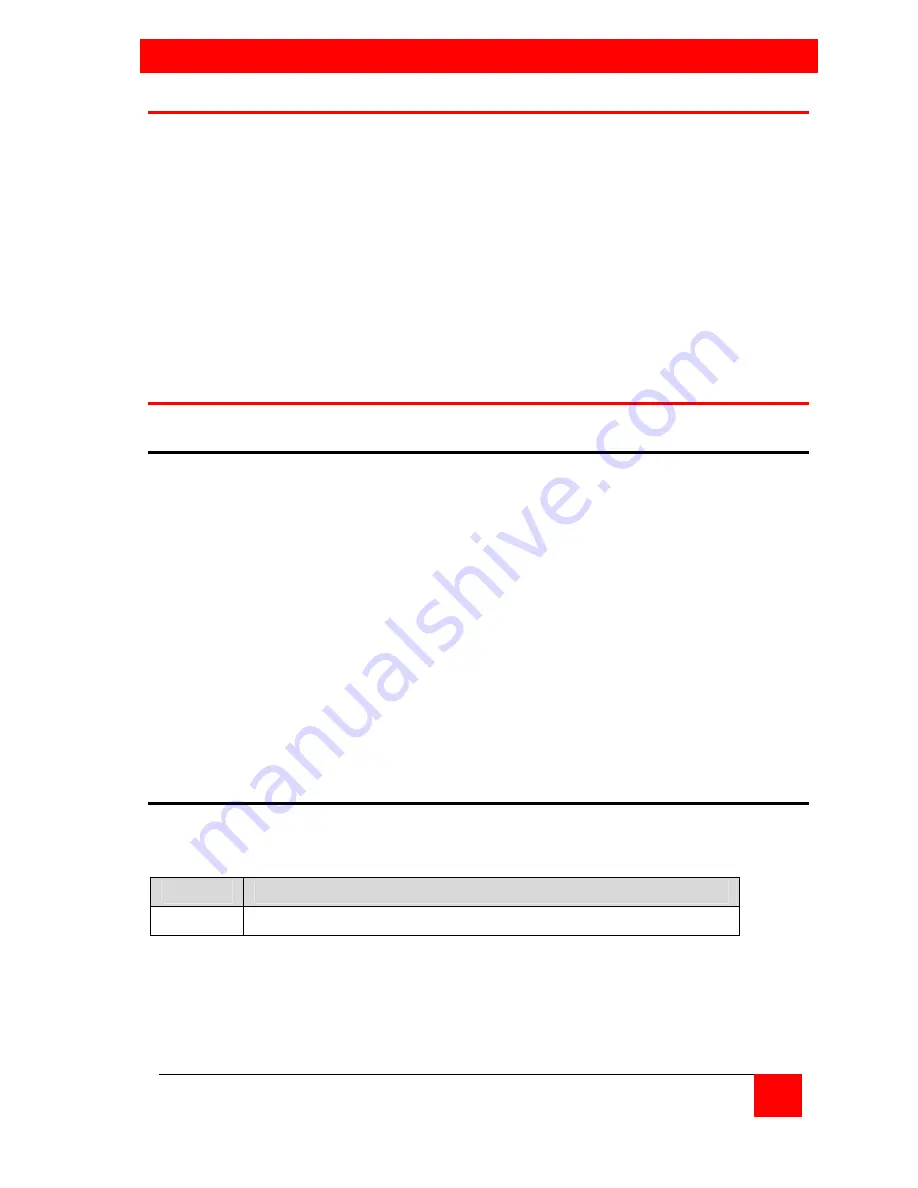
OPERATING INSTRUCTIONS
CRYSTALVIEW PLUS USB INSTALLATION AND OPERATIONS MANUAL
19
Operating instructions- All units
Once the Remote and Local Units are connected and configured, the
Remote KVM station’s keyboard, video monitors and mouse will function as
if it were directly connected to the CPU. All applications, upgrades and PC
configurations can be performed normally.
Each RJ45 connector on the remote unit has two LEDs. The left LED is
yellow, the right one is green. The green LED on all channels will flash if a
video signal is being received from the local unit. If no video signal is being
received, the green LED will remain “ON”. The yellow LED on channel one
only will flash indicating that the keyboard and mouse are active. The video
from all sources will always display on their respective monitor unless the
unit is in the private mode (Dual and Quad models only).
Operating instructions
KVM Switching
The CrystalView Plus USB allows for an additional KVM station to be
connected to the Local Unit. The CPU can be operated from either the
Remote or Local KVM station but not simultaneously. The Local Unit is
active during boot-up. To activate the Remote KVM station, simply press
any key on the Remote KVM stations keyboard or move the mouse. To
activate the Local KVM station, press any key on the Local KVM station’s
keyboard or move its mouse. Both the local and remote monitors will
display the current computer activity unless a unit is in the private mode.
A lockout feature disables activity from a KVM station until the “In Use” KVM
stations keyboard or mouse is inactive for more than 2 seconds. After 2
seconds of inactivity, pressing any key on the “Not in Use” KVMs keyboard
or moving the mouse will activate that KVM station and lockout the other
KVM station.
Private mode
The private mode feature will blank the video monitor on the Local Unit. To
enter the private mode, execute the command shown in Table 3.
Unit
Command
Remote
[L-Ctrl] + [L-Shift] + [F10] / [Scroll Lock]
Table 3. Private mode commands