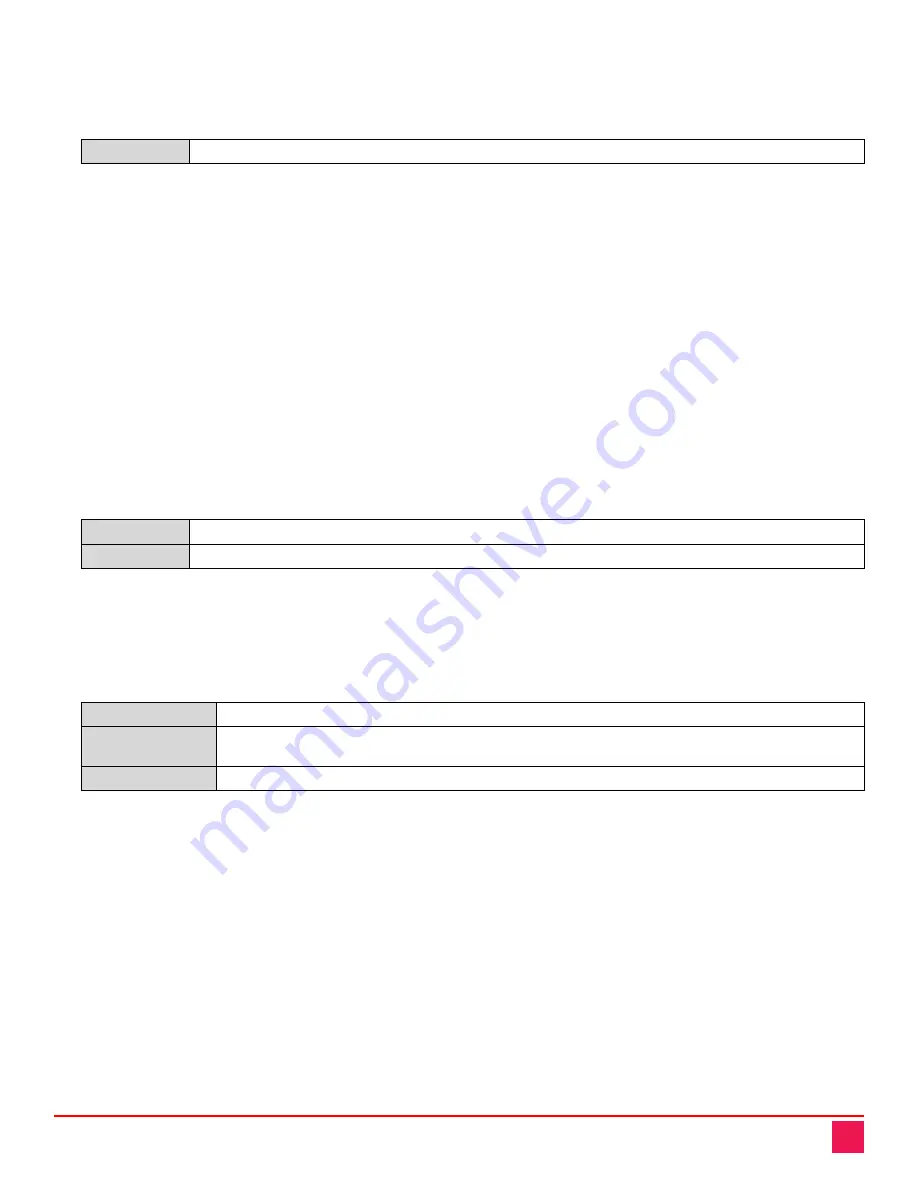
UltraVista Pro Manual
31
18.
widf
– Window Information Inquiry
Usage:
<widf,W_ID>
Note: A space is required between the command and the window ID.
Parameter:
W_ID
The ID of the window
Example:
<widf, 0>
might cause the following return:
<The 0 window is:
source is 2
screen is 0
src_hstart is 0
src_hsize is 0
src_vstart is 0
src_vsize is 0
hstart is 0
hend is 1919
vstart is 0
vend is 1199>
19.
smod
– Set Sync mode
Usage:
<smod,Screen_id,sync_mode>
Parameters:
Screen_id
The video wall ID, where 0 = video wall 1
Sync_mode
0: asynchronous; 1: synchronous
Example:
<smod,1,1>
sets video wall 2 synch mode to synchronous.
20.
ocov
– Set an output port’s channel mapping
Usage:
<ocov,Screen_ID,logic_ch,phy_ch>
Parameters:
Screen_ID
The video wall ID, where 0 = video wall 1
logic_ch
The logical channel corresponding to the layout of the screen, starting with zero at the
upper left, and increasing from left to right, then top to bottom
phy_ch
The physical port on the device
Example:
<ocov,1,0,4>
maps video wall 2 logical channel 0 to physical port 5.
21.
QIPR
– Device network parameters inquiry
Usage:
<QIPR>
Parameters: None
Example
<QIPR>
might cause the following return:
< IP: 192.168. 1. 65
MAC: 00-08-DC-01-02-03
MASK: 255.255.255. 0
GATE: 192.168. 1. 1
PORT0: 1024, PORT1: 1025>


















