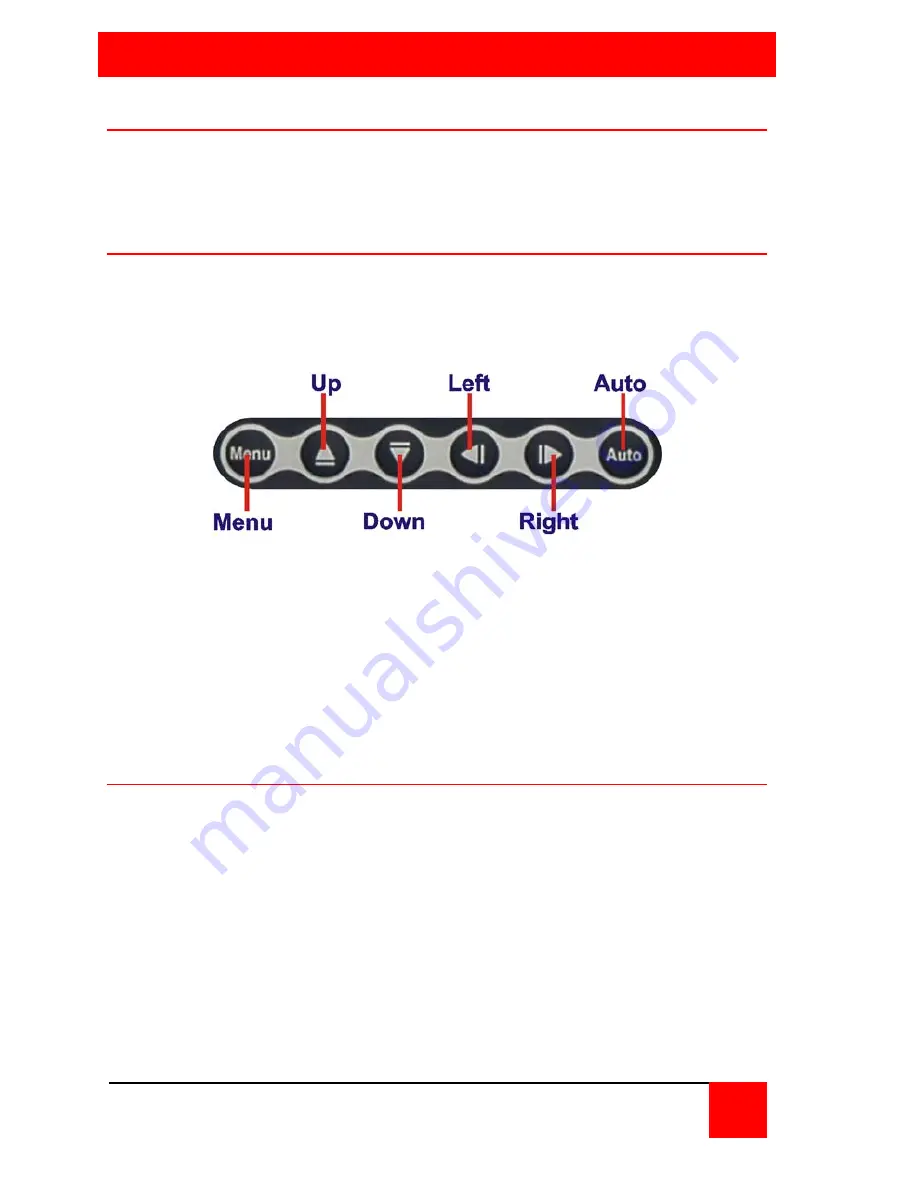
OPERATION
UltraVista LC II Installation and Operations Manual
12
Using the built-in OSD features
To invoke the built-in OSD, press the MENU button on the front panel. The
OSD will display on the monitor connected to the DVI output port #1.
(Note: All cable connections and power must be applied.)
OSD Buttons
There are several On Screen Display (OSD) control buttons located on the
right side of the front panel. The figure below shows the arrangement of
OSD controls.
Power – Turns the video box On or Off.
Menu / Enter – Enters the OSD, selects items and sets the new values
entered.
Left – Moves the selection left.
Right – Moves the selection right.
Up – Moves the selection up
Down – Moves the selection down.
Auto / Exit – Exits from any menu.
OSD Lock
The OSD front panel buttons can be locked using the OSD Lock function.
To turn the OSD lock On and Off, push the
Right
and
Auto / Exit
buttons
simultaneously for a few seconds. The OSD display shows the current
status as locked or unlocked.
Содержание UltraVista LC II VWL-B122FD
Страница 2: ......
Страница 16: ...UltraVista LC II Installation and Operations Manual 10 Figure 8 Bezel Calculation for VWL B122FD ...
Страница 35: ...29 UltraVista LC II Installation and Operations Manual Figure 17 4 x 4 array for VWL B122FD ...
Страница 36: ...UltraVista LC II Installation and Operations Manual 30 Figure 18 2x 2 array for VWL B133FD ...
Страница 37: ...31 UltraVista LC II Installation and Operations Manual Figure 19 2 x 3 array for VWL B133FD ...
Страница 38: ...UltraVista LC II Installation and Operations Manual 32 Figure 20 3 x 2 array for VWL B133FD ...
Страница 39: ...33 UltraVista LC II Installation and Operations Manual Figure 21 3 x 3 array for VWL B133FD ...
Страница 40: ...10707 Stancliff Road Houston Texas 77099 Phone 281 933 7673 www rose com ...






























