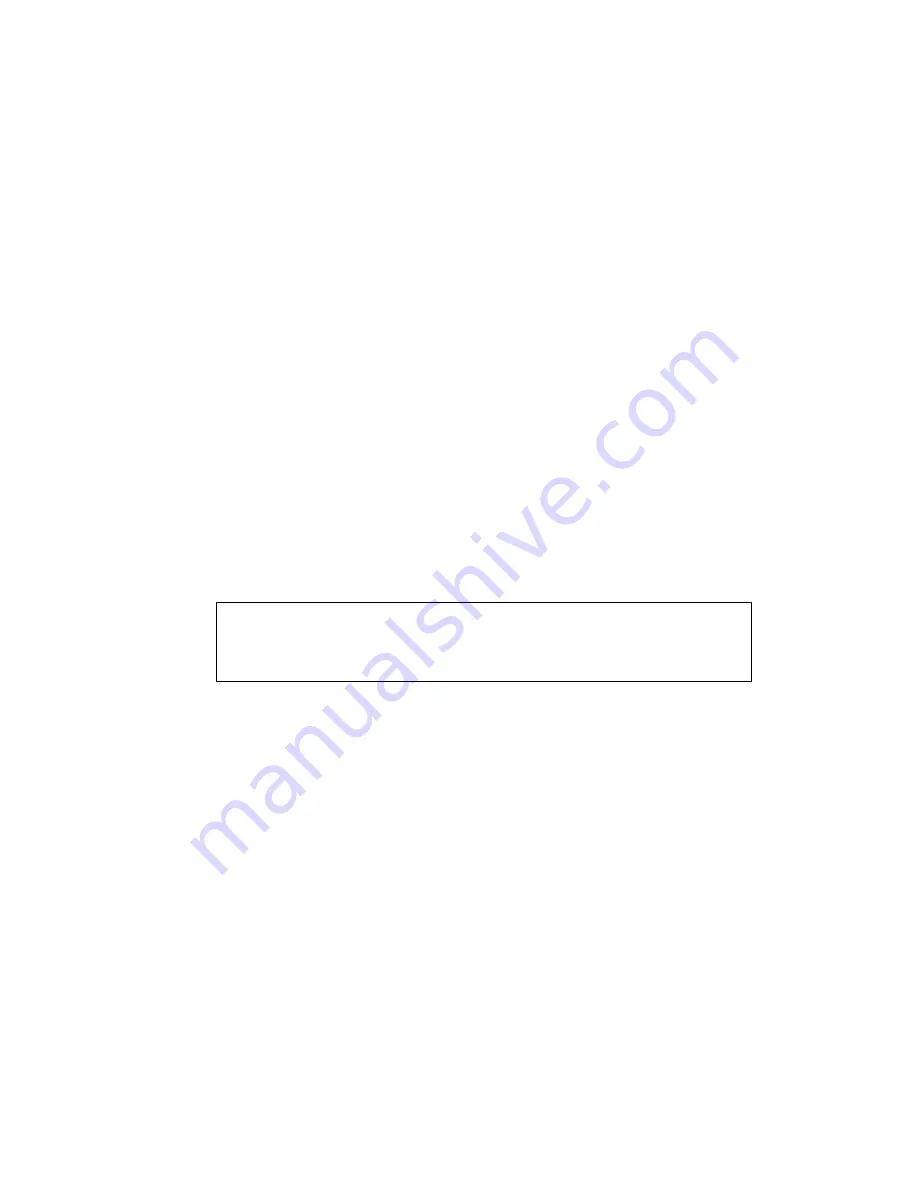
Computer name
To change the computer name, select the relevant port number to change and
press “Enter” and an input box will be displayed.
Enter the new computer name and press “Enter”.
Keyboard
To set a computer’s keyboard, use the cursor control keys to select the key
board type currently set (PC2) and press “Enter”.
A window will appear listing the keyboard types available.
Use the cursor control keys to select the correct keyboard type for the compu
ter to be attached to this port and press “Enter”.
The keyboard selections are:
PC1
Not used for Sun servers
PC2
For servers with PS2 Keyboard connection
PC3
Not used for Sun servers
USB-PC
Not used for Sun servers
USB-Sun
For servers with USB keyboard connection
Apple
Not used for Sun servers
Sun
For servers with Sun Legacy (serial Mini-DIN)
keyboard connection
Note:
The “Mouse” settings need not be changed.
Selecting “Sun” for the keyboard will automatically set the Mouse to “Sun”;
other settings remain as “PS2”.
Once you have set up the Computer Name and Keyboard setting for all of the
attached computers, press the escape (Esc) key to get back to the Main Menu.
When back at the Main Menu, select “Exit” and press “Enter”.
You will then be asked whether you would like to save the changes made, se
lect “Yes” and press “Enter”.
The Main menu will disappear from your screen.
Power off the KVM ready to connect the servers.
Quick Installation Guide
Rev. 1.1

































