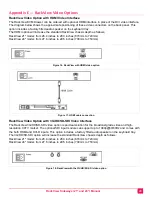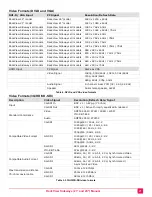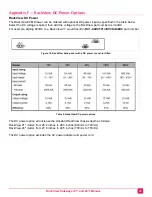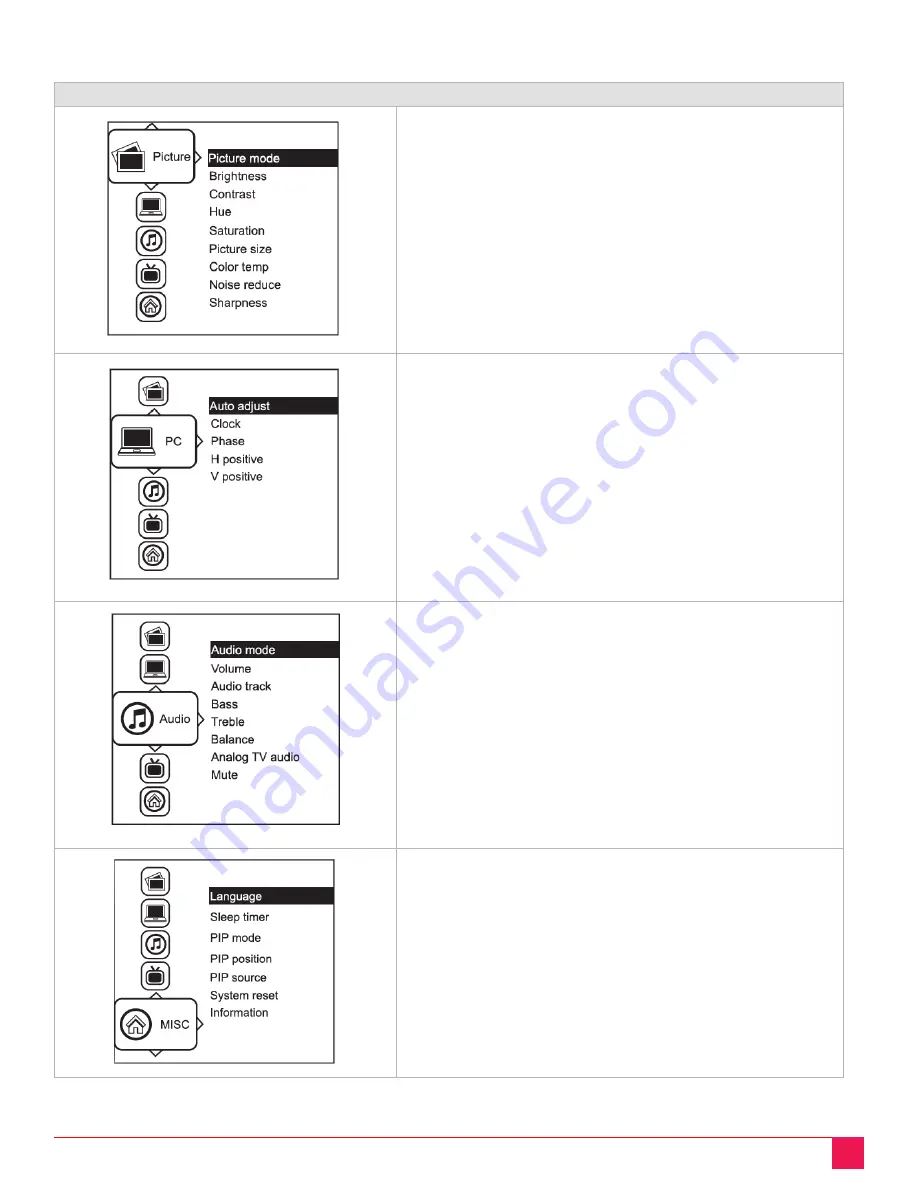
RackView Sideways (21" and 24") Manual
10
OSD Operation
OSD Configuration and Settings
Picture
Picture mode: Standard / Vivid / Soft / User mode to choose
Brightness: Adjust background black level of the screen image
Contrast: Adjust the difference between the image background
(black level) and the foreground (white level)
Hue: Adjust the screen hue value
Saturation: Adjust the saturation of the image color
Picture size: Adjust the image size
Color temp: Standard / Cool / Warm / User to choose
Noise reduce: Reduce the noise of the image
Sharpness: Adjust the image from weak to sharp
PC
Auto adjust: Automatically adjust sizes, centers and fine tunes
the video signal to eliminate waviness and distortion.
Clock: Adjust the clock value
Phase: Adjust the phase value
H. Position: Align the screen image left or right
V. Position: Align the screen image up or down
Audio
Audio mode: Movie / Voice / Normal / Music mode to choose
Volume: Adjust the volume of sound
Bass: Set the value of bass sound
Treble: Set the value of treble sound
Balance: Set the balance value of treble and bass sound
Analog TV audio: Set the value of analog TV audio sound
Mute: Turn off the surrounding sound
Misc.
Language: Select the language in which the OSD menu is
displayed - English
Sleep timer: Set the off time
PIP mode: Adjust picture in picture setting
PIP position: Enter into PIP position
PIP source: Enter into the Sub source and sound source
System reset: Return the adjustment back to factory setting
Information: Select for Help
Figure 10. RackView OSD configuration and settings