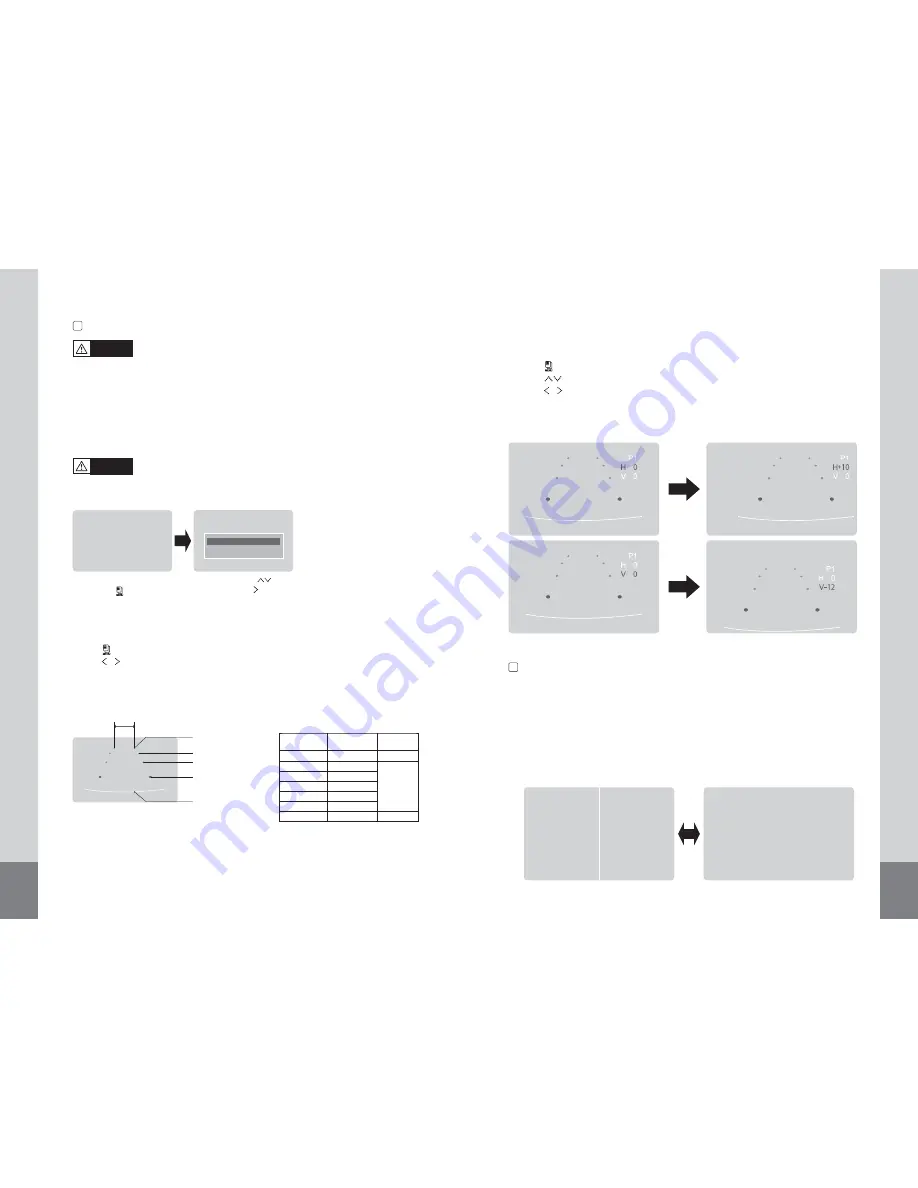
12
13
Marker No.
(Pattern)
Camera Install
Height
Vehicle
Width
P1
P2
P3
P4
P5
P6
P7
2,000
2,250
2,500
2,750
3,000
3,250
3,500
2,500
2,300
2,500
- Press [ ] button four times, and select MARKER SELECT menu.
- Press [ ] button, and switch marker pattern.
* Distance marker function setting is only possible when MARKER SETUP ON is selected
on CAM1, full screen mode.
ON SCREEN DISTANCE MARKER SETTING
7
MARKER SETUP
ON
OFF
CAM1
In CAM1 full screen,
press [ ] button.
Select ON/OFF with [ ] button
and then press [ ] button.
• The onscreen distance markers should be considered as a general reference to assist the
driver in assessing the distances depicted on the screen. The distance markers have been
designed based on the “CCD camera installation conditions” listed in the next section, but
differences in vehicle design and construction may result in the actual installation condition
or location being different from the conditions listed. In such cases, the display location
should be set at the closest marker No.
• Distance markers cannot be set if non CAMOS cameras are used.
Warning
• The markers may not indicate the exact position of the bumper, the vehicle’s width or the
distance to the rear. Use as a reference only.
Caution
MARKER
SELECT
P1
7m
5m
3m
1m
Bumper position
(From bumper toward rear)
Vehicle width
(Unit:mm)
■ CCD camera installation conditions
(distance marker input conditions)
1) Marker selection
CAM1
CAM2
CAM4
SCREEN SWITCH WHILE TRIGGER INPUT
8
What is <Trigger input> or <Trigger signal>? We call it when a circuit works by a signal for
example if driver uses right/left turn signal or reverse gear, the monitor shows connected
camera screen on driving mode.
1) If there is trigger signal input, the connected screen (Trigger input screen) is display as full
screen and the screen goes former one when the signal is disappear.
* Below example is set with TRG1(Rear light)=CAM1 / TRG2(Left signal light)=CAM2 / TRG3(Right
signal light)=CAM3 / TRG4(etc.)=CAM4.
2) Marker adjustment (Adjusting the bumper position)
- Press [ ] button five times, and select MARKER ADJUST menu.
- Press [ ] button, select H / V. (H: horizontal / V: vertical )
- Press [ ] button, and switch marker pattern.
(H = -10 ~ +10, V = -12 ~ +12, Default setting: H = 0, V = 0)
- After 10 seconds, set up screen disappears, and set up finishes.
* If there is no button operation, set up screen disappears even during set up process.













