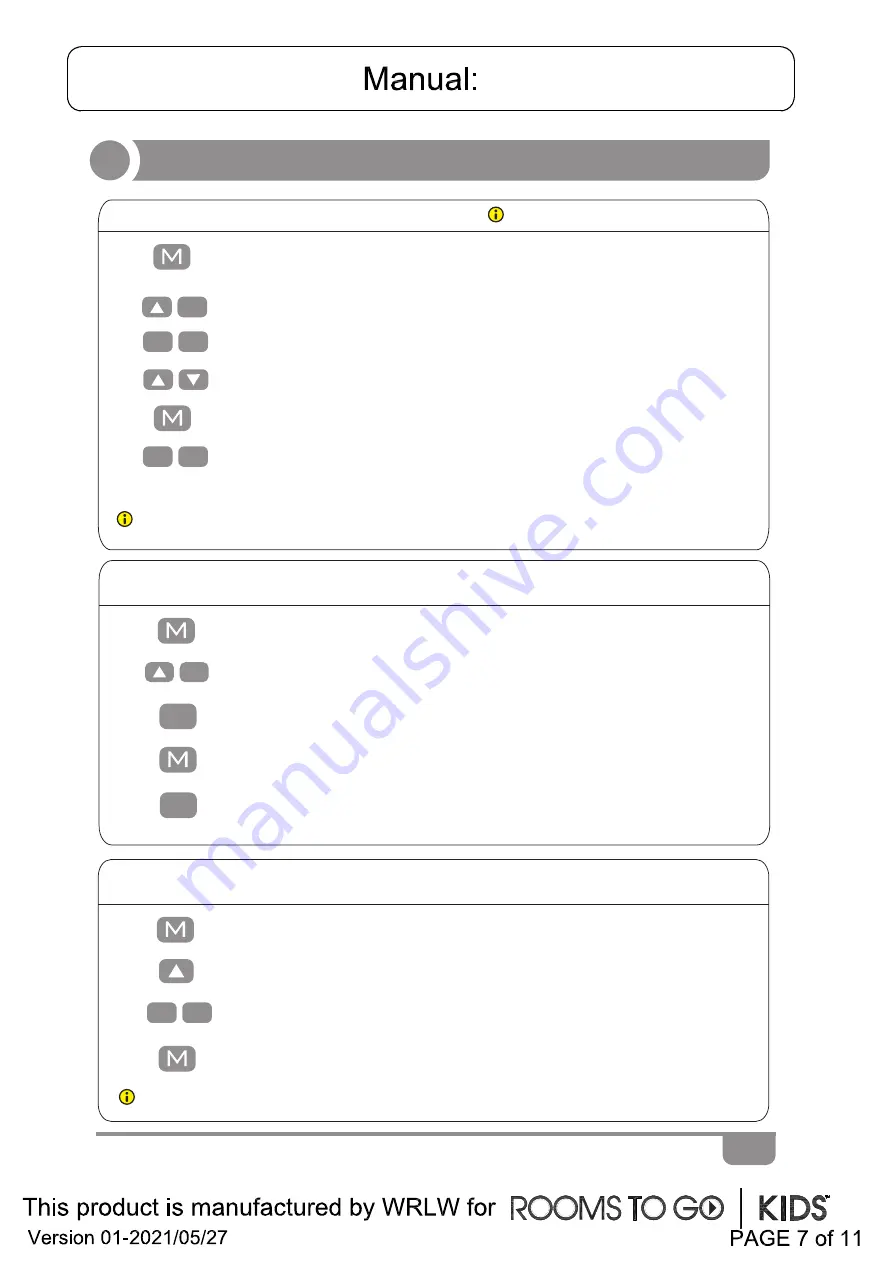
Instruction
• Keep pressing the
“M”
key for 3 seconds till the display shows “S--” to enter
setup menu.
1.
5.
Do not enable this
function
unless
you really need
this adjustment.
Note:
T
his function would be used to limit the movement area of desktop. Once it is set, the new
highest
or lowe
st
position
have been reset.
Note: The function enables you to change the height shows on the display based on the actual measurement.
●
Reset the highest and lowest positions
• Press up key till t
he display flash
es
as
“HLP”.
2.
3.
4.
1.
• Keep pressing
“M”
key
un
til the displa
y show “S--” to enter setup menu.
● Change the displayed
u
nit
(c
m/inch)
• Press “up” key, the display will show “Unt”.
2.
3.
5.
HLP
1
H-P
• Press “1”, display show
s
alternately as “H-P” and current height.
• Keep pressing up key till t
he
desired
up
per limit is reached.
• Press “M”, the desktop height will
be show
n
and the
highest
po
sition has
been
set.
• Press “2”, the display will show alternately “L-P” and current height, keep
pressing down key till t
he
desired
lower limit position is reached, press
"
M
" key
,
th
e
lowest
position has been set.
6.
L-P
2
2
1
• Press “1”, and display will show alternately as “Unt” and desktop
height unit by
“cm”.
• Press “M” key to save the unit as cm.
• Press “2”, and display will show alternately as “Unt” and desktop height unit by
“inch”,press key “M” to save the unit as inch.
2
1
4.
Unt
1.
● Amend the desktop height displayed
2.
• Press “up” key till display shows “End” and original height.
3.
• Keep pressing
“M”
key un
til display show
s
“Ur” and “OFF” alternately.
• Changing the height by press “1” to adjust the 10-digit numbers and “2” to adjust
single digit numbers. (
P
lea
se note that the unit is cm during this procedure).
• Press “M”
key,
h
eight has been changed to defined digit.
4.
Содержание Kids Exeter Place 71282BK
Страница 1: ......
Страница 2: ......
Страница 3: ......
Страница 4: ......
Страница 5: ......
Страница 10: ...100 240VAC 4A DewertOkin Technology Group Co Ltd DB02 049...
Страница 11: ...100 240VAC 4A DewertOkin Technology Group Co Ltd DB02 049...











