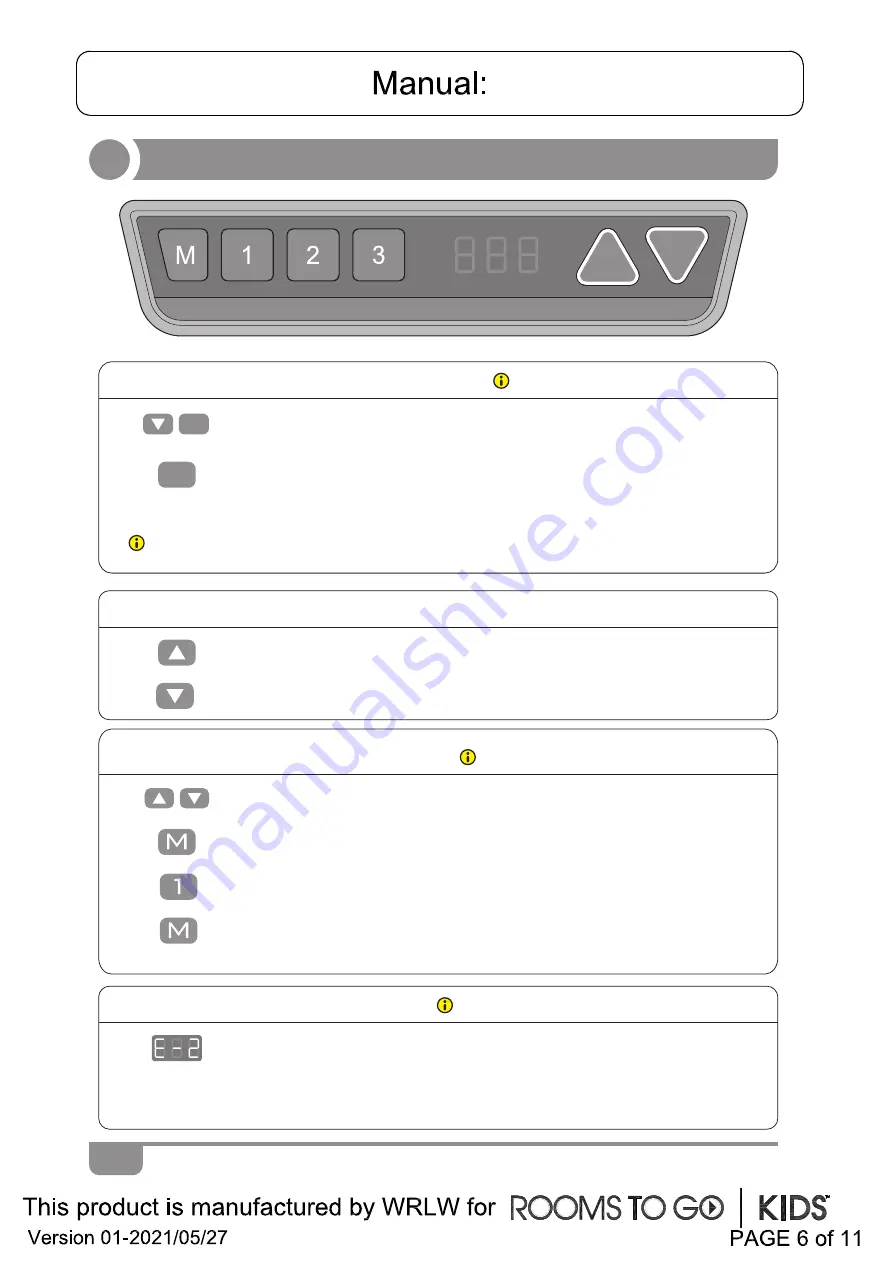
Instruction
1.
It is necessary to be reset manually after
the initial installation and power off.
Note: The
A
nti-Collision function is not enabled during all resets. Please note that there
is a potential risk
of pinching in this case, and be sure no obstacles
is
in the desk’s path.
● Manual Reset
• Keep pressing down key till desktop display shows “E-1” and “rES”
alternately
, then
release the key.
• Keep pressing down key, desktop will move
down
slowly
till display
shows “60”.
2.
3.
• Release the key, the height-adjustable desk can be used normally.
1.
Before use, please make sure
to
remov
e
all
ob
jects
in advance
.
● Anti-Collision function
•
When
desktop encounters an
object
in its path, the screen displays
"E-2".
•
D
e
sktop will move a defined distance in opposite direction, an
d it
can
be
used normally after removing th
e ob
ject
.
Press and hold the memory key until
desk
h
a
s
reached the desired memory position.
● Saving position
1.
• Adjust the desktop to the height you want to save.
2.
3.
● Up and Down
1.
• Keep pressing up key till the required height is reached.
2.
• Keep pressing down key till the required height is
reached.
rES
60
• Press “M”
key
un
til
display will show “S --”
• Press "1", and display will show alternately as “S-1” and desktop
height.
• Press “M” key, the first memory position is set successfully.
•
Repeat
above
pro
c
ess
es
for 2
nd
and 3
rd
memory positions.
4.
Содержание Kids Exeter Place 71282BK
Страница 1: ......
Страница 2: ......
Страница 3: ......
Страница 4: ......
Страница 5: ......
Страница 10: ...100 240VAC 4A DewertOkin Technology Group Co Ltd DB02 049...
Страница 11: ...100 240VAC 4A DewertOkin Technology Group Co Ltd DB02 049...











