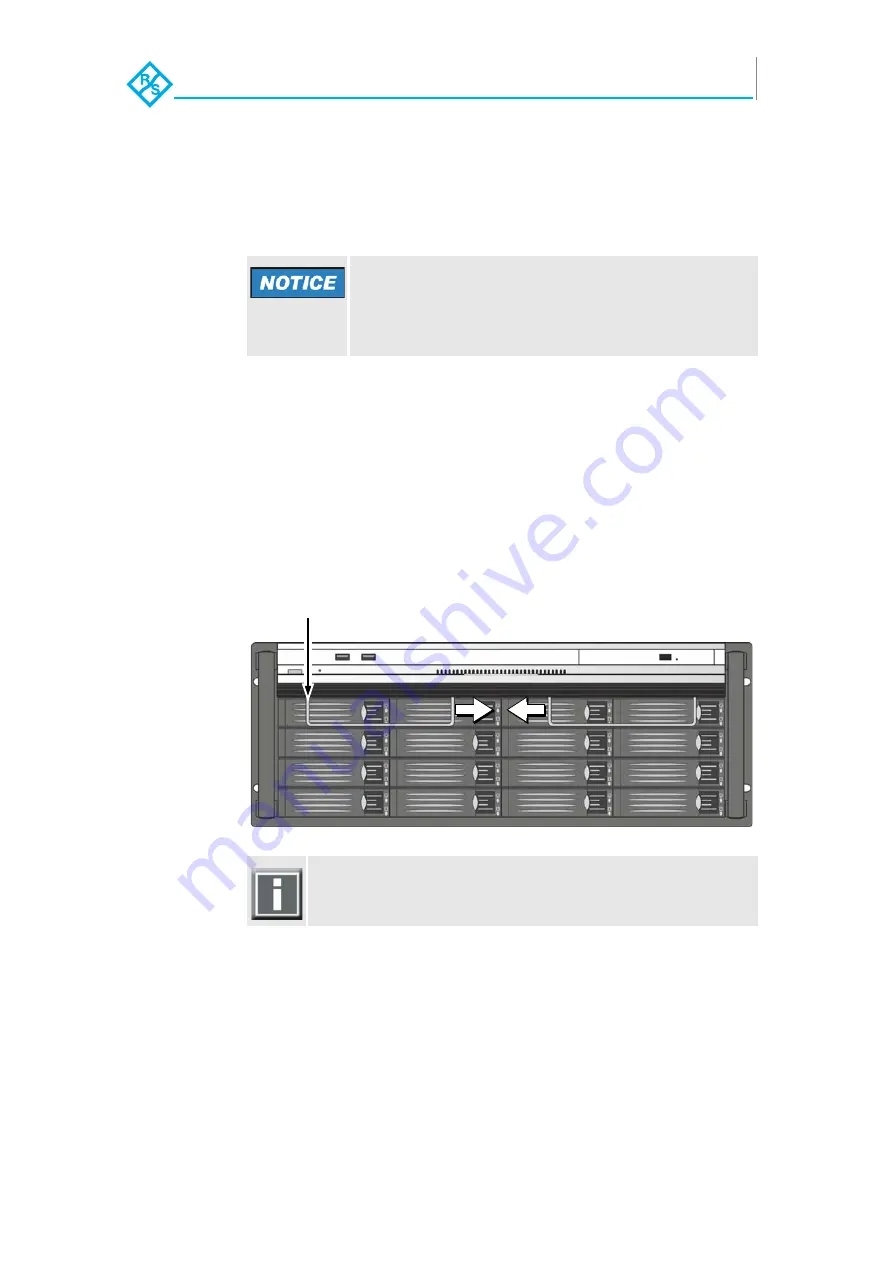
Maintenance
SSD Disk Maintenance
57
CLIPSTER | Hardware Guide | Hardware Generation V+
Rohde & Schwarz DVS GmbH
Removing the Faceplate
To get access to the disk arrays you will have to first remove the
faceplate.
Perform the following steps:
1.
Lift the faceplate of the system (see section “Faceplate” on
page 26).
Beneath it you will see a cable with a jack connection that
supplies the R&S logo of the faceplate with power.
2.
Unplug the jack connection.
3.
Next hold tight the faceplate and remove the hinge wires as
indicated in the following figure:
The faceplate can now be taken off.
Electromagnetic Compatibility
The system must be operated only with the face-
plate installed to ensure electromagnetic compati-
bility.
To reassemble the faceplate reverse the above steps.
hinge wire
1
2
2
Содержание CLIPSTER
Страница 1: ...R S CLIPSTER Hardware Guide ...
Страница 4: ... 4 CLIPSTER Hardware Guide Hardware Generation V Rohde Schwarz DVS GmbH ...
Страница 20: ...Introduction Important Notes 20 CLIPSTER Hardware Guide Hardware Generation V Rohde Schwarz DVS GmbH ...
Страница 46: ...Overview Overview of the Rear 46 CLIPSTER Hardware Guide Hardware Generation V Rohde Schwarz DVS GmbH ...
Страница 52: ...Operation Operating the System 52 CLIPSTER Hardware Guide Hardware Generation V Rohde Schwarz DVS GmbH ...
Страница 72: ...Maintenance Power Supply Maintenance 72 CLIPSTER Hardware Guide Hardware Generation V Rohde Schwarz DVS GmbH ...
Страница 94: ...Appendix Conformity Declarations 94 CLIPSTER Hardware Guide Hardware Generation V Rohde Schwarz DVS GmbH ...
Страница 98: ...98 CLIPSTER Hardware Guide Hardware Generation V Rohde Schwarz DVS GmbH Index ...
















































